The Biostar X370GTN Mini-ITX Motherboard Review: AM4 Goes Tiny
by Gavin Bonshor on October 23, 2017 9:00 AM ESTBIOS
Looking at the Biostar X370GTN BIOS on the whole, the first thing that springs to mind instantly its simplicity: it is very plain. Unlike a lot of motherboard manufacturers, Biostar is one of the only mainstream vendors that has a simple GUI without splitting modes between basic and advanced. A more apt enthusiast will be itching to plough through an advanced section to check out all of the settings, but this is a relatively low-cost mini-ITX offering, so we wouldn't expect a lot of wiggle room in terms of voltage and core clock control.
The main screen is split into two main sections, with a center panel with all the customizable and changeable settings, and a skin on the left which has vital data including clock speed, memory speed, the amount of memory installed and even the average fan speed.
The Biostar Racing BIOS featured on the X370GTN has seven main tabs, although only a couple of them offer customization. The first of these screens is an advanced tab which allows for tweaking of many different settings and offers the ability to enable or disable components and controllers such as SATA ports and even on-board audio. Also available is the ability to turn on/off AMD specific features such as Cool and Quiet or C-State options.
Having the ability to change specific USB options is handy if you wish to do so, but more useful to most is being able to switch IOMMU on and off. Users can also disable features such as the audio or networking functionality here, and RGB LED control is later in the BIOS.
With the Boot tab, managing certain aspects of boot priority can be ascertained through the options available on this screen, although there is not a menu for single 'click to Boot on this device' as with some other motherboards.
With the O.N.E screen, we find Biostar’s simplified overclocking options for CPU and memory. Only after updating to an AGESA 1006-enabled BIOS do the overclocking features appear, however. Overclocking is possible through adjusting the multiplier, or increasing the base frequency. Voltage adjustments come only with an offset, making it difficult to pin down an exact voltage. There is no Load Line Calibration setting either.
One perhaps disappointing omission from the BIOS is the inability to call upon XMP profiles from any installed memory. The easiest way to set rated speeds and timings is to simply enable XMP, but the lower-tier vendors mostly do not include this option, requiring users to set things manually. This can be an issue if there are other adjustments to be made in the secondary and tertiary sub-timings, and the motherboard vendor does not open those up (or users do not know what they are). XMP saves a lot of effort. It is worth noting that without the a BIOS built on the AGESA update, memory frequency multipliers are limited to a maximum of 3200MHz.
The BIOS also has an RGB LED lighting customization tool, for the RGB LEDs embedded in the power delivery heatsink and the RGB headers. Users have the option to enable or disable the lighting as well as changing the lighting effect and setting the red, green and blue values.
Software
Perhaps expected given previous Biostar reviews, the included software doesn’t amount to the volume you would expect from the primary motherboard manufacturers. What Biostar has included is the 'Biostar Racing GT Software' for adjusting LEDs and monitoring the system, and a 'Fly.NET' utility that uses the gaming-focused network controller on the board to prioritize software network access over others.
The Biostar Racing GT Software does actually provide a lot of useful information such as clock speed, motherboard information including BIOS version. Other options include Smart Ear, which increase the overall gain through the headphones.
The H/W monitor tab is much of the same, but more information including CPU/memory voltage, core and system temperature and even fan speed is present here. The fans can also be calibrated here.
Vivid LED DJ which is a very strange naming scheme as DJing has nothing to do with RGB. But the software allows for a much more comprehensive and intuitive customization of the RGB lighting compared to the BIOS options. A lot of emphasis has been placed on RGB products so far in 2017, and although there isn’t much RGB to speak of on the board, RGB LED headers are present for use of RGB strips to further enhance the bling bling.
Touching on the Fly.NET software, this allows network prioritization between different programs connected to the internet, as well as certain processes which rely on the internet.








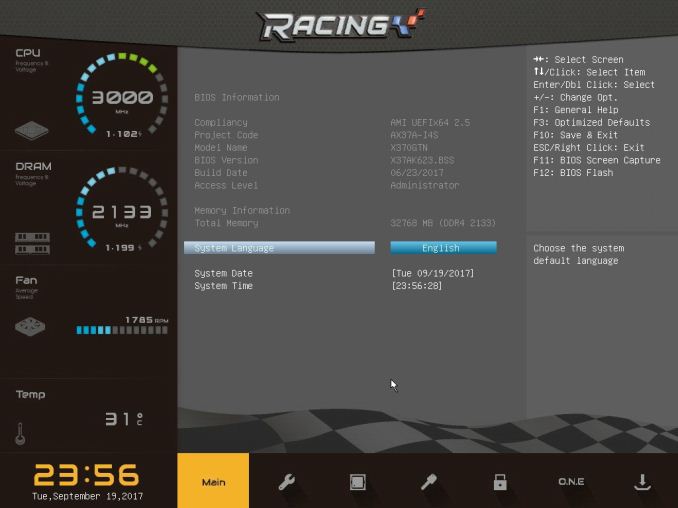
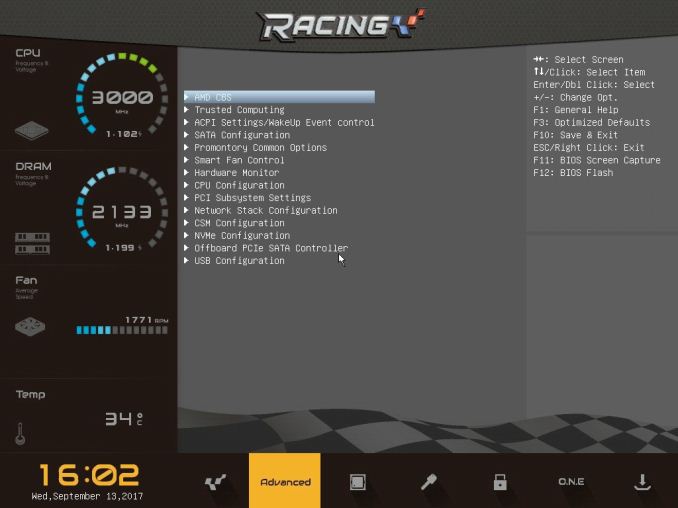
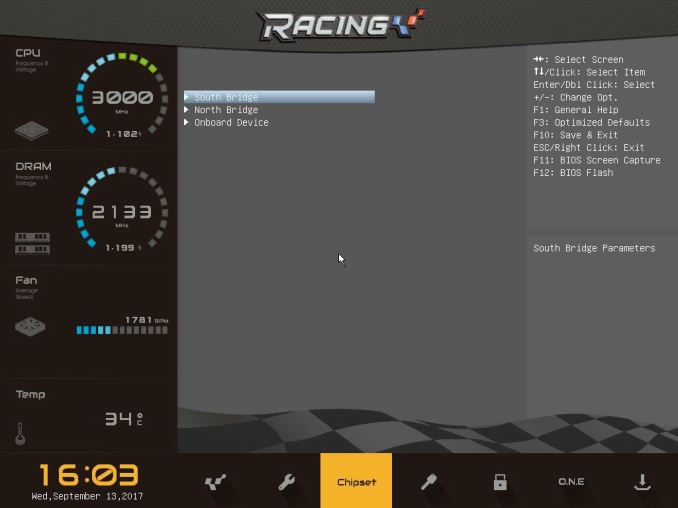
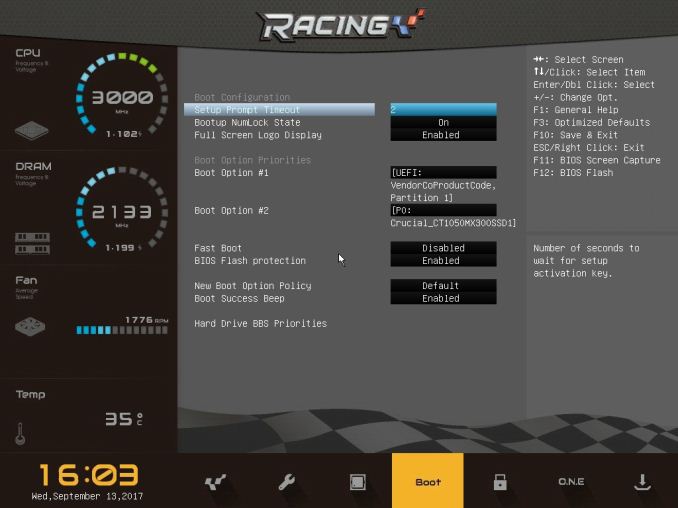
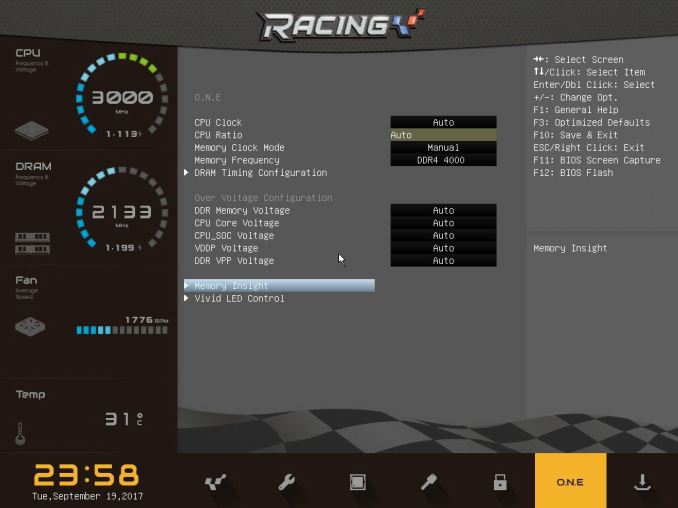
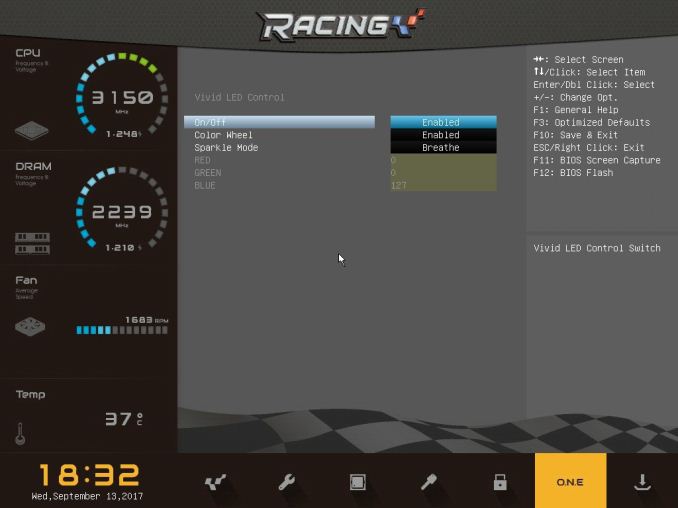
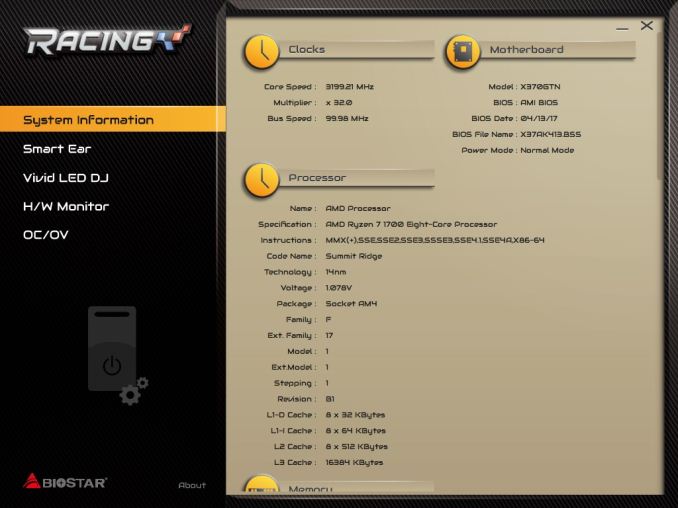
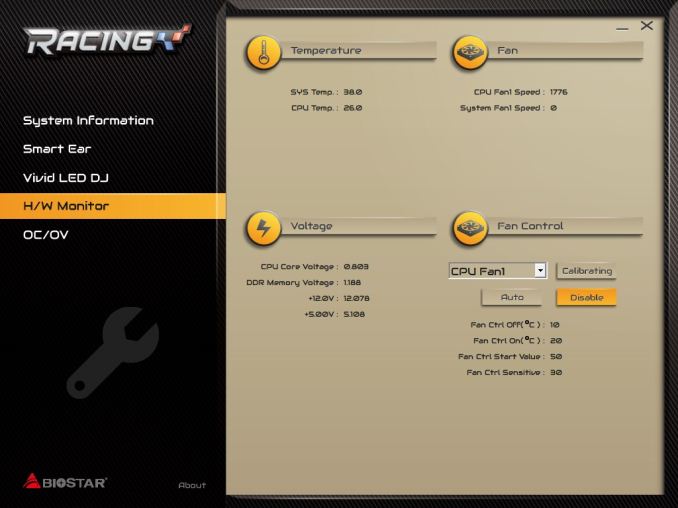
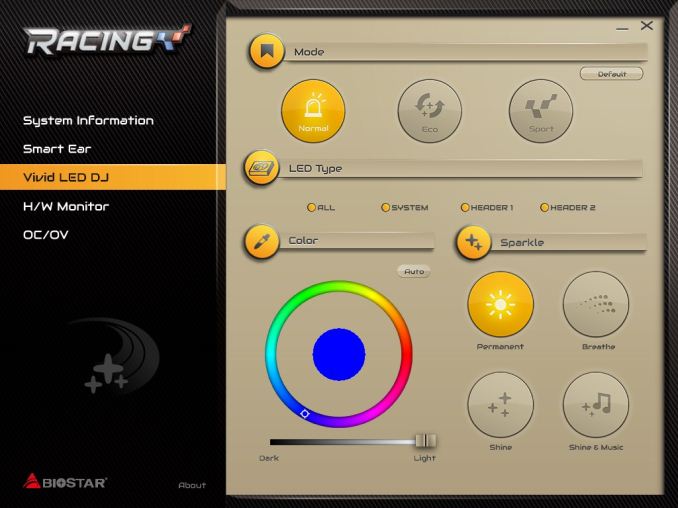




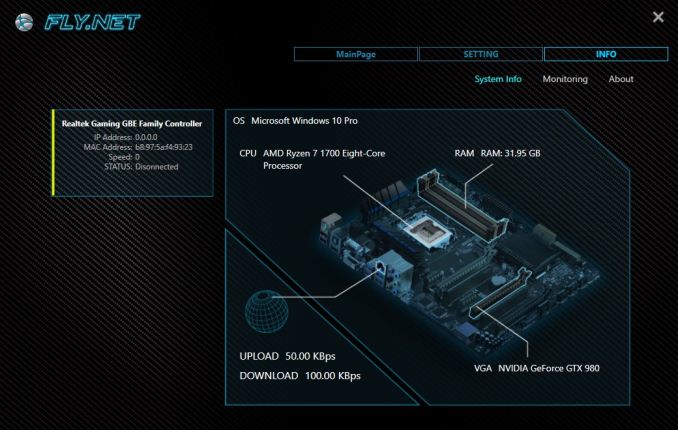
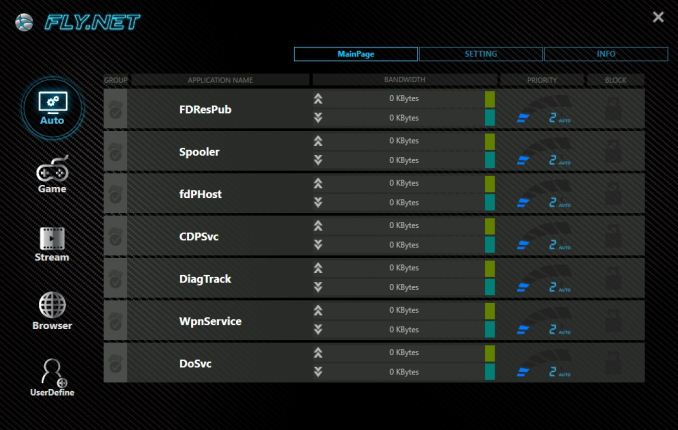








31 Comments
View All Comments
BrokenCrayons - Monday, October 23, 2017 - link
Yeah, right now some of the value is lost by the lack of iGPUs on AM4, but the video outs are there for the APU version of Zen. I don't know if such an APU is worth waiting around to get since HTPC and SFF office boxes are probably fine with currently available hardware. Biostar will at least have a mITX board available for when the new APUs come out.mikestefoy - Monday, October 23, 2017 - link
I wouldnt buy anything less than HDMI v2DanNeely - Monday, October 23, 2017 - link
True, but these boards are perfectly fine for people who want to build smaller single GPU boxes and know they don't need a 2nd PCIe card. The limitations of mITX have gotten small enough that using it instead of miniATX for a smaller build is an increasingly attractive option.Valantar - Monday, October 23, 2017 - link
"One perhaps disappointing omission from the BIOS is the inability to call upon XMP profiles from any installed memory."This is just plain wrong. I don't know if it's your BIOS, your board, or your RAM, but mine can load XMP profiles just fine, and has done that since long before AGESA 1.0.0.6. I'm not running Ryzen-optimized RAM, either, just some TridentZ 3200 sticks that I bought before Ryzen even launched. This warrants some further investigation, though. I can easily provide screenshots if you want.
twnznz - Tuesday, October 24, 2017 - link
There's just one issue I am having with this board. Every so often, the system will fail a boot, but then will short cycle power 5x before booting back into CMOS defaults.I think there's something not quite right with the BIOS.
Valantar - Tuesday, October 24, 2017 - link
I have the same issue, but from what I can tell it only happens when I run my RAM at 3200 (what it's rated for, XMP profile). At 3000 or below (same timings), it's never happened to me, at least.Oxford Guy - Thursday, October 26, 2017 - link
XMP profiles, as far as I know, are only optimized for Intel's controllers. AMD tends to not perform as well so it makes sense that you would need to lower RAM speed to use those timings.Rene23 - Sunday, October 29, 2017 - link
anyone knows if these AM4 mini-its boards POST and boot without VGA card? need this for a head-less Linux server only ;-)karan101 - Wednesday, November 1, 2017 - link
<p><a href="http://www.mechanicalworld.in ">mechanicalworld</a></p>Duracellmumus - Thursday, May 3, 2018 - link
Let me save this little puppy: i choose this board, because my case have a special desing and need to use a big tower-like cooler on cpu and this board designe was the only one what can i choose.The board arived whit 1.0.0.4b bios. Simply put together with 1800x and G.skill cl14 ram and boot up.
I set 1,35V to ram, reboot, set 3200Mhz and XMP reboot. From that time it run without any problem. Later I try all of the bios settings, and choose the best conbination for smooth gameplay. It takes 42 reboot to find it.
I do update to 1.0.0.6 next month. Its able to set up manualy the memory timings, it way beter than leave the XMP on and the timeing "auto".
There is no any issue whit this x370GTN Biostar board.