The GIGABYTE X399 DESIGNARE EX Motherboard Review
by E. Fylladitakis on June 22, 2018 11:30 AM EST- Posted in
- Motherboards
- Gigabyte
- ASRock
- Asus
- Ryzen
- ThreadRipper
- X399
- 1950X
BIOS
Like almost every motherboard nowadays, the GIGABYTE X399 Designare EX sports a graphical BIOS. Strangely, GIGABYTE has the advanced mode enabled by default for users who first enter the BIOS. The motherboard also resets to the advanced mode after clearing the BIOS. The "easy" mode is almost hidden, with the user having to move the mouse to the bottom of the screen to reveal its existence. After pressing the "easy mode" button, the BIOS is essentially reduced into a single screen that mostly provides system information and monitoring. The few options that a casual user might need, such as boot sequence and fan speed adjustments, are accessible from this page.
The Classic (or advanced) mode reveals all of the motherboard's menus and options. The BIOS defaults to the second tab, the "System" tab, which contains only basic system information and the language selection option.
The first tab from the left (M.I.T.) is perhaps the most important of the entire BIOS. It is a complex section that is divided into five submenus, with a sixth option offering access to semi-graphical fan speed options. The other five menus include the frequency, memory and voltage settings of the motherboard.
The "Advanced Frequency Settings" submenu includes frequency settings for both the CPU and the RAM. Only the base CPU clock ratio and memory frequency multiplier can be adjusted from the main page, with the rest of the CPU-related options inside a second submenu. From this submenu, the user can enable/disable the core performance boost (enabled by default) and other CPU-related features, including SVM (virtualization - disabled by default).
The "Advanced Memory Settings" once again includes the memory frequency multiplier and the memory profile options. By default, the memory timings are set to Auto and the BIOS informs the user of the value each setting has. If the memory timing mode is switched from Auto to Manual, the user will be able to change the five "standard timing" settings, plus a very long list of the "advanced timing" settings. That probably is about as customizable as it gets. A small submenu also includes the memory power/gear down and interleaving options.
The "Advanced Voltage Settings" submenu brings up all of the voltage, frequency, and current controls. Almost all of the voltage settings are absolute, with relative (offset) options available only for the CPU Vcore and VSOC. Note that the CPU thermal control/throttling options are not included in this menu.
The fourth submenu, "PC Health Status" is purely informative and shows only the voltage sensor readings, no temperature or fan-related information. Finally, the fifth submenu, "Miscellaneous Settings", only includes two options, one for the configuration of the PCI Express slots and one for the enhancement of legacy benchmarks.
The Smart Fan 5 submenu brings up a graphic interface for the monitoring and adjustment of the fans that are connected to the onboard headers. There are three preset options, "Normal", "Silent" and "Full Speed", as well as manual control that allows the user to adjust the speed of each device according to a specific system temperature.
After M.I.T., the only other tab that warrants any special attention is the "Peripherals" tab. This tab usually contains settings that control a motherboard's onboard chipsets and some basic chipset-related options. In this case however, the "Peripherals" tab also contains both the RGB Fusion app and the AMD CBS submenu. The former brings up a graphical interface that allows for the programming of the onboard and header RGB lighting options. The latter is a messy series of submenus that include a lot of Ryzen-specific options. Many of the submenus include only one or two options, suggesting that gathering them all into a single submenu would have probably been a wiser design choice. CPU throttling options can be found under the "Zen Common Options" submenu and trying to access them brings up a disclaimer/warning screen.
The rest of the submenus are simple and without any hidden surprises. The "BIOS" and "Chipset" submenus contain mostly boot-related and SATA-related options respectively. The "Power" menu also contains only power-related settings and the High Precision Event Timer (HPET) setting (enabled by default).


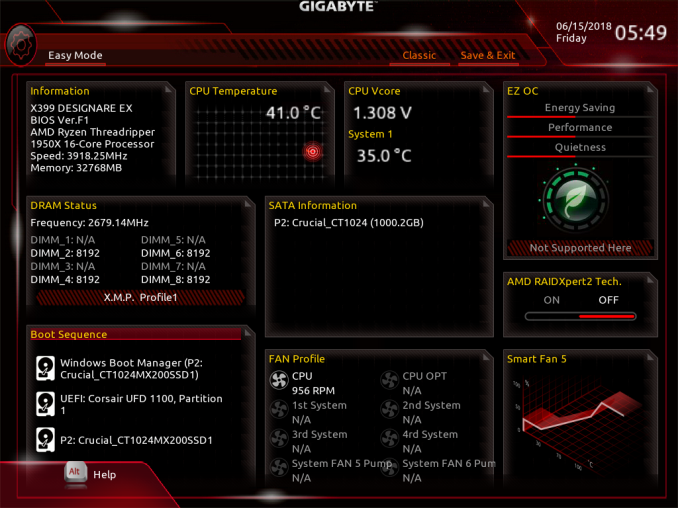
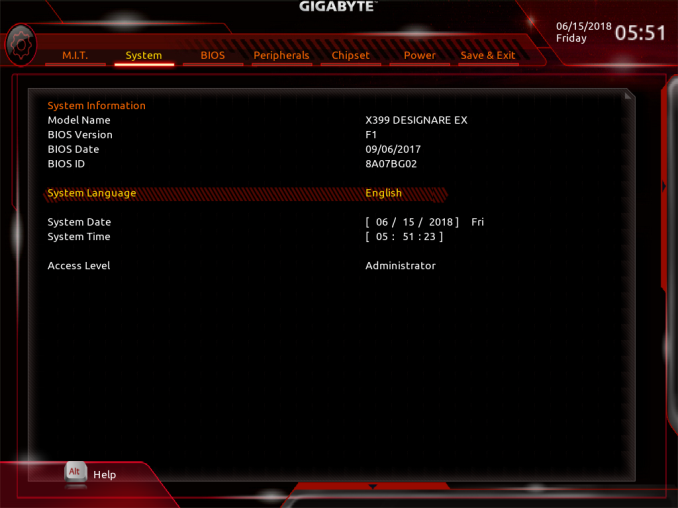
_thumb.png)
_thumb.png)
_thumb.png)
_thumb.png)
_thumb.png)
_thumb.png)
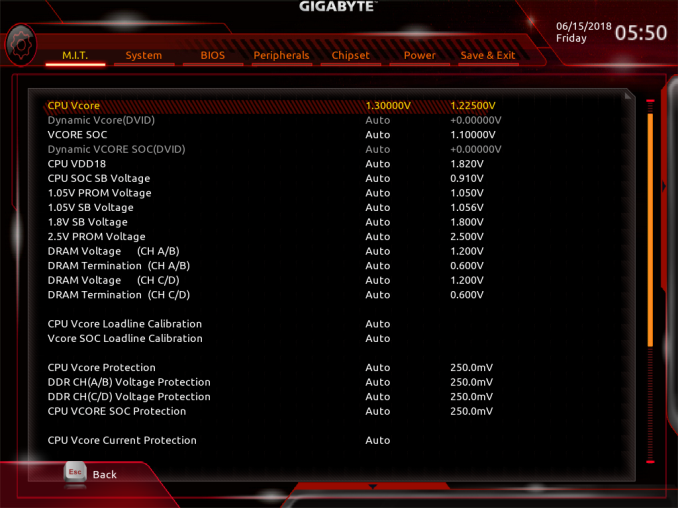
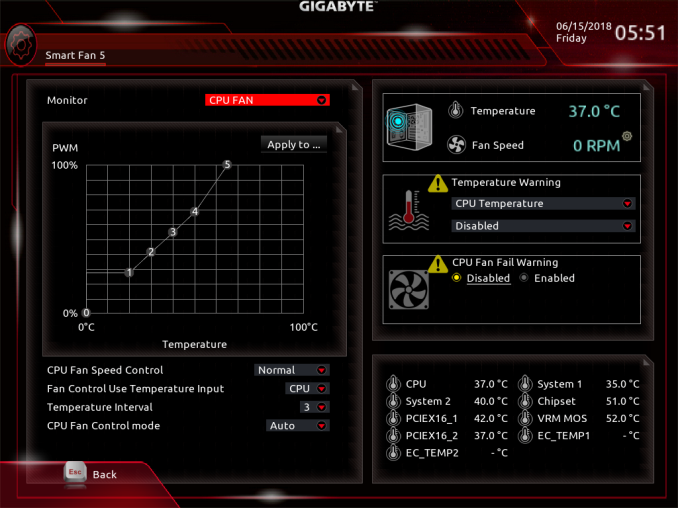
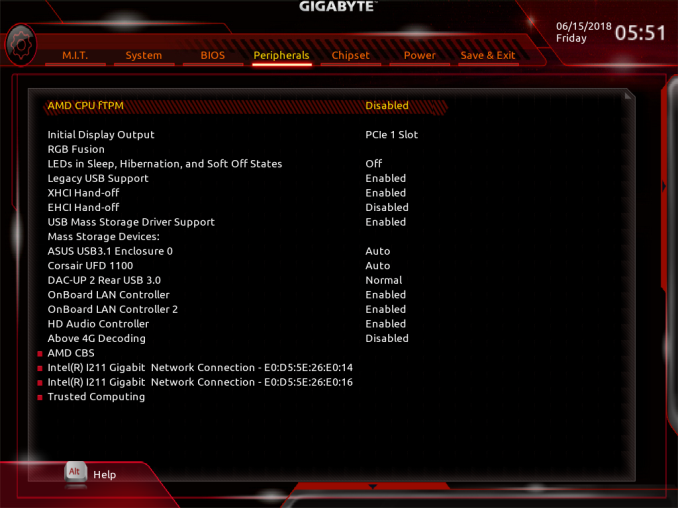
_thumb.png)
_thumb.png)
_thumb.png)
_thumb.png)
_thumb.png)
_thumb.png)








20 Comments
View All Comments
Oxford Guy - Sunday, June 24, 2018 - link
I agree. When TR 2 hits I would highly recommend Anandtech do an "undervolting Threadripper" page that compares Gen 2 an Gen 1 — on multiple boards.And, since this is a pro product, the overclocking stability threshold needs to ensure real stability, not the quick and dirty standard.
ECC RAM would also be useful to look at, when analyzing TR 2.
azrael- - Wednesday, June 27, 2018 - link
I was just going to point out that one of the foremost features on what is a semiprofessional motherboard for AMD's ThreadRipper should be support for ECC memory and the subsequent test thereof. Luckily, as far as Gigabyte's specification table goes the motherboard *does* support ECC memory. Now AT only needs to test it.Tom S - Monday, February 24, 2020 - link
I know that this is not a conclusive test, but with my X399 Designare EX...I have 4X16GB sticks of Kingston KSM26ED8/16ME - 2666GHz - ECC - CL19 - 1.2V
When I OC'd the memory to 3600MHz @ 1.2V with very tight timings (I forget exactly what)
it threw an ECC error that was captured by Memtest86.
Other ECC boards I've owned, have reported ECC errors in Windows event log "Kernal-WHEA",
or another log viewable in BIOS.
hansmuff - Saturday, June 23, 2018 - link
Which program did you use for measuring DPC? There are a few different ones, and I find they all produce different results.CEH - Monday, June 25, 2018 - link
You seem a bit obsessed with AMD lately. Isn't there anything interesting in Intel-related boards?oleyska - Tuesday, June 26, 2018 - link
I'll throw this out there:No..
Z170->270->Z370 is similar with minor updates to bling and the vrm circuit but nothing exciting.
X299 apart from evga's isn't very interesting.
The thing that makes x399 very exciting is the 64(60) pci-e lanes exposed to board manufactures while Intel have been giving 20,28,44 forever!
crashtech - Tuesday, June 26, 2018 - link
Flash drive instead of DVD should really be doable at this price level for sure.zukefok - Wednesday, June 27, 2018 - link
A quick glance at the motherboard's specifications reveals that up to eight SATA drives and three M.2 drives can be connected on the GIGABYTE X399 Designare EXvirpuain@gmail.com - Sunday, July 15, 2018 - link
"The second important feature of the GIGABYTE X399 Designare EX is the implementation of an International Rectifier IR35201 digital controller. What is unique about this particular controller is that it implements an algorithm that balances the load (and the heat output) across all of the power phases. This means that instead of having a couple of stages heavily loaded all of the time while the rest are idling, all eight stages are continuously sharing about the same load, greatly increasing the longevity of the circuitry. This means that the motherboard should hold up well for the upcoming Threadripper 2 launch."The IR35201 is not the reason any board will fulfill the power delivery needs ofa TR2, fets and phases will.
That being said, eight real phase consisting of the IR3556 is subpar VRM for a motherboard that needs to handle cpus at the 200W range. Board is pricey, in fact the VRM on this board is weaker than what you have on the flagship AM4 boards, like the taichi or ASUS CVII.
Tom S - Monday, February 24, 2020 - link
Did you run this with a special BIOS?I am trying to enter an offset voltage, but my BIOS F12, and every reviewer post that I've seen
seems to have Dynamic Vcore(DVID) and Dynamic VCORE(DVID) for SOC grayed out.
Is there some other field that I need to set in order to enter a value here? Help someone, thanks.