The Corsair Gaming K100 RGB Keyboard Review: Optical-Mechanical Masterpiece
by E. Fylladitakis on November 19, 2020 8:00 AM EST- Posted in
- Peripherals
- Corsair
- Mechanical Keyboards
- RGB
The iCUE (Corsair Utility Engine) Software
Corsair’s Utility Engine, or iCUE for short, is one of the most advanced (and complex) software packages for the control of PC peripherals, with the company adding new features and options every few months. The latest version of the software is largely unchanged since our last encounter with it, which was during our review of the K95 RGB Platinum. Since then, the only noticeable changes have been Corsair adding further options in order to accommodate the extra features that the K100 RGB brings.
The CUE can be used to control all of Corsair’s peripherals that support it, from keyboards to mousepads. Once a K100 RGB keyboard is detected, the software will add another loop in its tutorials, demoing the functionality and possibilities of the extra rotary wheel. By default, users can use the wheel to adjust brightness settings, multimedia controls, macro recording, application switching, scrolling, and zooming. Any number of these functions can be active in any programmed profile, with the user cyclically switching between them using the wheel’s central button. Additional functions can also be programmed, as users can add their own programmed actions to the functions of the rotary wheel.
The profiles list and programmer can be found at the top left corner of the interface. In the case of the K100 RGB Platinum, there are two hardware profiles that are stored inside the keyboard, plus an infinite number of software profiles. The hardware profiles do not require the software when saved, meaning that all of the advanced and lighting functions will work with the keyboard attached to virtually any computer. As long as that is possible of course; for example, you cannot use a launch application command if that particular application is not installed in the PC that the keyboard is attached to.
Each profile can be tethered to specific applications, automatically activating when that application is running. Note that tethered profiles will be skipped when manually switching profiles using the keyboard’s button if their application is not running. On the other hand, if an application with a tethered profile has been launched, the keyboard button cannot be used to rotate to profiles that are not tethered to the specific application. This may sound confusing at first but it is a clever implementation that allows the programming of dozens of different profiles, yet the button will only rotate the profiles that are tethered to specific games/applications instead of going through all of them. Further extra options include the use of custom icons and background images per profile.
Corsair still offers the most comprehensive programming capabilities that we have seen to date. There is virtually no limit to what each key can be programmed (or reprogrammed) to do. Once the Actions menu has been selected, a list of the actions available for this profile will appear. Note that programmed actions are profile-specific and will not appear into every profile unless they are manually moved into the general library.
The K100 RGB supports a very wide range of actions, from complex Macros to simple media commands. Once a new action is being programmed, the user is called to select the type of the action from a drop-down list. The options are Macro, Text, Remap, Media, App Launch, Timer, Profile Switching and disable.
Aside from the keystrokes and delays, the CUE software can also record the relative mouse movements, clicks and scrolling. Unfortunately, it cannot record the absolute mouse position while recording a macro at the time of this review, but they can be manually inserted by the user afterwards. An extra option allows the user to select a sound to play when the macro key has been pressed. If the “Advanced” mode is activated, an extra menu allows the user to select the trigger (on press/release, while pressed, toggle), the repeat rate and the follow-up action of each macro.
In the Text section, the user can enter bodies of text that will be typed once the specific key has been pressed. These actions are useful for the quick insertions of common chat messages, signatures, etc. Note that the software does not paste but actually “types” the text manually, with the delay between characters programmable by the user, meaning that the text insertion option will function in any game or software, regardless whether clipboard commands can be used.
The Remap Key and Media options are straightforward, allowing the user to remap any given key to any other, including mouse clicks and keystrokes (Shift+, CTRL+, ALT+ commands, etc.). It can also imitate key holding, maintain the key press for a programmable number of seconds after the key has been pressed or until it is pressed again.
The other four sections are relatively simple and straightforward. The Timer options allow the user to program timers that can play sounds, initiate lighting effects, or execute other actions (e.g. macros) once the countdown ends. The minimum resolution of the countdown is 1 second. From the App Launch section, the user can use single keystrokes to launch external programs and applications. The Profile Switching option allows the user to either emulate the single hardware button and rotate between profiles or to program a key to directly jump to a specific profile. It may be a useful function if the user is using a very long, complex list of profiles. Finally, the Disable Key option allows the user to disable a key entirely or if the Lock button is activated.
After programming any given action, the action can be allocated to any key of the keyboard by simply clicking on it. There is no “save” button, every change is being automatically stored as the user programs and assigns actions, but there is a “revert” button that undoes the last change if something does not go as planned while programming an action.
In the Lighting Effects section, the user can select from popular lighting effects or static lighting via a drop-down list. Once an effect has been selected, basic options such as the speed of the lighting or the color (for effects that employ static lighting) can be adjusted with ease. This makes the selection of a lighting setup per profile literally a matter of few seconds. There are also options that are meant to synergistically operate with Corsair’s Link interface but some work just fine even if no other Corsair products are present in the system. For example, the “Temperature” option will change the lighting of the keyboard depending on the temperature reading taken by a system sensor, such as the CPU temperature, regardless if there is a Corsair Commander or another Corsair product in the system or not.
The Performance section, can be used to fine-tune just a couple of settings. These settings are the keystroke combinations that the Win Lock key will disable (excluding any extra keys that may be disabled via the corresponding programmable action) and the color of the two buttons at the top left side of the keyboard. Two colors can be programmed to the Lock indicator, one for when it is activated and one while it is not. All of these settings are profile-specific, meaning that they can differ between profiles, allowing the user to identify profiles that may be using the same lighting options from the color of the indicators alone.
Note that, by default, the polling rate of the K100 RGB is set to 1000 Hz. In order to switch the polling rate to 4000 Hz, users need to access the device settings via the iCUE software and manually change that setting. As this setting is likely to cause compatibility issues and has virtually no practical use, we suggest leaving it at its default setting.
Per-Key Quality Testing
In order to test the quality and consistency of a keyboard, we are using a texture analyser that is programmed to measure and display the actuation force of the standard keyboard keys. By measuring the actuation force of every key, the quality and consistency of the keyboard can be quantified. It can also reveal design issues, such as the larger keys being far softer to press than the main keys of the keyboard. The actuation force is measured in Centinewton (cN). Some companies use another figure, gram-force (gf). The conversion formula is 1 cN = 1.02 gf (i.e. they are about the same). A high quality keyboard should be as consistent as possible, with an average actuation force as near to the manufacturer's specs as possible and a disparity of less than ±10%. Greater differences are likely to be perceptible by users. It is worth noting that there is typically variance among keyboards, although most keyboard companies will try and maintain consistency - as with other reviews, we're testing our sample only.
The machine we use for our testing is accurate enough to provide readings with a resolution of 0.1 cN. For wider keys (e.g. Enter, Space Bar, etc.), the measurement is taking place at the center of the key, right above the switch. Note that large keys generally have a lower actuation force even if the actuation point is at the dead center of the key. This is natural, as the size and weight of the keycap reduces the required actuation force. For this reason, we do display the force required to actuate every key but we only use the results of the typical sized keys for our consistency calculations. Still, very low figures on medium sized keys, such as the Shift and Enter keys reveal design issues and can easily be perceptible by the user.
Going into this review, we did not know what to expect from Corsair’s optical-mechanical switches. So we were greatly surprised with what we found, as the OPX switches gave us much better test results than any mechanical switch before them has. Our measured average actuation force across the main keys of the keyboard was 44.1 cN, the exact figure specified by Corsair (OPX switches are rated at 45 gram-force, or 44.13 cN). The disparity across the main keys of the keyboard is at ±0.68%, a variance about one-quarter that of any mechanical keyboard that we have tested to this date. Corsair has gotten their variance so low that it's not going to be detectable by human hands, and you'd need high precision testing equipment to find it.
Hands-on Testing
I always try to use every keyboard that we review as my personal keyboard for at least a week. My typical weekly usage includes a lot of typing (about 100-150 pages), a few hours of gaming and some casual usage, such as internet browsing and messaging. I personally prefer Cherry MX Brown or similar (tactile) switches for such tasks but I do not find linear switches to be uncomfortable either. My presumption was that the OPX switches would feel like Cherry MX Red switches but I was definitely mistaken. The OPX switches have a nearly flat force-travel curve, meaning that they exhibit almost the same resistance across the entirety of their travel. As such, their motion feels smoother than that of linear mechanical switches. This is very useful for professional users and especially typists, as the smooth movements and reasonable amount of force required to press the keys result to very low long-term use fatigue. Getting used to just slightly pressing the keys instead of nearly (or totally) bottoming them down takes quite a bit of practice but the K100 RGB becomes a joy to work with once that happens.
Naturally, the K100 RGB Optical-Mechanical keyboard is excellent for gaming – that was its purpose to begin with. It is both practical and comfortable for long gaming sessions, with the iCUE software allowing users to work marvels in games both simple and complex. The short actuation distance of the OPX switches does not really offer any kind of competitive advantage, but the zero debounce does help, allowing for very rapid keypresses to seamlessly register without errors. It takes exceptional reflexes and focus to actually take full advantage of this but we suspect that a good number experienced gamers already possess such tactile skills. On the other hand, the 4000 Hz polling rate seems to be of litle use besides bragging rights – there is no human that can react to such speeds and the difference between 1 msec and 0.25 msec is impossible to discern by any of our senses.


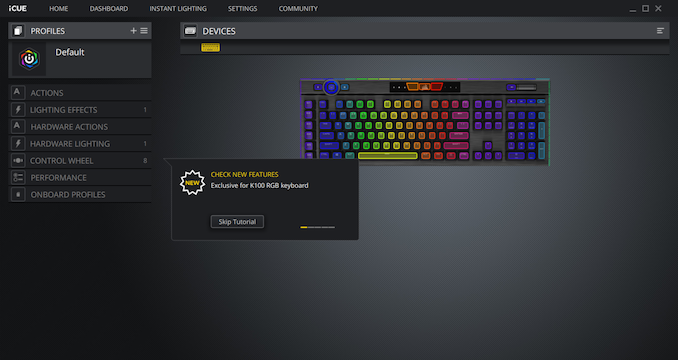
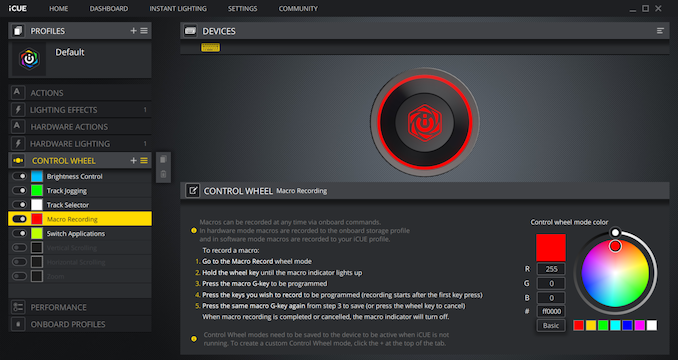
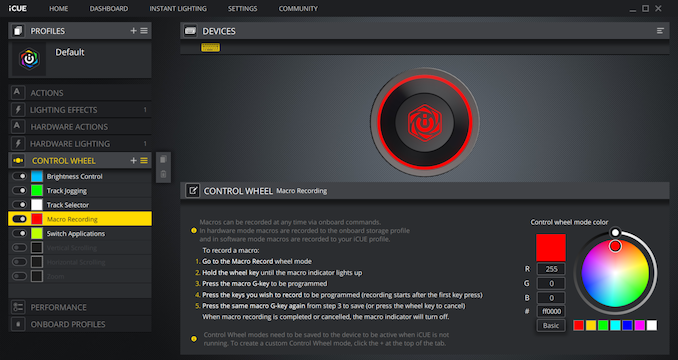
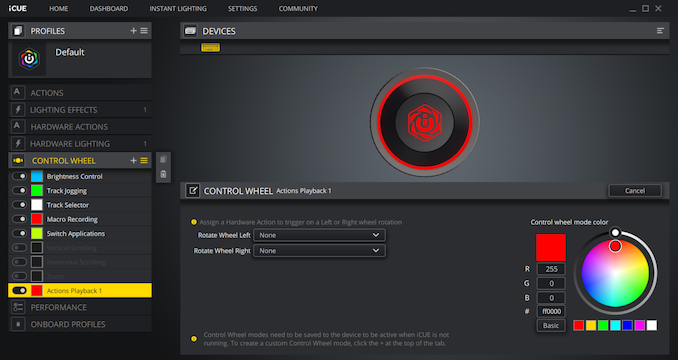











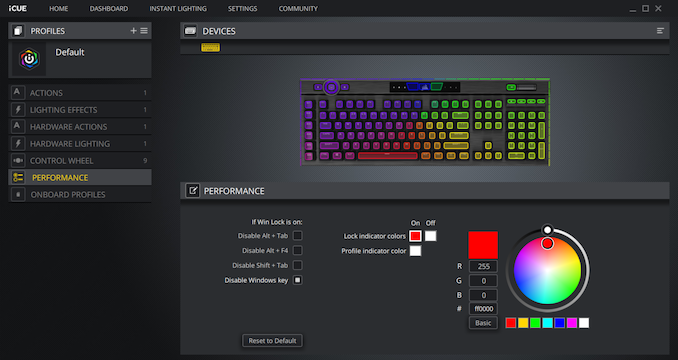
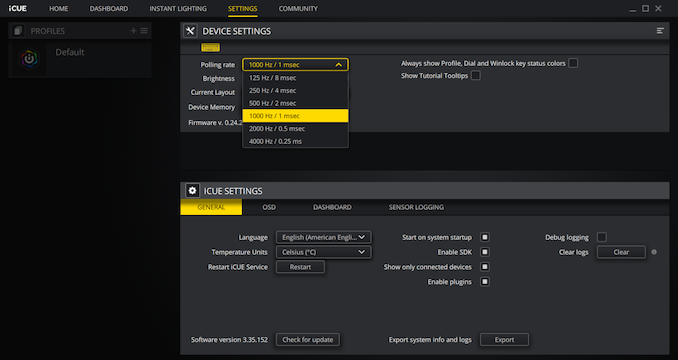
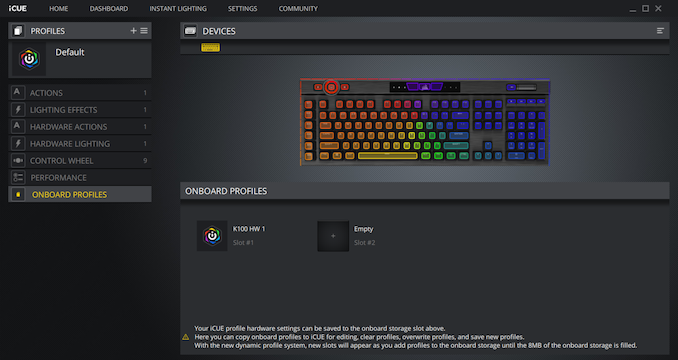
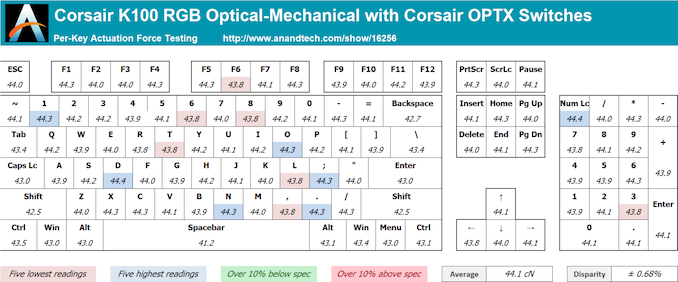








82 Comments
View All Comments
Kurosaki - Friday, November 20, 2020 - link
+1!umano - Sunday, November 22, 2020 - link
There is no point, we can't buy them :(FunBunny2 - Thursday, November 19, 2020 - link
"It takes quite a bit of time for someone who is used to a typical mechanical or, worse, membrane keyboard to acclimate to the delicate OPX switches. However, once that happens, I find that the OPX switches are more comfortable and feel more responsive than any mechanical switch available today."this makes it sound like a substantial wrist rest is a requirement. I doubt anyone who uses the keyboard as text input device, aka not a gamer, will cotton to *not* resting fingers on the Home Row, which is conventional with all other keyboards (esp. my revered IBM model M :) ). having to 'float' one's entire hand above the keys would lead to significant forearm strain in no time at all. or do I infer incorrectly? you don't mention whether resting on the Home Row, from first use, caused key actuation.
I've only used chicklet/scissors keyboards a few times, and not happily, for about that same reason.
emilemil1 - Thursday, November 19, 2020 - link
This applies to gaming as well. As a MOBA player I want to have my fingers on QWE at all times, and it's not good if that may accidentally cause them to trigger. This was a problem I experienced switching from membrane to a much more sensitive mechanical keyboard, it added wrist strain I never experienced before since I could no longer rest any significant weight on the keys.Though I'd imagine since the switches are optical, there should be no problem to configure the sensitivity in software.
grant3 - Friday, November 20, 2020 - link
optical switches are still binary (i.e., "on" or "off"), so there is no software sensitivity configuration available.Beaver M. - Monday, November 23, 2020 - link
Not the ones on the Wooting.Thayios - Thursday, November 19, 2020 - link
RA handicap here...no issues with this what so ever. Your fingers "learn" the new resistance and how you can still lean on the key but not press it. For people first starting off on it, yeah you'll definitely hit a few keys.grant3 - Friday, November 20, 2020 - link
The key actuation force almost entirely depends on the keyspring, and not whether the switch is optical or mechanical.Probably the author is referring to the fact that optical switches likely have a different actuation *point* on the downstroke. And also probably a different feel, depending on the type of mechanical switch he is used to.
Virtually no mechanical keyboard out-of-the-box, including this one, will have springs so soft that they actuate the switch when fingers are simply rested on them.
That said: I have never experienced actuation on chiclet keyboards merely from resting my fingers, so your fingers may be particularly heavy. If you were otherwise interested in this keyboard, I'm virtually certain you could invest a ridiculous amount of time in replacing the springs with stronger ones.
K_Space - Saturday, November 21, 2020 - link
+1 grant3.I think the OP has assumed (not unreasonably, I might add) that the acutation force correlates with travel disance and therefore the short travel distance in this keyboard correlate with a low acutation force and therefore poor typing experience (caps pressed on the lightest of touches). OP please correct me if I inferred incorrectly.
But that's true: if you look at the per-key accutation for this keyboard it averages 44.1 cN. That's hardly different than Corsair's own K70 Mechanical keyboard with an averge per-key acutation force of 44.9cN (https://www.anandtech.com/show/10301/corsair-k70-r... so no: resting your fingers on the keys won't trigger an acutation.
OPX switches are certainly innovative, and the price whilst difficult to chew is certainly justifiable for what is a new design. The question is what will Corsair do next? Release next iterations to the masses or go with a niche route like VR companies? I'd certainly hope for the former, but won't be suprised if the pricing remains obscene.
K_Space - Saturday, November 21, 2020 - link
Sorry massive correction: 2nd paragraph should read: But that's NOT* true.