The BlackBerry PlayBook Review
by Anand Lal Shimpi on April 13, 2011 9:00 PM EST- Posted in
- Tablets
- Smartphones
- RIM
- BlackBerry
- PlayBook
- Mobile
A Functional Bezel
The PlayBook supports all of the basic gestures we've come to expect from mobile devices with a capacitive touchscreen. There's flick to scroll, pinch to zoom and pretty much anything else you'll encounter on an iOS or Android based device. What RIM adds with the PlayBook are gestures that originate in the bezel of the device.
Any gestures within the 7-inch LCD area control the currently running app. Any gestures that originate in the bezel around the screen however are a different story. The first is the unlock gesture. Swipe up/down, left/right or the opposite direction when the PlayBook is asleep and you'll wake it up. There's no support for passcode locking and no physical unlock switch (although the power button will work in a pinch) - all you need to do is take one finger starting from a point on the bezel and slide it up or across. I've noticed that you have to be pretty committed when unlocking, anything less than swiping up/across 50% of the screen won't register as an unlock swipe. I suspect this is to ensure that no accidental swipes unlock the PlayBook when in your pocket/purse/othercavity.
Once unlocked, a swipe up from the bottom bezel will do one of two things depending on the state of the PlayBook. If you're at the home screen, swiping up from the bottom bezel brings up the entire app launcher instead of just the top row of apps. If you're in an app, a swipe up will reduce the active app to a thumbnail, expose the webOS-style task switcher and display a part of the home screen.
Swipe from the top bezel downward within an app and you'll either reveal a contextual menu for the app or you'll pull down the system settings page.
What about the left/right bezel? That's what you use to quickly switch between apps of course. Imagine an infinitely wide desktop where your viewport is big enough to hold on full screen app. To get to any active (even paused) app to the left or right of what you're currently looking at, just swipe left (or right) beginning in the bezel and you'll swap apps. If you only have one app running the OS will try to animate your current app sliding away but it'll bounce back, as if to tell you that you've reached the end of the horizontal list.
The bezel gestures don't stop there. Swipe up from the lower left corner and you'll bring up the PlayBook's virtual keyboard, in any app. This is a particularly puzzling gesture because you can bring up the keyboard even in apps that can't use a keyboard. And no, the keyboard shortcuts from the BlackBerry OS don't work on the PlayBook.
The lower right corner doesn't do anything but swipe from either of the upper two corners and you activate what RIM calls the peek gesture. The peek gesture gives you a quick look at the top status bar - including any notifications, date/time and battery status.
The bezel based gestures work well on the PlayBook although I'm not sure how long term of a solution this will be. Users tend to prefer thinner bezels - a direction I ultimately see all tablets going.


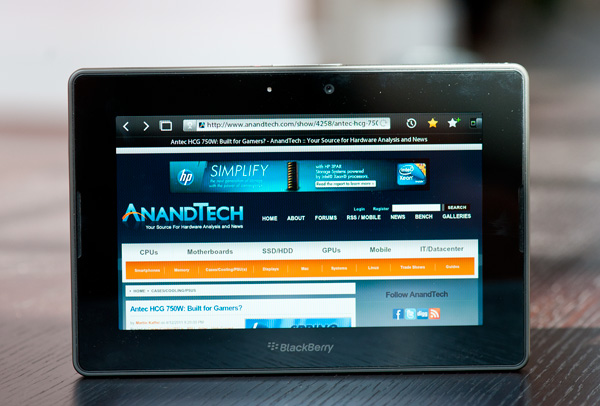
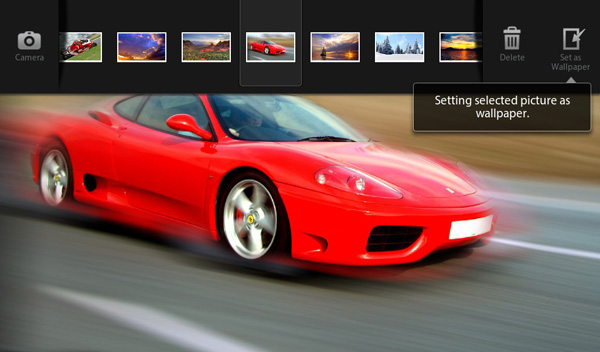








77 Comments
View All Comments
Anand Lal Shimpi - Thursday, April 14, 2011 - link
You're very right, clarified! :)Take care,
Anand
Targon - Thursday, April 14, 2011 - link
I will note that the idea of using gestures that originate in the bezel seems to be an evolution of the Palm(now owned by HP) gesture area on the Palm Pre and the other WebOS based smartphones. Yes, the tablet lets you use any bezel, but as I said, this is an evolution of the concept that Palm implemented with the gesture area.Since the HP Touchpad will not have a dedicated gesture area, it will be interesting to see how things play out going forward in the tablet space.
melgross - Thursday, April 14, 2011 - link
But do the gestures really extend into the bezel area, or do they really just start at the first pixel your finger encounters when swiping from beyond the edge of the screen? I think it's the latter. Swiping from the bezel just insures that your finger will be detected hitting that first pixel in the screen at the edge, which tells the OS that it's a special "bezel" gesture.Maybe I'm wrong, but it makes sense to me that that's how it works, then thinking that the entire bezel is gesture enabled with sensors, though it's possible.
Perhaps Anand, can help here.
AnitaPeterson - Thursday, April 14, 2011 - link
Mate, you wrote so many pages, but eschewed some of the most important questions.1) You discuss the screen, but make no mention of the technology - is it IPS? is it TN? As for the surface - is it polycarbonate? is it GorillaGlass?
2) You discuss the USB, but make no mention of crucial use - does the Playbook have USB host capabilities? In other words, can you connect an external HDD to it (whether self-powered or externally powered) and read files from it?
3) Since we mention USB and external storage, how about a peep about SD card support? Seriously... a review with nary a mention of additional/expandable storage?
4) Why are you comparing it with the iPad and the Xoom, instead of comparing it with the only other real, usable device in its size class, namely the Galaxy Tab??? The Playbook is not for people who want large devices, who can get an iPad... Is it not clear that the size is one of the biggest factors at play here? You mention the Galaxy Tab exactly once, and make an intriguing statement that the Playbook is a bit larger... but when it comes to pictures, again you compare it with the Kindle (!??) and the iPad. Eh? the Kindle???
I'm sorry to be harsh, but this is a rush job... just like the Playbook itself.
Lepton87 - Thursday, April 14, 2011 - link
Have you even read the review? It answers two of your three questions. The tablet doesn't have an SD card slot and it doesn't have an USB port either. Your fist question still stands, I'm also curious what panel technology its screen uses.Pessimism - Thursday, April 14, 2011 - link
Incorrect. It does have a USB port, and the review specifically states this when discussing available charging options. The poster was asking whether its possible to use a male-male USB cable to connect mass storage to it.Pessimism - Thursday, April 14, 2011 - link
of hearing everyone whine and complain about lack of matroska support. matroska has NO STANDING outside anime nuts who can't wrap their brains around a second file to contain subtitles. matroska is a tiny speck with no corporate backing, no manufacturer is going to dedicate development time or die space to support it.Penti - Friday, April 15, 2011 - link
Actually it has pretty good manufacturer standing now, it's supported by Sonic Solutions/divx, ArcSoft, CoreCodec and all the serious chipset manufacturers of media player chipsets and STB solutions. As well as support on BD-players and televisions coming along. Nero also has support for it btw. Even boxes like the Roku now supports local playback and MKV. (Roku XDS with USB) Also there is no die space needed it's just a container. Software is all that's needed. Nokia also added MKV support in Symbian^3.DesktopMan - Thursday, April 14, 2011 - link
"As you'll see in our video tests, the PlayBook is the first ARM based tablet we've used that can decode a 1080p H.264 High Profile video stream."I believe the Hard Kernel ODROID-A was the first on the market (though in limited availability), as it's using the Samsung Exynos 4210 SOC. Would be great to see a test of that, to see how well the Exynos drives a tablet. I have high hopes for it.
NCM - Thursday, April 14, 2011 - link
The ability to handle 1080p H.264 is technically impressive, but I have to wonder about its relevance to the intended business market. One might like that at home, although even there it seems to me to be a party trick.And speaking of business use, the idea of using webmail for that is of course a joke, especially on a mobile device that won't always have a live net connection. I'm sure we all understand that this really is a software timing problem, but still, a bit of an embarrassment for RIM.
I'm not enticed by the 7" screen size, which is too big for the pocket and seems too small for good reading functionality. But one of the things we're seeing from the iPad's success is that people are coming up with their own uses for tablets, uses that weren't necessarily envisioned before they hit the market. Maybe that'll happen with the 7" devices too?