
Original Link: https://www.anandtech.com/show/8961/toshiba-chromebook-2-a-feast-for-the-eyes
Toshiba Chromebook 2: A Feast for the Eyes
by Jarred Walton on February 11, 2015 10:00 AM EST
Toshiba Chromebook 2 with 1080p IPS
We often complain about the effects of the race to the bottom – the race to the lowest possible price, regardless of what effect that has on overall quality. For more than a decade we’ve seen very little in the way improvements in display quality on laptops, with the primary change being the switch from CCFL backlighting to LEDs. In fact, it really wasn’t until the tablet market exploded that we started to see true improvements in laptop displays – or if you prefer, it was roughly around the time that Apple first released their MacBook Pro Retina.
Whatever you want to attribute the change to, there has been an increase in demand for good quality laptop displays, and that in turn has driven down the prices on such displays. Huzzah! We’re still a long way from putting TN panels behind us, but it’s now possible to find good displays in a laptop at price points well below $1000, which is great news. And it’s something that needs to continue to happen, as tablets are pretty much a guarantee that you’re going to get something better than a TN panel with a 250:1 contrast ratio; with tablet performance creeping ever closer to that of budget laptops, you can definitely make the argument for just getting a tablet with a keyboard...but that’s still a tablet with a keyboard rather than a laptop.
Chromebooks basically target that niche where there’s a desire for a true laptop experience, though obviously with some other qualifications. We've covered these before, but the biggest is that users need to be willing to leave behind the world of Windows and move to a new OS, but again with the proliferation of tablets, smartphones, Apple’s OS X devices, and a greater reliance on Internet and cloud-based services, people in general have become far less attached to their OS. Along with that, you need applications to perform everyday functions, with the Google Chrome App Store filling that role.
Chrome OS and the Chrome App Store also gives users the walled garden experience, ensuring that you won’t become a victim of the latest viruses and malware. It’s true that you can get a lot of that with iOS and Android, but Windows users at least have generally rejected that approach. And the Windows software developers are opposed to having a fully curated app store as well – look no further than Valve and their Steam OS initiative to see an example of this. For better or worse, Windows has a legacy of openness, and as the largest share of installed PCs it’s not something easily changed. At the same time, a lot of money ends up being poured into antivirus and antimalware tools, not to mention the support costs, so many are looking for an alternative. They’re saying, “Let Windows be Windows, but give me something easy to use and maintain.” For Google, Chrome OS is that something else.
Getting to the Toshiba Chromebook 2, let’s hit the spec sheet before we go any further. It’s important to note that there are actually three models of the Toshiba Chromebook 2 available, and when we say “Toshiba Chromebook 2” throughout this review we’re specifically referring to the model with the 1080p IPS display that we’re testing, also called the Toshiba Chromebook CB35-B3340. The Toshiba CB35-A3120 is actually the original Toshiba 13” Chromebook and sports a 1366x768 TN display with a Celeron 2955U, while the CB35-B3330 is the same as the model we’re reviewing but with a 1366x768 TN display and 2GB RAM.
| Toshiba Chromebook 2 CB35-B3340 Specifications | |
| Processor | Intel Celeron N2840 Dual-core 2.16-2.58GHz HD Graphics 4 EU GPU |
| Connectivity | 2x2 dual-band 802.11ac (Intel 7260NGW) Bluetooth 4.0 (Intel 7260NGW) |
| Memory | 4GB DDR3L |
| Storage | 16GB eMMC |
| Battery | 3-cell ~10.8V, 3860mAh, 44Wh |
| I/O | 1 x USB 3.0 1 x USB 2.0 HD webcam Dual array microphone HDMI Headphone/mic jack SD Card reader |
| Dimensions | 12.6" x 8.4" x 0.76" / 320 x 213 x 19.3 mm |
| Display | 13.3-inch IPS 1920x1080 |
| Weight | 2.95 lbs. / 1340g |
| Price | $330 MSRP, $329 Online |
Besides the inclusion of a great display – more on that in a moment – the remaining specs are pretty typical of Chromebooks. The processor of choice this time is Intel’s Celeron N2840, a dual-core Bay Trail chip running at 2.16-2.58GHz. The GPU portion of the chip is based on Intel’s HD Graphics architecture, the same architecture in Ivy Bridge and Haswell processors, but with only 4 EUs active. By comparison, the Celeron 2955U has 10 EUs, and they’re clocked higher as well, making the 2955U graphics potentially 2.5-3X faster. Whether or not that ends up being important is something we’ll discuss in our benchmark section.
Other features include two USB ports – one 2.0 and one 3.0 – an SD card reader, and a full size HDMI port. You also get 4GB of DDR3 memory (non-upgradeable) and 16GB of eMMC storage (plus 100GB of Google Drive storage for two years). The battery is a 3-cell 44Wh model rated for up to nine hours of battery life, which is good though not class leading. Compared to Windows laptops, some of the specs might seem a bit limited, but we’re talking about a $329 laptop with a good display, which is something you can’t currently find in the Windows laptop space. (Windows tablets however….)
Toshiba Chromebook 2 Subjective Evaluation
Laptops for the most part pretty much live and die by their subjective evaluation. No matter how good the specs might look on paper, if the actual user experience ends up falling short then at best we have a laptop that can only be recommended with some qualifications. For the Toshiba Chromebook 2, the biggest qualification in my book is going to be Chrome OS; if you’re okay with the limitations (and benefits) of Chrome OS, there’s nothing else on the Toshiba Chromebook 2 that’s going to be a problem. Let’s quickly cover the major items in a bit more detail.
Starting with the display, again, it’s awesome. When we get to the raw numbers we’ll find that it’s not perfectly calibrated, but it’s far closer than any other Chromebook we’ve looked at. It also has a great contrast ratio (above 1000:1) and the colors make images and videos a completely different experience compared to something like the Acer Chromebook 13. Just look at these pictures for an example of what I’m talking about:

Toshiba Chromebook 2 1080p on Left; Acer Chromebook 13 1080p on Right.
Using a camera to take a picture of a display is never a great way of doing things, and I did have to Photoshop the images a bit, but even so the results are telling. You can see immediately that the colors are different, even from the front-on view, but what really causes havoc on the Acer LCD is the poor vertical viewing angles. From above the TN display looks washed out, while from below it experiences a horrible color shift even to the point of inversion. The Toshiba with its IPS display doesn’t have either problem. In other words, the display is a winner and if you’ve been looking for a Chromebook with a good display that won’t cost too much (e.g. not the Pixel), this will do quite nicely.
The speakers in the Toshiba Chromebook 2 are decent and can get loud enough that watching YouTube videos in a group setting isn’t a problem. Toshiba partnered with Skullcandy on the speakers, and for a Chromebook this is probably as good as you’ll get. Interestingly, the speakers are fully enclosed in the case with no visible grille (the Acer Chromebook 13 takes a similar approach), but it doesn't seem to affect sound quality negatively, or at least it's no worse than other laptop speakers. The headphone output was also clean and got plenty load.
The keyboard and touchpad for their part work well, though there’s nothing exceptional about them. Key travel is a bit shallow in my opinion, but it’s better than the C720 in overall feel. The touchpad tends to work fine most of the time, but as with the Acer Chromebook 13 there are times where lack of performance can make the touchpad feel sluggish.
Interestingly, some of the worst offenders for sites that feel slow happen to come from Google, with Drive (and Docs, Spreadsheet, etc.) in particular being quite the sluggish experience. Open up AnandTech.com and everything loads and scrolls beautifully, but Drive makes me immediately yearn for a faster system. That’s sort of the irony of the whole Chromebook experience for me: Google’s own cloud-based tools can be some of the most demanding in terms of performance, and yet they’re the tools you’re almost forced to use on Chromebooks, which are frequently underpowered compared to other computing options. Then again, Office 365 running on my Core i7-4770K desktop feels sluggish compared to Office 2010 running on the same system, thanks to the gussied up animations; sometimes, less is more.
Moving on, build quality is decent but pretty much what you’d expect from a $300 laptop. The chassis is primarily made of plastic and if you press hard enough there’s a bit of flex, but nothing to be concerned with for most use cases. (I'm not sure I'd want a bunch of middle school students cramming this sort of laptop into a backpack, though.) It is also interesting to notice the difference in size between the Toshiba Chromebook 2 and the Acer Chromebook 13; both sport 13.3” 1080p displays, but the Acer chassis is about half an inch deeper and wider. I still prefer the feel of the Acer Chromebook 13 keyboard, but it’s really more like a 14” chassis with a 13.3” display, and there’s no real reason for the added size.
We’ve mentioned the performance aspect and wondered if there might be cases where the slow graphics could become a concern. On that subject, while normal 1080p YouTube videos played fine, 1080p60 videos are pretty much out of the question. You’d think simply dropping half the frames could address the problem, but on the 1080p60 videos I tried, stutter was so bad that in some cases frame rate was in the low single digits. 720p60 didn’t have a problem, at least, but that’s less than half the resolution of 1080p60. The Tegra K1 in the Acer CB13 by comparison was able to decode 1080p60 YouTube videos, as was the Haswell-based Celeron 2955U in the Acer C720 (albeit at the integrated screen’s 1366x768 resolution). Perhaps it’s possible to get 1080p60 working better with some additional software/driver updates, but at present you’ll be limited to 1080p30 or 720p60, at least for YouTube videos.
Finally, let’s quickly touch on battery life. Chromebooks in general do well here, and the Toshiba Chromebook 2 is no exception. If you’re looking for a laptop that can last eight hours off the battery, it will suffice. However, the “up to nine hours” is very much the best-case, and it’s probably at 100 nits screen brightness. We’ve tested a few other Chromebooks that do better, and the Acer Chromebook 13 in particular offers a lot more battery life in an otherwise similar package. It could be that the higher quality 1080p IPS display simply uses more power than the 1080p TN panel in the Acer CB13, but more likely is that the Tegra K1 is simply a more efficient SoC.
Overall, from a subjective viewpoint the Toshiba does very well, especially for an inexpensive laptop. There are no show stoppers, and the only potential gripes are going to be the slightly lower than typical battery life as well as the inability to handle certain graphically complex tasks like 1080p60 YouTube content. There are situations where Tegra K1 is clearly the better SoC, though outside of a few edge cases it mostly feels like splitting hairs. For people willing to live within the Chrome OS ecosystem, this is my favorite Chromebook so far, though the upcoming Acer Chromebook 15 still holds a lot of potential.
There’s also still that question of price – the Acer Chromebook 13 gives you basically everything except for a good screen; is the extra $80 for 4GB RAM and a high quality screen worth the cost? On most laptops I’d pay $100 for a good screen in a heartbeat, but here the difference is a 25% increase in price, and for some that will be too much to take. However, when you consider the fact that the screen is the part you interact with the most on a laptop, it’s a justifiable expense, especially for anyone that intends to use the device on a daily basis. There are far worse ways to spend an extra $80 when it comes to upgrading components in a laptop.
Finally, for those interested, along with a complete gallery of our test laptop, we've opened up the chassis to see what's inside the CB35. It's not particularly hard to open the chassis, as you simply need to remove the ten screws on the bottom, but note that two screws are hiding under the pads at the front of the chassis. Once inside, well, there's really not much to do. The RAM and storage aren't user upgradeable, so short of replacing the battery at some point there's no reason to open things up.
Toshiba Chromebook 2: A Beautiful Display
We’ve talked quite a bit already about the great display in the Toshiba Chromebook 2. Really, it’s the primary reason to buy this laptop over one of the alternatives, and as such it’s the best place to start our objective benchmarks. For these tests, we can’t create a color profile so what you get in the box is what you’re going to have to live with, meaning display quality becomes even a bit more important. On the other hand, it’s also important to remember that having really accurate colors is mostly a concern for imaging/video professionals or A/V enthusiasts, and you could certainly argue that neither group is really looking to use a Chromebook. For most users, the most compelling aspect is going to be the LCD viewing angles, as it means you don’t have to be positioned perfectly to get a legible screen:
TN panels always have problems with vertical viewing angles, which makes them a particularly bad choice on laptops as you’re frequently looking at the screen from slightly above rather than straight on. Over the years, at least that aspect has improved slightly, but it’s still clearly inferior to the experience that an IPS panel can offer – and don’t even get me started on the “from below” angles on TN, though that’s usually less of a concern. The Toshiba Chromebook 2 1080p display has no problems, regardless of viewing angle, and you reach the point where the angle is far too oblique to be useful before you have any issues with color shifting. Let’s move on to the color accuracy figures.
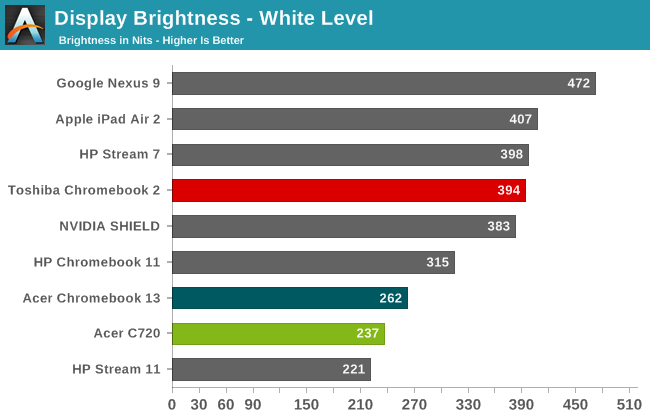
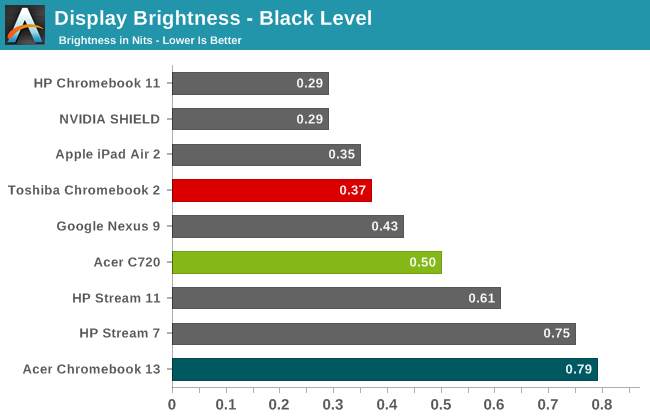
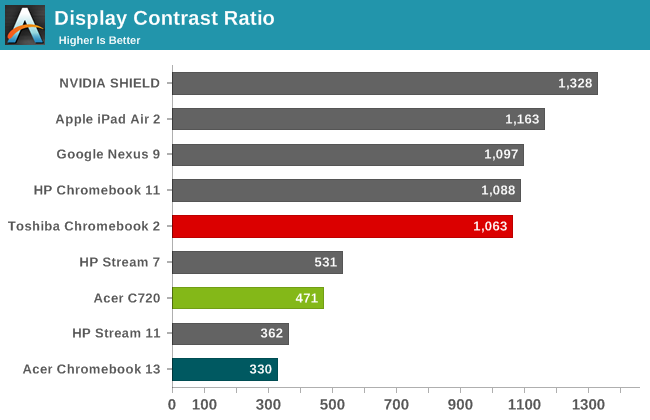
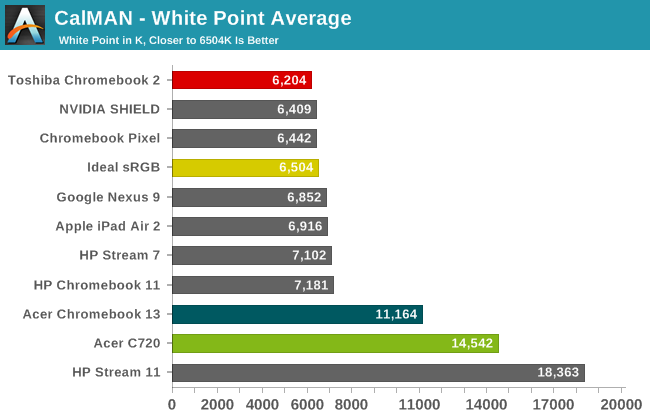
The maximum brightness of nearly 400 nits is great to see, as it makes this laptop useable even in outdoor environments, though reflections from the glossy display can still be a problem. The black levels at maximum brightness are 0.371 as well, which while not perfectly black are still closer than what you’ll see on most other laptops. Combined, we end up with a contrast ratio of 1063:1, though I should note that contrast improved at 200 nits to 1291:1 thanks to a proportionally better black level. The white point is also quite good, coming closer to the desired 6504K than any other Chromebook we’ve tested so far.
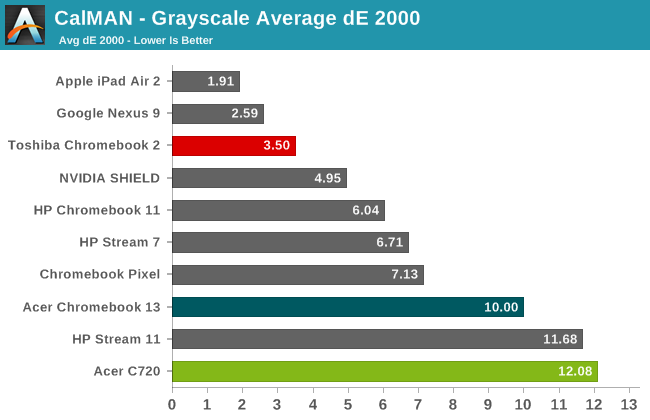
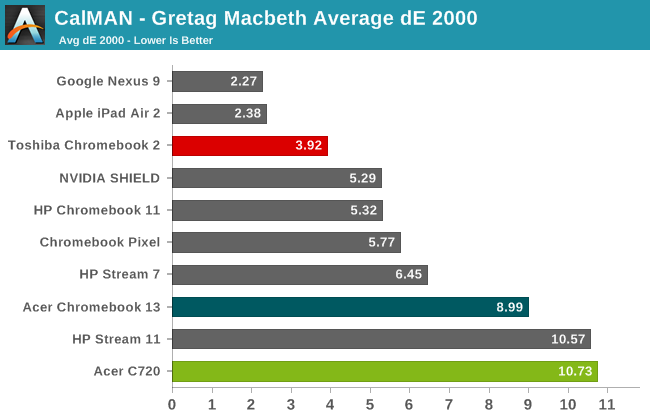
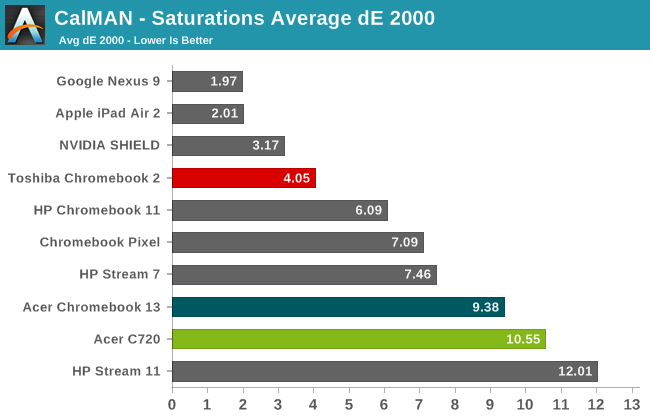
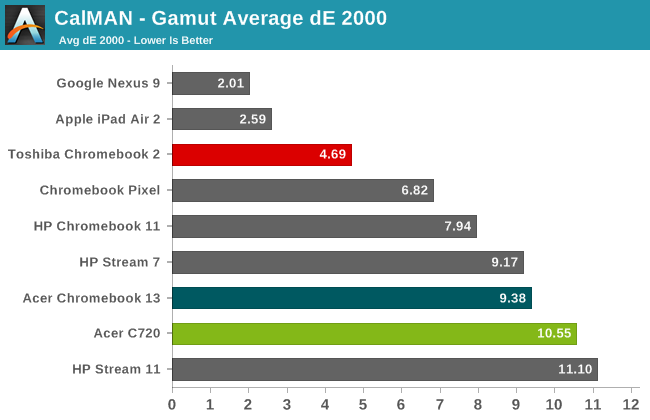
Delta E values could still be improved, but it has to be said that the Toshiba display still rates far better than the vast majority of Windows laptops we’ve tested. There are definitely colors that miss the mark, but in most of our tests the average Delta E ends up being around 4.0, which is higher than the desired average of 3.0 but quite a bit lower than the point where inaccuracies start to become distracting (6.0). The only displays we’ve tested in the above charts that do better overall are on the Nexus 9 and iPad Air tablets, and those are the two best tablet displays we’ve tested. When you look at the results of the other Chromebooks (including the Pixel), Toshiba really stands out from the crowd of mediocre color quality.
If you want more details on the display, the above gallery contains additional charts for our LCD quality testing. Color gamut is basically equal to sRGB, which is what most people would want on an Internet-centric device. Basically, it's a really good display, and exceptional to find such quality on a $300 laptop. I just wish we could get any Windows laptop for under $750 with something close to this level of quality. For all of those who comment that they “stopped reading after seeing how bad the display was”, at least this time there’s nothing to complain about. I still wish this sort of performance was more of the norm rather than the exception, and perhaps we’ll get there over the coming years, but regardless it’s a nice change of pace – and all the more refreshing to see on a $329 device.
Toshiba Chromebook 2 Performance
After all the praise of the last page, this is the one area where the Toshiba Chromebook comes up short. Here I have to take some exception with Intel’s decision to brand some of the formerly Atom as Celeron, as even the older Sandy Bridge, Ivy Bridge, and Haswell Celerons could offer decent performance. Intel’s Atom has a well-deserved reputation for being merely “fast enough”, and it primarily goes up against ARM SoCs these days. However, while performance (at least on the CPU portion) is respectable compared to ARM, it’s a pretty sizeable step down from the Celeron 2955U, never mind the upcoming Broadwell-U Celeron 3205U. And if the CPU performance is somewhat questionable, the GPU results are downright poor. Here’s the performance of the Toshiba Chromebook 2 in numbers, keeping in mind that there really aren’t a lot of Chrome OS benchmarks available.
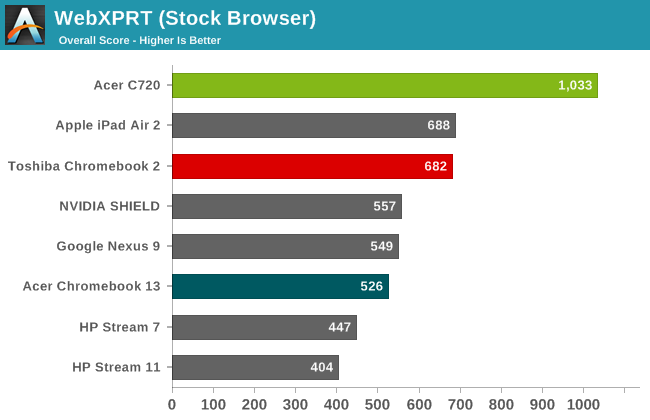
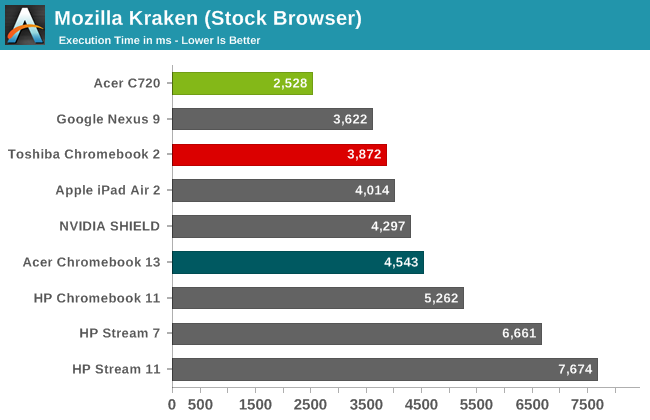
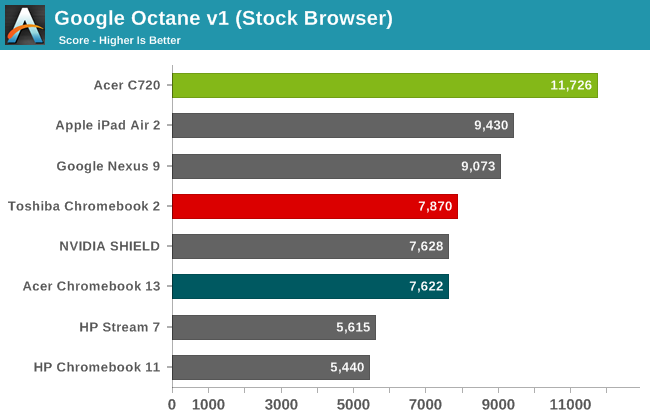
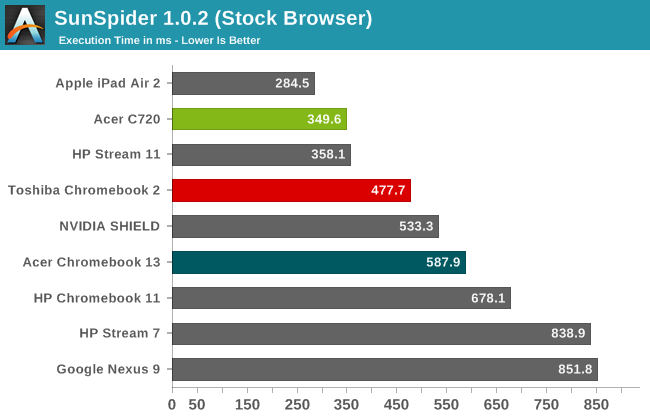
| Additional Performance Results | |||
| Acer C720 | Acer CB13 | Toshiba CB35 | |
| CrXPRT | 96 | 55 | 61 |
| CrXPRT Battery (Hours) | 8.52 | 9.9 | 7.58 |
| OORT Online (WebGL) | 3270 | 4010 | 1420 |
| Spacerocks (WebGL - FPS) | 18 | 30 | 11 |
| WiFi FTP Download (Mbps) | 100 | 115 | 175 |
The CPU of the N2840 is able to surpass most ARM processors (at least, those that we’ve tested) in terms of performance. The problem is that the GPU is quite a bit slower than the competition. Take NVIDIA’s Tegra K1 SoC, which pairs one of the fastest SoC GPUs with a respectable ARM-based CPU; by contrast, the N2840’s CPU is generally faster than the Tegra K1’s CPU, but the GPU ends up being substantially slower – less than half the performance by our numbers. For a browser-centric OS like Chrome OS, I’m not sure it matters all that much, but as we discussed earlier there are cases where graphics performance still matters – like YouTube 1080p60 content.
Of course, outside of 1080p60 and a few games, I continue to struggle to find a need for faster graphics performance on Chromebooks. If you have similar feelings the Atom N2840 should be a reasonable compromise. In Octane, Kraken, and SunSpider, the N2840 consistently beats the Tegra K1 and in some cases it even ties (roughly) Apple’s A8X. However, we still have to account for the Celeron 2955U that pretty much tops our performance charts – and that’s a nearly two years old processor that is going to be superseded shortly.
As it stands, performance from the Celeron N2840 is significantly lower than what we measured with Celeron 2955U, edging out the Tegra K1 but not by a lot. It’s certainly “fast enough”, just like the Acer Chromebook 13, but compared to the Acer C720 the performance gap is very noticeable. This is why I’m really looking forward to testing the upcoming Acer Chromebook 15 with a Celeron 3205U (or maybe even a Core i3) – performance even when just surfing the web can still matter, especially when viewing webpages like Google Drive.
Tangentially related to performance, it’s worth noting that the Toshiba Chromebook 2 includes 802.11ac WiFi, with a 2x2 spatial stream solution. Over the local network, I was able to copy files at up to 175 Mbps, which beats the Acer CB13’s 115 Mbps and the C720’s 100 Mbps. This testing however was done via FTP transfers to a local system, which may not be the best indication of maximum WiFi performance. It would be great if there was an easier way to connect to local Windows shares, but as far as I can tell that’s not an option.
Toshiba Chromebook 2 Battery Life
After looking at performance, I was hoping that battery life might be a saving grace for the Celeron N2840. Unfortunately, the rated battery life of “up to” nine hours is pretty much spot on. The battery capacity is slightly lower than on the Acer C720 and CB13, but there’s just no getting around the fact that they beat the Toshiba CB35 by a decent amount. Here are the charts:
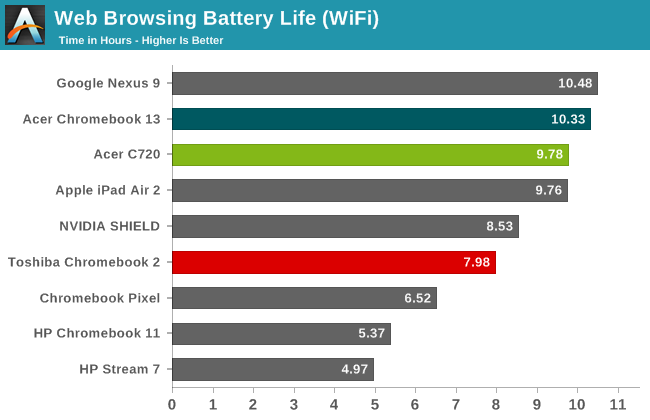
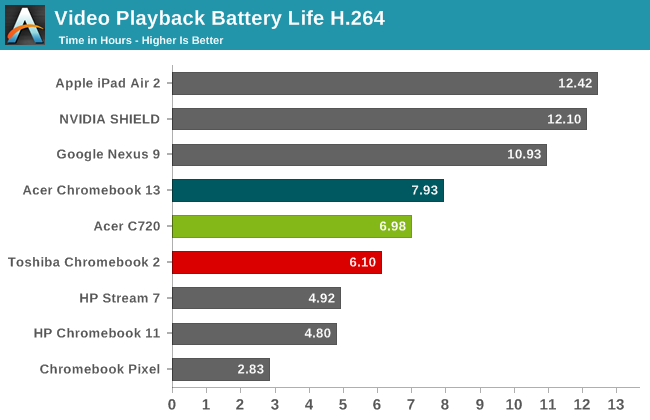
In our Internet battery life test, which is the same as our tablet WiFi battery life test, the Toshiba Chromebook 2 delivers just shy of eight hours of mobility. That would be great in the world of Windows laptops, but competing Chromebooks are now delivering closer to 10 hours of battery life. Video Playback (again, with the same 720p video we use for tablet testing) is likewise quite a bit worse than competing Chromebooks, coming in 0.9 hours short of the C720 result (though that has a smaller 11.6” display) and 1.8 hours less than the Acer CB13.
There’s another way to look at things, which is the amount of power being consumed by the device. With a 44Wh battery, in our Internet test at 200 nits the Toshiba CB2 is only drawing around 5.5W for WiFi and 7.1W for 720p video, but that’s almost a full 1W more than the Acer CB13 and C720 for WiFi and 1.5-2.0W more for video decoding. And then there are the tablets; the Apple iPad Air 2 draws about 2.8W in our WiFi test and the Nexus 9 just 2.4W; for video decoding, tablets (or at least, Android and iOS) fare even better, as they use even less power than in our WiFi testing – 2.3W for the Nexus 9 and 2.2W for the iPad Air 2. Both of course have significantly smaller displays, which helps tremendously, but if you’re just looking for long battery life they’ll win every time.
Battery life still ends up being respectable, however, as there are few times where people need an uninterrupted 8+ hours of battery life with no chance to plug in. If you’re on a long flight it might be nice to get 10+, but otherwise there’s usually some chance to recharge, and whether we’re talking about eight, nine, or ten hours it’s all still “all day battery life” at some level.
Toshiba Chromebook 2 Closing Thoughts
I have to admit that when I first saw the pricing on the Toshiba Chromebook 2, I was skeptical. When you have $200 (and sometimes less) alternatives like the Acer C720 floating around, and with a lot of Chromebook users going that route due to pricing considerations, tacking on an extra $130 is a tough sell. On the other hand, there’s no question about which device is more pleasant to use on a regular basis. The Acer C720 can do everything you might need to do, and it’s actually quite a bit faster than the Toshiba Chromebook 2, but the Toshiba CB35 is a far more enjoyable laptop thanks to its improved styling and keyboard, but more especially thanks to the great display – at least on the 1080p model we’re reviewing (don’t bother with the $249 1366x768 display version is our advice).
If you’re not beholden to Microsoft Windows, there are several viable alternatives right now: OS X, Linux, iOS, Android, and Chrome OS all have something to offer. In the case of Chrome OS, it’s a lightweight OS built around one of the most popular web browsers, targeted primarily at laptops. For internet surfing, email, and moderate office tasks, a Chromebook is able to do everything most people need, and it’s able to do it while typically costing less than the Windows incumbents. It’s true that we now have inexpensive Windows laptops, but so far it doesn’t appear anyone has taken the challenge of building a good quality Windows with Bing option at the same price as the Toshiba Chromebook 2. There’s also the question of performance and features, and while living with Chrome OS with just 16GB of internal storage is relatively painless, the same can’t really be said for Windows alternatives. Battery life of Chromebooks also tends to be better than equivalent hardware running Windows, though we need to investigate the subject further before coming to any strong conclusions.
Perhaps more important than the cost and battery life, Chromebooks avoid the headache of viruses and other malicious software – and they do it with minimal effort on the part of the user. It’s possible to get a similar experience with Android or iOS, but the simplified user interface with Chrome OS and integrated keyboard make Chromebooks a great fit for educational purposes as well as for people that don’t have much technical skill (or a desire to acquire it). There are still limitations with Chrome OS, but additional apps appear on a regular basis, and part of the beauty of the platform is in not having too many choices. You can sit down with a Chromebook and surf the web painlessly, and that’s what a lot of people want – no mess, no fuss, no apps to dig through, etc. And if for some reason you do need to swap out for a new Chromebook, you can be up and running in a matter of minutes (or less) after logging in on a new device.
The biggest complaint I have with Chromebooks right now is that no one has really delivered “everything” in a single device at a reasonable price. If you want one of the fastest and least expensive Chromebooks, Acer’s C720 still holds that crown, but the keyboard and display are less than stellar. For a great typing experience and great battery life, I’d rate the Acer Chromebook 13 as the best option, but the display is again lacking and performance is clearly a step down from the C720. Toshiba’s Chromebook 2 with a 1080p display has the best display among the current offerings, but battery life is a bit worse and performance isn’t at the level of the C720 – and given the number of other Chromebooks using Celeron N2830/N2840, the performance story is similar for those. And if you want a touchscreen, the only options right now seem to be the Acer C720p or the Lenovo IdeaPad N20p, both of which again have other areas where they come up short.
My ideal Chromebook right now would be to take the display and general design of the Toshiba Chromebook 2 we’re looking at today, but pull out the Celeron N2840 processor and get a Celeron 3205U in there instead, and then give me a bit more travel on the keyboard – bonus points for keyboard backlighting as well. I’d even take an older Celeron 2955U if necessary, provided the screen and keyboard are left intact. Ironically you could get exactly that minus the display with the original Toshiba CB35-A3120, which is priced at $220 these days – and you can’t tell me that an extra $110 isn’t enough to upgrade the display! It’s almost like Intel has some mandate that you can’t ship a Celeron 2955U Chromebook with anything more than a lousy 1366x768 TN display. I keep saying that the Acer Chromebook 15 might be the closest thing yet to such a device, but then the 15.6” 1080p display means it’s larger and bulkier than the Toshiba.
In light of the lack of a clear winner in all areas, what we’re left with is a decision of where to compromise. Among the 13” Chromebooks the Toshiba Chromebook 2 (specifically, the CB35-B3340 model) is currently my favorite option, and it’s really all about the screen. If you appreciate a good display it’s practically the only game in town for Chromebooks right now, with the 15” 1080p Acer model due in the near future. On the other hand, if you’re not particularly finicky about display quality, you can get better performance and/or better battery life for less money by looking at some of the other options we listed above.
If you’re in the market for a Chromebook, the Toshiba CB35-B3340 is definitely worth a look and earns our Recommended by AnandTech award. It performs reasonably well and gets all of the major areas right, and that’s enough for most people. Give us an updated model with the Broadwell-U Celeron 3205U for under $400 however and this would be an easy Editors’ Choice award.







_thumb.jpg)
_thumb.jpg)
_thumb.jpg)
_thumb.jpg)
_thumb.jpg)
_thumb.jpg)
_thumb.jpg)
_thumb.jpg)
_thumb.jpg)
_thumb.jpg)
_thumb.jpg)
_thumb.jpg)



















