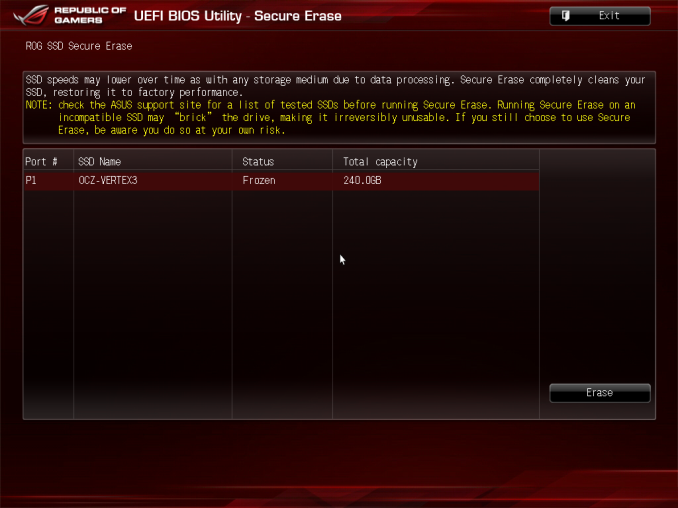Original Link: https://www.anandtech.com/show/10024/startech-hard-drive-eraser-dock-capsule-review
StarTech Standalone Hard Drive Eraser And USB 3.0 Dock Capsule Review
by Billy Tallis on February 16, 2016 8:00 AM EST- Posted in
- Storage
- USB 3.0
- SATA
- DAS
- StarTech.com

When StarTech.com first offered up their USB 3.0 Standalone Eraser Dock for review, it took me a little while to really figure what it was for. The name is long and a bit confusing, but that's because this device fulfills two mostly separate roles. In one mode, it's a normal USB to SATA drive dock that allows for easy access to bare 2.5" or 3.5" drives. The rest of the time, it's a specialized standalone gadget for securely erasing and overwriting drives.
Erasing a hard drive can mean any of several things. If you just want to make a clean OS installation to a drive that already contains some data, then wiping the filesystem headers and partition tables will render the drive "empty" as seen by software not intended for data recovery. If you're decommissioning a computer that was used to handle classified information, you might be required to use an external degaussing coil or simply destroy the drive in question. In a context with less severe requirements for rendering the data inaccessible, the usual method is to overwrite the entire drive one or more times.
Solid state drives complicate things due to their use of wear leveling and substantial spare area. In general, multiple writes to the same logical block address will not go to the same physical flash memory cells. A single pass of writing fresh data to the drive could leave 10% of the old data physically intact and accessible to somebody with the right tools. The limited program/erase cycle count of flash memory makes multi-pass overwrite schemes undesirable. To enable a reasonable and thorough erase procedure, virtually all SSDs support the ATA Secure Erase command or its SAS or NVMe equivalents, allowing a computer to simply instruct the drive to erase itself in whatever manner is appropriate for that drive.
Most SSDs use a shortcut for implementing Secure Erase: whether or not the user is taking advantage of the drive's encryption capability, all data written to the flash memory is encrypted. When the user requests a secure erase, the drive throws out the encryption key, generates a new one, and marks all previously in-use blocks as ready for garbage collection. The old data is effectively inaccessible once no copies of the encryption key exist, and the drive doesn't have to erase every single block of flash or even all the blocks that were in use. Different drives and controllers may vary in how many blocks they erase during the Secure Erase process, but both an immediate full erase and a just-in-time approach can work.
Secure Erasing a solid state drive has a side effect that we rely on when testing SSDs: it functions as a whole-drive TRIM operation. When the drive knows that all the data has been discarded, its wear leveling process no longer has to move any older data out of the way when it encounters a block that isn't empty; it can erase the block as soon as (or before) it's needed and immediately write the incoming new data. Thus, a Secure Erase eliminates the write performance penalty that drives suffer from when their spare area gets filled and the garbage collection process can no longer keep pace, resetting the drive to the performance it had when new. Secure Erase is also more reliable for this purpose than a whole-drive TRIM, since TRIM commands are hints the drive is allowed to ignore.
However as essential as the Secure Erase function is for a SSD, performing a Secure Erase on a drive installed in a PC can be surprisingly difficult. Out of the box, Windows and OS X provide no mechanisms for issuing Secure Erase commands. Many SSD vendors provide tools that include a secure erase feature, but there's no cross-vendor tool for Windows. The easiest method is usually to boot into a Linux live image that has the necessary tools, though some motherboards have a UEFI Secure Erase tool. Furthermore, many systems lock drives on boot to prevent a Secure Erase by accident or by a malicious program (since it's irreversible), so power cycling the drive by putting the system to sleep may be necessary to get it to accept the erase command. The actual Secure Erase process takes less than two minutes on every SSD I've tested, but rebooting to another operating system makes it a much longer and more error-prone process.
Destroying Data With The StarTech USB 3.0 Standalone Eraser Dock
The dock's erase methods include a quick erase to just overwrite partition tables, a one-pass all zeros overwrite, and several multi-pass overwrite procedures based on various government standards. There's a custom erase option where the user can specify the number of passes and what kind of data to write on each pass (random, or a specified byte value). The eraser dock also supports issuing the ATA Secure Erase and Enhanced Secure Erase commands for drives that can erase themselves (this includes most SSDs and many hard drives).
During a Secure Erase operation, the dock displays the elapsed time and a countdown based on the time required as reported by the drive. For every SSD I've tested, this has been a very pessimistic estimate: consumer drives usually report 2 minutes and take 10-20 seconds or up to a minute for a filled 1TB TLC drive, and some enterprise drives report that an hour will be needed but finish in under two minutes.
For the erase modes based on overwriting, the situation is less pleasant. Big drives naturally take a long time to wipe, but the dock takes longer than it should. During an all-zeros single-pass erase, it reports a speed of 120-125MB/s, well below what the drives are capable of sustaining. For the 3TB hard drive I had on hand, this means a full wipe would take almost 70% longer in the dock than it would if performed by my PC, though I didn't test either of those to completion. Unlike for Secure Erase, these time estimates are all too realistic.
As this product is intended for organizations that have strict data security standards, naturally it also has a logging mechanism. The eraser keeps an internal record of its erase jobs, and has a serial port to output to a reciept printer or a computer (neither is bundled). After each erase operation or when chosen from the menu, the eraser dock prints out a summary of the operation. This makes it trivial to establish an auditable paper trail documenting when and how each drive was processed.
>>> HDD Clear Record <<<
[HDD Information]
Model : ADATA SP550
Version : O0730A
Serial No.: 1F3320023990
Capacity : 0.0KB(0)
DCO Size : None
HPA Size : None
Action : SECURE ERASE
DCO Removed: No
HPA Removed: No
Erase Time : 00:00:16
Erase Sucessful: Yes
Start at 2016-02-10 00:00:42
End at 2016-02-10 00:00:58
Machine ID: 33710.08381.54766.08381.54766
________________________________________
(Signature)
Print at 2016-02-10 01:10:33
The dock is also capable of formatting a drive and saving a log file containing a little more information for each drive than the above receipt sample.
Navigating the menus is straightforward. The display is 16 characters by two lines, and the four buttons are up, down, OK and ESC. The erase options and USB link are all on the root menu, and there are submenus for managing the log data and configuring the device. In addition to retaining the log data and current time, the dock will also remember the user's preferred default option, so in most cases erasing a drive is as simple as powering on the dock, inserting the drive, and pressing OK.
Internally, the eraser dock is powered by a Xilinx Spartan 3 FPGA with 64MB of external DDR2 and a VIA Labs USB3 to SATA 3Gb/s bridge chip. The bridge chip supports USB Attached SCSI Protocol (UASP), but I was unable to get that to work on the StarTech Eraser Dock. The dock is supplied with a 60W power brick and four different AC power cords, so the one SKU is suitable for use in most countries. That all adds up to a hefty bill of materials to support a niche usage, and the price tag reflects that: $283.99 direct from StarTech.com, and $223.07 from Amazon.com.
Given the limitation of SATA 3Gb/s speeds for communicating with the drive and the overhead of USB Mass Storage Bulk-Only protocol for communicating with the host computer, the dock's performance as an external storage device is limited. I've tested the Eraser Dock's performance against an internal SATA connection using both a solid-state drive (Samsung 850 Pro 2TB) and a mechanical hard drive (Seagate Barracuda 3TB ST3000DM001).
| AnandTech 2015 SSD Test System | |
| CPU | Intel Core i7-4770K running at 3.5GHz (Turbo & EIST enabled, C-states disabled) |
| Motherboard | ASUS Z97 Deluxe (BIOS 2501) |
| Chipset | Intel Z97 |
| Chipset Drivers | Intel 10.0.24+ Intel RST 13.2.4.1000 |
| Memory | Corsair Vengeance DDR3-1866 2x8GB (9-10-9-27 2T) |
| Graphics | Intel HD Graphics 4600 |
| Desktop Resolution | 1920 x 1200 |
| OS | Windows 8.1 x64 |
- Thanks to Intel for the Core i7-4770K CPU
- Thanks to ASUS for the Z97 Deluxe motherboard
- Thanks to Corsair for the Vengeance 16GB DDR3-1866 DRAM kit, RM750 power supply, Carbide 200R case, and Hydro H60 CPU cooler
Sequential Read Performance
The sequential read test requests blocks of 128kB and tests queue depths ranging from 1 to 32, with the queue depth doubled every three minutes for a total test duration of 18 minutes. The primary score we report is an average of the lower queue depths that are most common in client usage scenarios. We also graph how performance scales across queue depths.
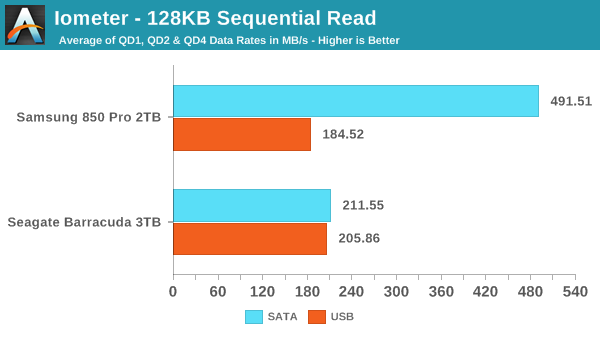
The hard drive's sequential read performance is slightly lower in the dock than when connected internally, but the SSDs is slowed down to below the hard drive's speed.
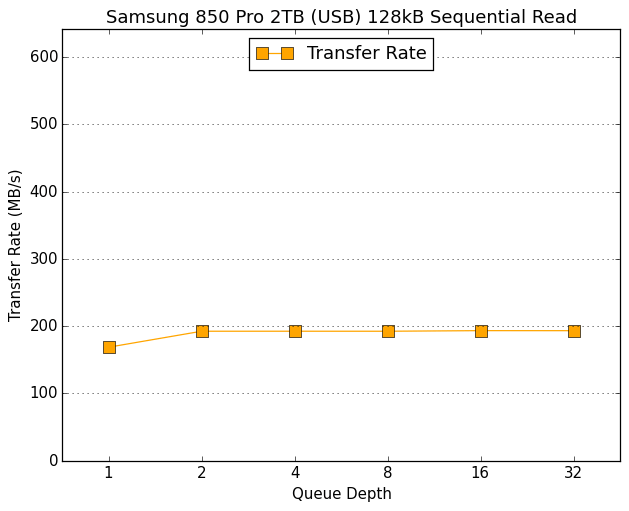 |
|||||||||
| Samsung 850 Pro 2TB (SATA) | Samsung 850 Pro 2TB (USB) | ||||||||
| Seagate Barracuda 3TB (SATA) | Seagate Barracuda 3TB (USB) | ||||||||
Both the SSD and hard drive show slightly lower QD1 performance in the dock than the very steady performance at all higher queue depths. This suggests there's a bit of command processing latency in the dock that can be masked by queuing up requests, but it's unclear why the SSDs sequential read performance ends up lower than the hard drive's.
Sequential Write Performance
The sequential write test follows the same timing and queue depth schedule as the sequential read test, and is scored the same.
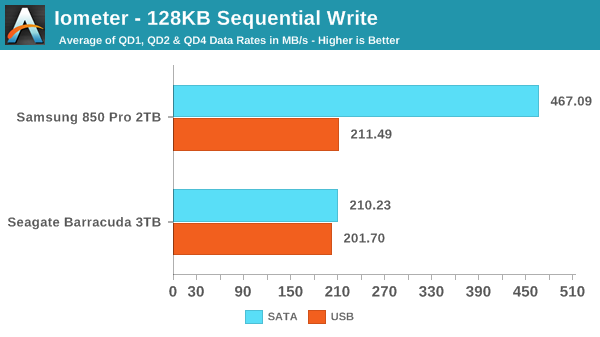
Sequential write performance is very similar to sequential read for the hard drive, with slight overhead due to the dock. The SSD manages to beat the hard drive when docked this time, but is still severely restricted by the slower interfaces.
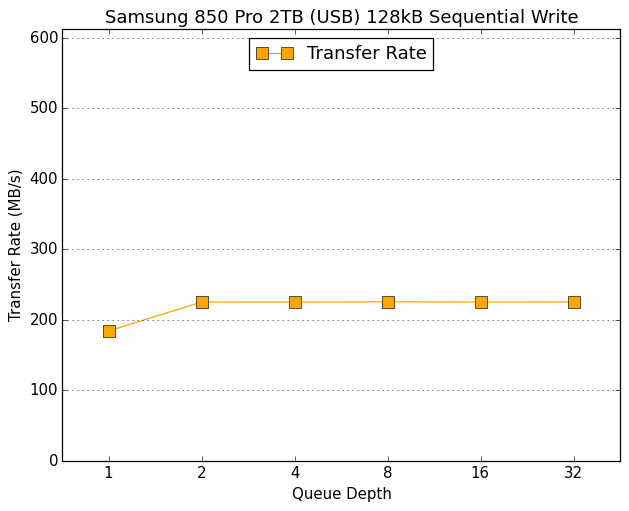 |
|||||||||
| Samsung 850 Pro 2TB (SATA) | Samsung 850 Pro 2TB (USB) | ||||||||
| Seagate Barracuda 3TB (SATA) | Seagate Barracuda 3TB (USB) | ||||||||
Again QD1 performance is slightly lower for both drives in the dock and the dock is only able to keep pace with the mechanical drive, but there are no other surprises from it on this test.
Mixed Sequential Read/Write Performance
The mixed sequential access test covers the entire span of the drive and uses a queue depth of one. It starts with a pure read test and gradually increases the proprotion of writes, finishing with pure writes. Each subtest lasts for 3 minutes, for a total test duration of 18 minutes.
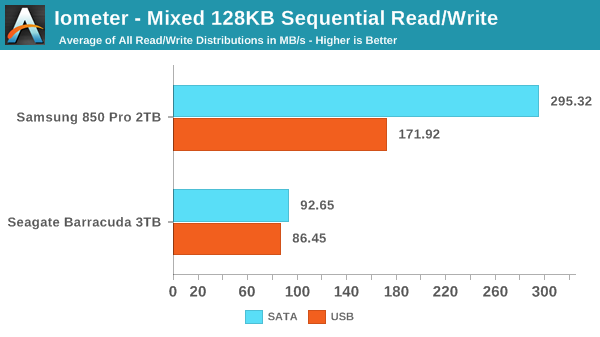
The mixed sequential test is the best showing from the dock. SSDs usually perform much worse on mixed sequential workloads than on pure read or write sequential access, so the dock's performance limits don't look as bad in this light. The hard drive's mixed sequential performance is also much worse than for pure reads or writes, and the dock's overhead is minor.
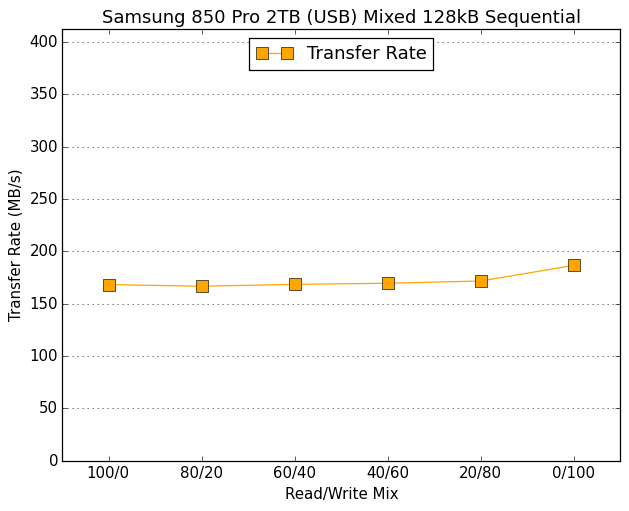 |
|||||||||
| Samsung 850 Pro 2TB (SATA) | Samsung 850 Pro 2TB (USB) | ||||||||
| Seagate Barracuda 3TB (SATA) | Seagate Barracuda 3TB (USB) | ||||||||
The dock limits the SSD to mostly-uniform performance across the mixed sequential test that is all well below what the drive can do with an internal 6Gbps SATA connection. For the hard drive, the only significant differences are moderate performance penalties on the pure-read and pure-write portions of the test.
Random Read Performance
The random read test requests 4kB blocks and tests queue depths ranging from 1 to 32. The queue depth is doubled every three minutes, for a total test duration of 18 minutes. The test spans the entire drive, making it a worst-case scenario for the mechanical hard drive and its high seek time.
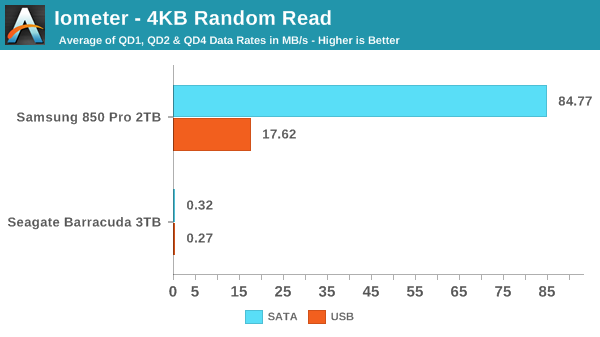
The impact of the dock on performance is much more severe for the random read test than for either of the sequential tests. The SSD's performance is only about a fifth of its native SATA speed despite the throughput in this test being nowhere near the limits of the dock. Even the painfully slow hard drive was measurably slowed by the dock, showing that it imposes a clear per-request latency overhead.
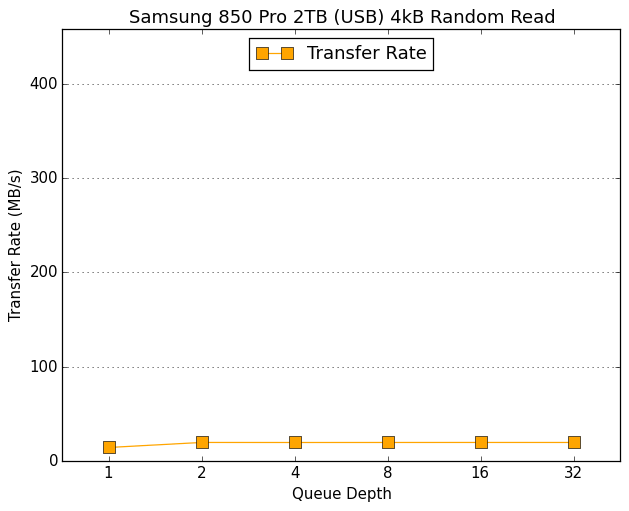 |
|||||||||
| Samsung 850 Pro 2TB (SATA) | Samsung 850 Pro 2TB (USB) | ||||||||
| Seagate Barracuda 3TB (SATA) | Seagate Barracuda 3TB (USB) | ||||||||
The queue depth scaling for the hard drive had to be graphed with a very different scale for performance, but we are able to observe the effect of Native Command Queuing. The overhead of the dock on the hard drive has the effect of reducing the queue depth to a fourth of its actual value. The SSD's performance in the dock across queue depths is mostly flat but again slightly slower at QD1.
Random Write Performance
The random write test is conducted with the same timing and queue depths as the random read test, but is limited to a 16GB span of the drive. For SSDs, this ensures that the drive has plenty of spare area to perform wear leveling and garbage collection without hurting performance. For hard drives, this greatly limits the maximum seek distance and thus improves the average seek time.
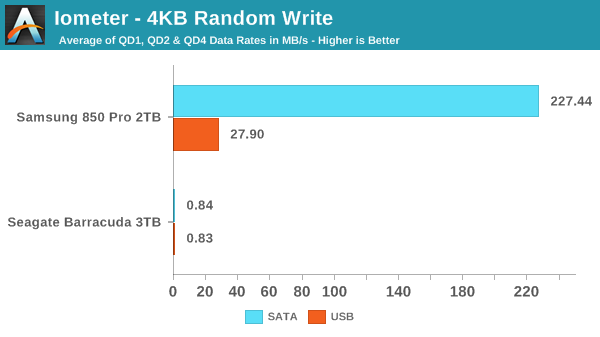
The key to the fast random write performance of SSDs even at low queue depths is that the drive will buffer writes, signaling completion before the data has actually been fully written to flash. Without this capability, the inherently slower write speed than read speed would be readily apparent. Even in the latency-challenged eraser dock, the SSD's quick turnaround time for write commands provides a significant benefit. For the hard drive, the overhead of the dock is very small and the restricted range of the test allows the random writes to be three times faster than the random reads across the entire disk.
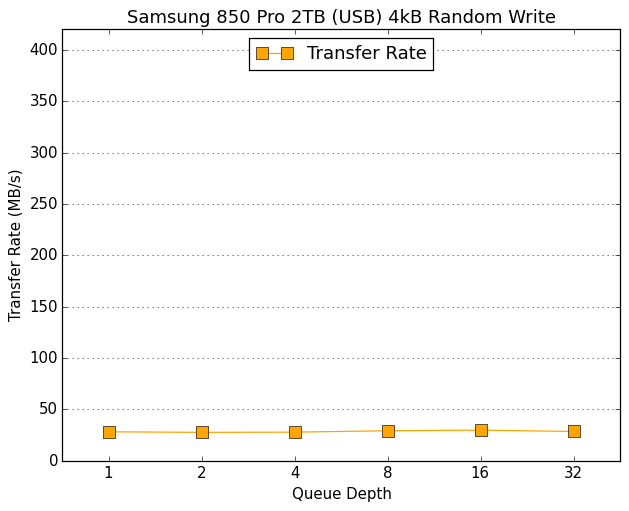 |
|||||||||
| Samsung 850 Pro 2TB (SATA) | Samsung 850 Pro 2TB (USB) | ||||||||
| Seagate Barracuda 3TB (SATA) | Seagate Barracuda 3TB (USB) | ||||||||
The queue depth scaling of the SSD doesn't present any surprises, but the hard drive's performance is interesting. Both in the dock and connected internally, the hard drive's performance peaks at QD4, suffers as the queue depth increases to 8 and 16, and recovers some at QD32. This might represent a limitiation of this drive's NCQ implementation. Note that the hard drive's drastically lower random I/O performance again required a different vertical scale from the SSD.
Mixed Random Read/Write Performance
The mixed random I/O benchmark starts with a pure read test and gradually increases the proprotion of writes, finishing with pure writes. The queue depth is 3 for the entire test and each subtest lasts for 3 minutes, for a total test duration of 18 minutes. This test is restricted to a 16GB span of the drive.
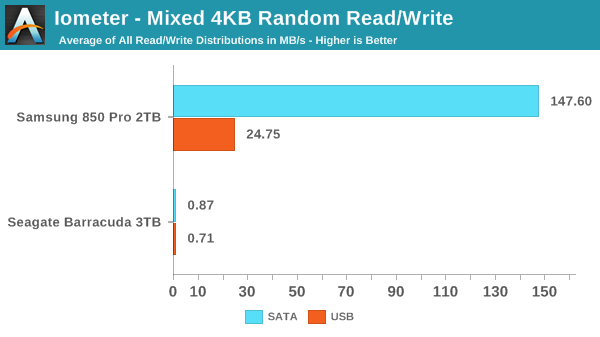
The overall scores on the mixed random test are unsurprisingly pretty similar to the separate random read and write scores. The limited span and increased queue depth help some, especially for the mechanical drive, while the SSD's averages fall between its random read and write scores. The dock continues to impose a severe performance penalty on the SSD and a slight one for the hard drive.
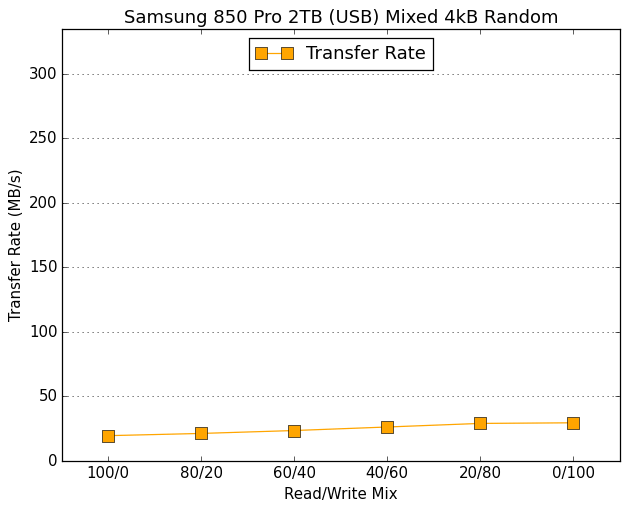 |
|||||||||
| Samsung 850 Pro 2TB (SATA) | Samsung 850 Pro 2TB (USB) | ||||||||
| Seagate Barracuda 3TB (SATA) | Seagate Barracuda 3TB (USB) | ||||||||
As with the other random tests, the hard drive had to be graphed on a different scale from the SSD. In the dock, the SSD demonstrates a slight increase in performance as the workload becomes more write-heavy and it is not able to show the large improvement when reaching the pure-write portion of the test. The hard drive's performance in the dock retains the same basic profile as when connected internally, but suffers in every subtest save for the pure-write portion.
Final Words
The StarTech Standalone Hard Drive Eraser and USB 3.0 Dock's feature set is great, and there are no obvious omissions. All of its features are easy to use and as self-explanatory as can be expected from a screen that only shows two lines of text; no manual is needed, but a one-page leaflet further clarifies how to use the device.
The dock's performance is functional, but disappointing. The USB dock capability is clearly a secondary concern. It's fast enough to mostly keep pace with a mechanical hard drive, but its performance with a solid state drive is much worse than we would have expected based just on the SATA 2 and USB 3.0 speed limits. Its random access performance is particularly bad and clearly much worse than some external SSDs we've tested that are also using USB to SATA bridge chips. This isn't a device anyone should consider as their primary external storage interface. In the context of data security it is sufficient for inspecting what's on a drive or perhaps for re-imaging after wiping. If you don't need to erase drives routinely, you can get higher-performing docks for a fraction of the cost: this dock has a MSRP of $283.99 compared to only $71.99 for a StarTech USB 3.1 dock that supports 6Gbps SATA and UASP.
As a hard drive eraser, the performance is also a concern. Despite sustaining over 200MB/s of writes over USB, its full-drive overwrite modes only wipe drives at 125MB/s. In some cases this won't matter, as a big drive might need to be left as an overnight job either way, but issuing the same write command with an incremented logical block address shouldn't be hard. It seems likely that the FPGA is being used to implement a processor core that just isn't fast enough; it also seems like that processor is getting in the way for the USB mode when the SATA commands should be passed directly to the drive. Fortunately, the dock is equipped to receive firmware updates, so StarTech might be able to improve things. If the time taken to wipe a hard drive is not a concern, then the eraser dock is a very convenient turnkey solution. If you have to process a very large number of drives and especially if you have to image large batches of drives, a computer with multiple hot-swap bays will be preferable.
The one mode where I have no performance complaints is also the mode I actually need. Performing an ATA Secure Erase under Windows is inconvenient at best and frequently impossible. With the addition of a hot-swap bay to our SSD testbed PC, what had been the most ridiculously complicated step of the test procedure is now foolproof and fast. With a minimum of ten erases per drive needed for our client drive test suite, the eraser dock is a very welcome tool and it's just about perfect for this use case.