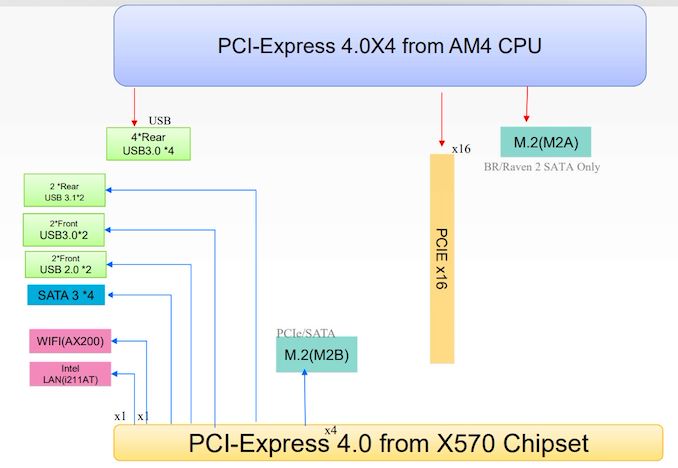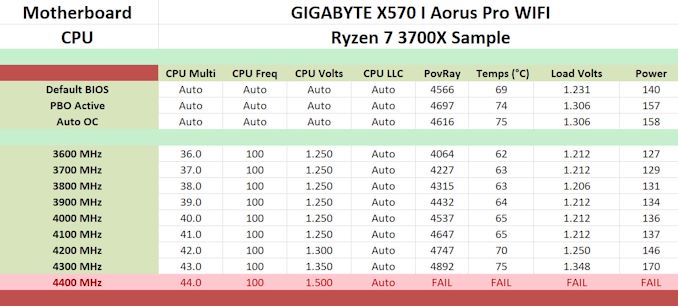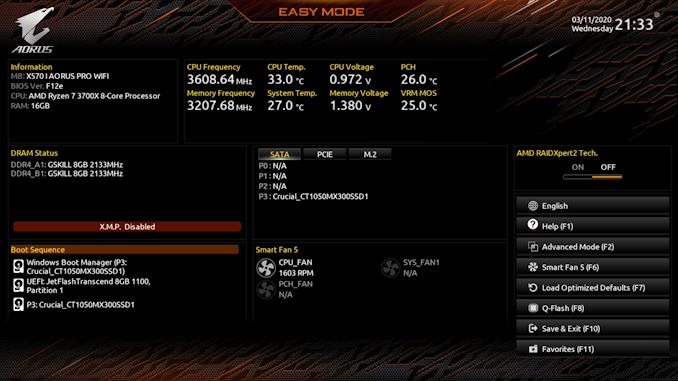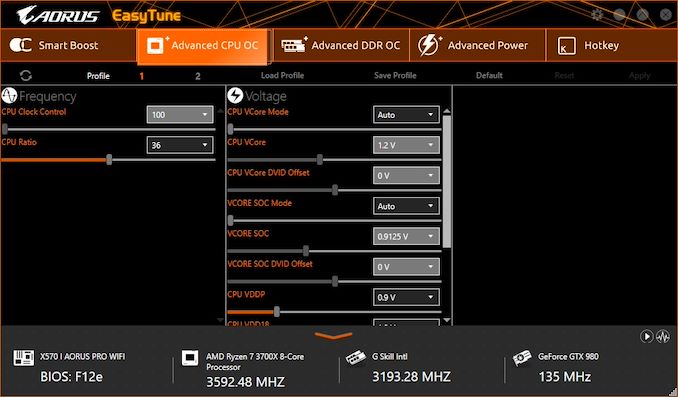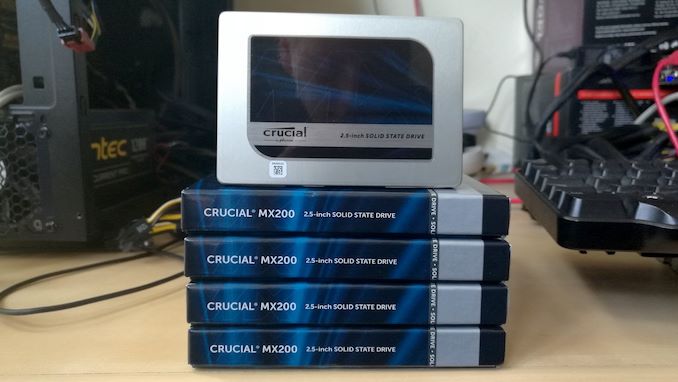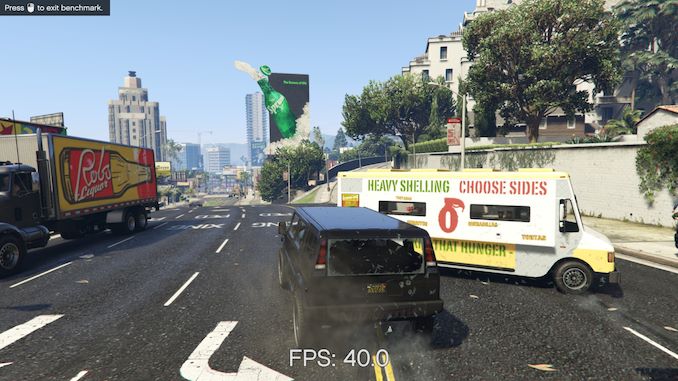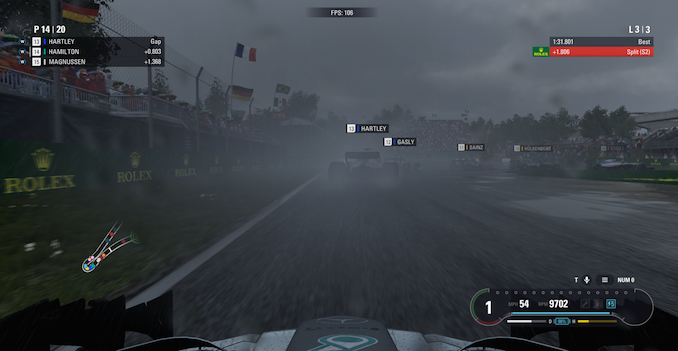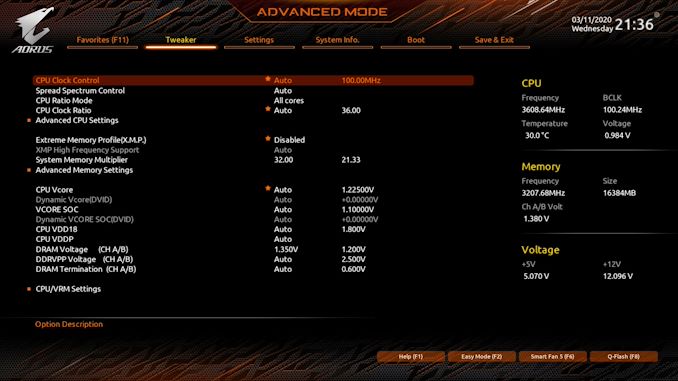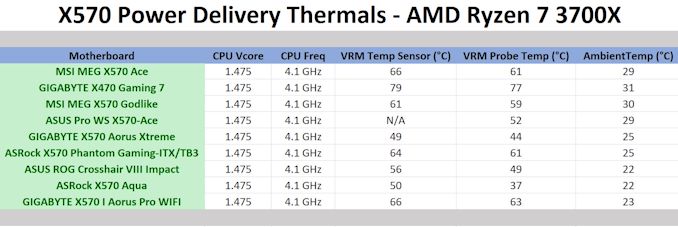Original Link: https://www.anandtech.com/show/15551/the-gigabyte-x570-i-aorus-pro-wifi-motherboard-review-
On The Wings of an Eagle: GIGABYTE's X570 I Aorus Pro WIFI Motherboard Tested
by Gavin Bonshor on March 19, 2020 10:00 AM EST_678x452.jpg)
The mini-ITX form factor is an interesting one as it allows users to create a small form factor system with the ability to integrate some of the top-performing hardware from the desktop segment. Usually small form factor comes with a premium, but the GIGABYTE X570 I Aorus Pro WIFI looks to change that with a modest price of just $220, which is an aggressive price against the competition in the X570 market. With features including an Intel AX200 Wi-Fi 6 wireless interface, support for DDR4-4400 memory, and two HDMI 2.0 video outputs, this X570 motherboard looks to have the mid-range market in its sights.
Hunting for a Bargain
Users that build small PCs typically have several considerations in mind: where the system is going to end up physically, how much noise/heat will it produce, and how much it will cost. We've seen variations on the purpose of small PCs over the years, such as mini gaming setups, HTPCs, or users who want to give something small to family/friends so it doesn't cause them too much hassle. The key of this market, especially those building something with a bit of power, is the mini-ITX market. There are a range of mini-ITX motherboards available, depending if the user wants to do something dual-core or quad-core basic for intermittent use, or the more high-end where it's going to be paired with a big graphics card. For the latter, it typically means using the latest chipset, to get the best connectivity options and to make sure the system is some level of bullet proof. High-end mini-ITX motherboards using the latest chipsets also come in many varieties, from the super cheap to the 'how many bells and whistles' can you fit onto it. The GIGABYTE X570 I Aorus Pro that we're testing today actually sits in the middle of those two segments - it uses the more premium X570 chipset, which affords support for PCIe 4.0 and higher memory support, but it also has an aggressive pricing at $220 MSRP, which is actually just within a popular price segment for larger ATX motherboards. We've seen other mini motherboards with AMD chipsets get a lot of attention, and GIGABYTE is hoping for something similar here.
The GIGABYTE X570 I Aorus Pro WIFI takes aim at the popular price bracket of the X570 market, which is populated with many different ATX sized offerings, and GIGABYTE keeps things simple with an effective selection of features: fitting two M.2 slots on this size of motherboard is difficult, but GIGABYTE does it, with both slots supporting PCIe 4.0 x4 drives. Networking includes gigabit ethernet and Wi-Fi 6, and we get a refined power delivery layout very similar to GIGABYTE's flagship ATX offerings.
Looking at the design of the X570 I Aorus Pro WIFI, GIGABYTE has opted for a very subtle black and grey colour scheme with just one element of integrated RGB LED lighting. This can be found at the right-hand side of the board and can be controlled by GIGABYTEs RGB Fusion 2.0 software. For users looking to add more, there is a pair of headers including a single ARGB LED and single RGB LED header. The VRM heatsink doubles up as a rear panel cover which has plenty of bulk to help dissipate heat from the 6+2 power delivery. For reference, this board is using six Infineon TDA21472 power stages for the CPU section of the power delivery and is same power stages that the flagship GIGABYTE X570 Aorus Xtreme is using, albeit in a smaller package with fewer phases.
GIGABYTE X570 I Aorus Pro WIFI Block Diagram
(even though it says x4 at the top, they mean x24)
In the right are two memory slots, which support up to DDR4-4400 with a maximum capacity of up to 64 GB. This is more than acceptable for a board of this size and it's widely known that AMD recommends DDR4-3600 or DDR4-3733 for the best overall performance when overclocking. On the rear panel is a trifecta of video outputs including two HDMI 2.0 outputs, and one DisplayPort 1.2 output. This allows users to drive up to three monitors from Ryzen processor with integrated graphics, making this model more than suitable for users opting for a small form factor HTPC or entertainment system. The onboard audio codec of choice is the Realtek ALC1220-VB but offers just three 3.5 mm audio connectors on the rear panel.
Looking at the performance, and the GIGABYTE X570 I Aorus Pro WIFI is very consistent and competitive with other models on test. A particular highlight was how power efficient it was in our long idle, idle, and full-load power testing. Areas such as POST time also highlights how well this board performs, with our computational and gaming performance testing displaying that mini-ITX models can perform just as good as the bigger sized models, sometimes better.
Overclocking with the GIGABYTE X570 I Aorus Pro WIFI with our Ryzen 7 3700X processor yielded mostly positive results. Our testbed Ryzen 7 3700X has yet to achieve higher than 4.3 GHz on any board tested thus far, and we easily achieved 4.3 GHz with a CPU VCore of 1.350; the GIGABYTE X570 I Aorus Pro WIFI achieved this with a slightly lower load VCore of 1.348 V. The VDroop compensation is brilliant for a board of this pedigree and from 3.6 GHz to 4.2 GHz, the CPU VCore load voltage remained consistently between 1.206 and 1.212 V, even with 1.250 V set in the BIOS. The software included with the board includes an automatic overclocking function, but it didn't prove useful. Performance in our POV-Ray benchmark increased as we tested each frequency, and we found no abnormalities.
With only a handful of mini-ITX and small form factor options on the X570 chipset, the GIGABYTE X570 I Aorus Pro WIFI is the cheapest of the bunch with a retail price of just $220. This is in comparison to the ASUS ROG Strix X570-I Gaming at $299, or the ASRock X570 Phantom Gaming-ITX/TB3 model ($240) which includes an Intel Thunderbolt 3 controller, which is probably the main competition here. The GIGABYTE has two PCIe 4.0 x4 M.2 slots, compared to one slot with the ASRock. The GIGABYTE is then the cheaper option in the mini-ITX space, but it holds itself very well with cues from the more expensive boards from GIGABYTE.
Read on for our extended analysis.
Visual Inspection
The GIGABYTE X570 I Aorus Pro WIFI is a mini-ITX motherboard which is the only small form factor board in GIGABYTE's current X570 product lines. Not only this, but it's currently the cheapest mini-ITX model of any X570 board on the market. Comparing its design to previous generations, this GIGABYTE mini-ITX board drops any garish plastic covers and instead opts for a more svelte black and grey theme. This model does include a strip of RGB LEDs on the underside of the board, which is located at the right-hand side and provides an under glow. For users looking to add their own RGB strips, GIGABYTE has included a pair of headers: an ARGB header and standard RGB header.
Although the mini-ITX form factor tries to offer users ATX sized features and controller sets, one of the usual size restrictions in size comes into play when looking at the PCIe and memory slots. The GIGABYTE X570 I Aorus Pro WIFI has a single full-length PCIe 4.0 x16 slot which is coated in metal PCIe armor for a more durable slot.
Looking to the memory, this model has two memory slots which support up to DDR4-4400 and can accommodate up to 64 GB of system memory. Users can install both ECC and non-ECC memory, but the X570 I Aorus Pro WIFI will only allow memory to work with unbuffered modules.
Providing power to the motherboard is a 24-pin 12 V ATX motherboard power input, while the CPU is using an 8-pin 12 V CPU power input to provide power. GIGABYTE includes just two 4-pin fan headers with one for the CPU and one for a chassis fan.
Focusing on the power delivery, and the GIGABYTE X570 Aorus I Pro WIFI is using a 6 phase set up for the CPU. This consists of six Infineon TDA21472 70 A power stages and is controlled by an Infineon IR35201 PWM controller. The Infineon IR35201 PWM controller is operating in a 6+2 output with two Infineon IR3553 40 A power stages which are for the board's SoC power rail. While it's not the most powerful power delivery we have seen from an X570 model, it uses a similar design to the ASUS ROG Crosshair VIII Impact (7+1 instead of 6+2), and we know the Impact is a capable model. Each phase is individual and the board isn't using teaming or doublers for an effective power delivery design.
Looking at the power delivery heatsink, it integrates into the rear panel cover which makes it look bulky, but upon removing it, it's quite light and small. It doesn't have much in weight and uses four small channels to direct air over the top for chassis with good passive airflow to help keep VRM thermals in check.
Removing the actively cooled X570 chipset heatsink, this also doubles up as one of the boards PCIe 4.0 x4 M.2 heatsinks. Users looking to benefit from the rapid speed and bandwidth from a PCIe 4.0 X4 M.2 drive are likely to use the top slot over the one on the rear of the board. That being said, the chipset/M.2 heatsink doesn't include any thermal pad or interface which seems strange as it effectively renders the active segment of the heatsink moot. On top of that, when a user has an M.2 drive installed in this slot, it could potentially block some of the airflow directed towards the X570 chipset itself.
On the backside of the GIGABYTE X570 I Aorus Pro WIFI is a black metal backplate which covers the majority of the PCB. Adding some extra cooling capacity is a thermal pad between the backplate and the rear of the power stages which makes up the boards power delivery. Also on the rear is a PCIe 4.0 x4 M.2 slot which doesn't include a heatsink out of the box. Both of the boards PCIe 4.0 M.2 slots support drives up to M.2 2280, while the board also has four straight-angled SATA ports with support for RAID 0, 1, and 10 arrays. The SATA ports are angled such that each one can be removed individually (other boards require you to remove one cable before another, due to bad design).
Looking at the rear panel and GIGABYTE has included a Q-Flash button to allow users to flash the firmware without a CPU or memory installed. Also present is one USB 3.1 G2 Type-A, one USB 3.1 G2 Type-C, and four USB 3.1 G1 Type-A ports. A trifecta of video outputs makes the GIGABYTE X570 I Aorus Pro WIFI more than handy when used with Ryzen based APUs with two HDMI 2.0, and a single DisplayPort 1.2 output. A Realtek ALC1220-VB HD audio codec powers the three 3.5 mm audio jacks, although the board doesn't include any form of optical output. For networking, the board has an Intel AX200 Wi-Fi 6 wireless interface with two antenna ports on the back panel also offering BT 5.0 support, while a single Intel I211-AT Gigabit Ethernet controller provides a single slot for wired networking.
What's in the Box
The accessories bundle included with the GIGABYTE X570 I Aorus Pro WIFI isn't huge, but everything needed to get a system up and running is included. Some of the standout accessories include a user manual, an Intel AX200 Wi-Fi 6 desktop antenna, two black SATA cables, and an M.2 thermal heat pad.
As we mentioned in regards to the front-mounted M.2 slot underneath the actively cooled chipset heatsink, this pad doesn't quite fill the gap between the heatsink and an M.2 drive and is likely for users looking to install an M.2 drive on the rear of the board.
- 2 x SATA cables
- 1 x M.2 thermal pad
- Driver and software installation disc
- Installation manual
- Intel AX200 Antenna set
- GIGABYTE Aorus case badge
- 1 x RGB extension cable
BIOS
GIGABYTE's firmware features two primary modes, basic and advanced. Even from the GIGABYTE X570 Aorus Xtreme model which is its flagship X570 board, the firmware throughout the range seems consistent. The GUI of the firmware consists of a black background, orange highlights and white text.
Along the top of the advanced mode is five primary menus including Tweaker, Settings, System Info, Boot, and Save & Exit. The GIGABYTE Aorus BIOS also includes the Smart Fan 5 utility which allows users to create custom fan profiles for the two 4-pin headers onboard, with a Q-Flash utility to allow users to update the board's firmware.
The GIGABYTE Aorus firmware is easy to navigate, with a very basic array of menus and options for users to select from. The firmware itself is responsive and we didn't experience any instability or input lag. Users looking to overclock will find plenty of settings available for tweaking including CPU, power, voltage and memory-related settings. There aren't quite as many overclocking settings as models such as the MSI MEG X570 Godlike, especially in terms of memory latency settings, but the GIGABYTE Aorus firmware looks good and works well.
Software
With many vendors starting to switch from including bundles of software utilities to condensing them into one primary package, GIGABYTE has opted to stick with its usual range of applications for the X570 series. All of the software applications operate around its GIGABYTE App Center utility, with this acting as a general hub not only for GIGABYTE applications but Windows and third-party applications too.
The stand-out applications available on the driver and software installation disc bundled with the X570 I Aorus Pro WIFI include the RGB Fusion 2.0 software, the EasyTune overclocking utility, and the @BIOS software.
GIGABYTE offers users plenty of avenues to update the board's firmware with the @BIOS software, as well as the Q-Flash button which allows users to update the BIOS without a CPU or memory installed in the box. This is a huge plus point for users offering multiple avenues to make system critical firmware updates. The RGB Fusion software gives users the ability to customize RGB LED lighting via a range of different lighting effects, while the EasyTune utility allows users to monitor the system and do overclocking within the software. It's not as extensive as AMD's Ryzen Master utility and doesn't offer as many options as the latter. For those looking to enhance the auditory experience with the integrated Realtek ALC1220 HD audio codec, users will need to download the Realtek Audio Control Center direct from the Microsoft store as only the core audio drivers are supplied on disc.
Board Features
The GIGABYTE X570 I Aorus Pro WIFI is the only mini-ITX offering on the X570 platform from GIGABYTE, and despite being the cheapest mid-range mITX X570 board on the market, it caters towards the mid-range. With its small form factor frame, it has one full-length PCIe 4.0 x16 slot and includes two PCIe 4.0 x4 M.2 slots, as well as four SATA ports which have support for RAID 0, 1, and 10 arrays. A restriction to using a smaller form factor is apparent in the memory slots, with the GIGABYTE X570 I Aorus Pro WIFI including just two slots. These have support for up to DDR4-4400 and up to 64 GB of system memory. Although the X570 I Aorus Pro WIFI includes support for Ryzen's 3000 series processors including the 16-core Ryzen 9 3950X, the board has just two 4-pin fan headers with one designated to CPU coolers and a single fan header for a chassis fan.
| GIGABYTE X570 I Aorus Pro WIFI ITX Motherboard | |||
| Warranty Period | 3 Years | ||
| Product Page | Link | ||
| Price | $220 | ||
| Size | ITX | ||
| CPU Interface | AM4 | ||
| Chipset | AMD X570 | ||
| Memory Slots (DDR4) | Two DDR4 Supporting 64 GB Dual Channel Up to DDR4-4400 |
||
| Video Outputs | 2 x HDMI 2.0 1 x DisplayPort 1.2 |
||
| Network Connectivity | Intel I211-AT Gigabit Intel AX200 Wi-Fi 6 |
||
| Onboard Audio | Realtek ALC1220-VB | ||
| PCIe Slots for Graphics (from CPU) | 1 x PCIe 4.0 x16 | ||
| PCIe Slots for Other (from PCH) | N/A | ||
| Onboard SATA | Four, RAID 0/1/10 (X570) | ||
| Onboard M.2 | 2 x PCIe 4.0 x4 | ||
| USB 3.1 (10 Gbps) | 2 x Type-A Rear Panel 1 x Type-C Rear Panel |
||
| USB 3.0 (5 Gbps) | 4 x Type-A Rear Panel 1 x Type-A Header (2 x ports) |
||
| USB 2.0 | 1 x Type-A Header (2 x ports) | ||
| Power Connectors | 1 x 24-pin ATX 1 x 8pin CPU |
||
| Fan Headers | 1 x CPU (4-pin) 1 x System (4-pin) |
||
| IO Panel | 4 x USB 3.1 G1 Type-A 1 x USB 3.1 G2 Type-A 1 x USB 3.1 G2 Type-C 1 x Network RJ45 1 G (Intel) 3 x 3.5mm Audio Jacks (Realtek) 2 x Intel AX200 Antenna Ports 1 x USB BIOS Flashback Button 1 x DisplayPort 1.2 Output 2 x HDMI 2.0 Outputs |
||
GIGABYTE has included a Realtek ALC1220-VB HD audio codec to power the onboard audio, while the rear panel offers just three 3.5 mm jacks, with no S/PDIF optical output. This is primarily down to the smaller size of the mini-ITX form factor. The GIGABYTE X570 I Aorus Pro WIFI does include an Intel AX200 Wi-Fi 6 wireless interface which includes BT 5.0 connectivity, while the board also features a single Intel Gigabit Ethernet controller for wired networks. On the rear panel is just two USB 3.1 G2 ports with a single Type-A and Type-C, with a total of four USB 3.1 G1 Type-A ports to assist these. A trio of video outputs which consist of two HDMI 2.0 and a single DisplayPort 1.2 output can drive up to three displays at the same time and makes this board a primary contender for users looking to create a low-cost small form factor Ryzen APU system.
Test Bed
As per our testing policy, we take a high-end CPU suitable for the motherboard that was released during the socket’s initial launch and equip the system with a suitable amount of memory running at the processor maximum supported frequency. This is also typically run at JEDEC subtimings where possible. It is noted that some users are not keen on this policy, stating that sometimes the maximum supported frequency is quite low, or faster memory is available at a similar price, or that the JEDEC speeds can be prohibitive for performance. While these comments make sense, ultimately very few users apply memory profiles (either XMP or other) as they require interaction with the BIOS, and most users will fall back on JEDEC supported speeds - this includes home users as well as industry who might want to shave off a cent or two from the cost or stay within the margins set by the manufacturer. Where possible, we will extend out testing to include faster memory modules either at the same time as the review or a later date.
While we have been able to measure audio performance from previous Z370 motherboards, the task has been made even harder with the roll-out of the Z390 chipset and none of the boards tested so far has played ball. It seems all USB support for Windows 7 is now extinct so until we can find a reliable way of measuring audio performance on Windows 10 or until a workaround can be found, audio testing will have to be done at a later date.
| Test Setup | |||
| Processor | AMD Ryzen 3700X, 65W, $329 8 Cores, 16 Threads, 3.6 GHz (4.4 GHz Turbo) |
||
| Motherboard | GIGABYTE X570 I Aorus Pro WIFI (BIOS F12e - ABBA) | ||
| Cooling | ID-Cooling Auraflow 240 mm AIO | ||
| Power Supply | Thermaltake Toughpower Grand 1200W Gold PSU | ||
| Memory | 2x8GB G.Skill TridentZ DDR4-3200 16-16-16-36 2T | ||
| Video Card | ASUS GTX 980 STRIX (1178/1279 Boost) | ||
| Hard Drive | Crucial MX300 1TB | ||
| Case | Open Benchtable BC1.1 (Silver) | ||
| Operating System | Windows 10 1903 inc. Spectre/Meltdown Patches | ||
Readers of our motherboard review section will have noted the trend in modern motherboards to implement a form of MultiCore Enhancement / Acceleration / Turbo (read our report here) on their motherboards. This does several things, including better benchmark results at stock settings (not entirely needed if overclocking is an end-user goal) at the expense of heat and temperature. It also gives, in essence, an automatic overclock which may be against what the user wants. Our testing methodology is ‘out-of-the-box’, with the latest public BIOS installed and XMP enabled, and thus subject to the whims of this feature. It is ultimately up to the motherboard manufacturer to take this risk – and manufacturers taking risks in the setup is something they do on every product (think C-state settings, USB priority, DPC Latency / monitoring priority, overriding memory sub-timings at JEDEC). Processor speed change is part of that risk, and ultimately if no overclocking is planned, some motherboards will affect how fast that shiny new processor goes and can be an important factor in the system build.
System Performance
Not all motherboards are created equal. On the face of it, they should all perform the same and differ only in the functionality they provide - however, this is not the case. The obvious pointers are power consumption, but also the ability for the manufacturer to optimize USB speed, audio quality (based on audio codec), POST time and latency. This can come down to the manufacturing process and prowess, so these are tested.
For X570 we are running using Windows 10 64-bit with the 1903 update as per our Ryzen 3000 CPU review.
Power Consumption
Power consumption was tested on the system while in a single ASUS GTX 980 GPU configuration with a wall meter connected to the Thermaltake 1200W power supply. This power supply has ~75% efficiency > 50W, and 90%+ efficiency at 250W, suitable for both idle and multi-GPU loading. This method of power reading allows us to compare the power management of the UEFI and the board to supply components with power under load, and includes typical PSU losses due to efficiency. These are the real-world values that consumers may expect from a typical system (minus the monitor) using this motherboard.
While this method for power measurement may not be ideal, and you feel these numbers are not representative due to the high wattage power supply being used (we use the same PSU to remain consistent over a series of reviews, and the fact that some boards on our testbed get tested with three or four high powered GPUs), the important point to take away is the relationship between the numbers. These boards are all under the same conditions, and thus the differences between them should be easy to spot.
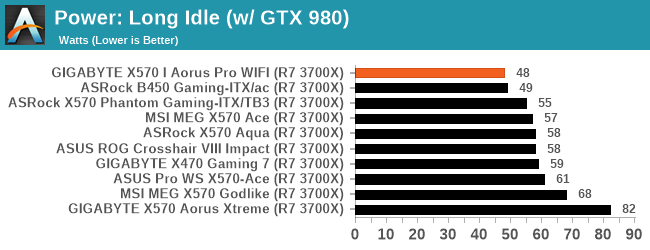
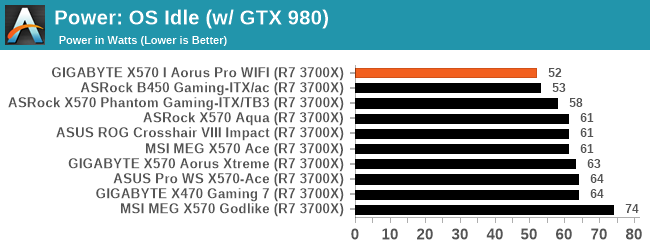
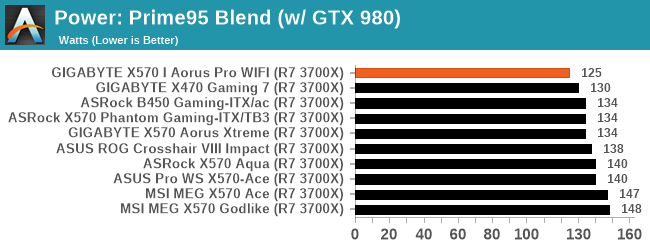
The GIGABYTE X570 I Aorus Pro WIFI displays impressive power efficiency with the lowest long idle, idle, and full-load performance compared to other X570 models we have tested so far.
Non-UEFI POST Time
Different motherboards have different POST sequences before an operating system is initialized. A lot of this is dependent on the board itself, and POST boot time is determined by the controllers on board (and the sequence of how those extras are organized). As part of our testing, we look at the POST Boot Time using a stopwatch. This is the time from pressing the ON button on the computer to when Windows starts loading. (We discount Windows loading as it is highly variable given Windows specific features.)
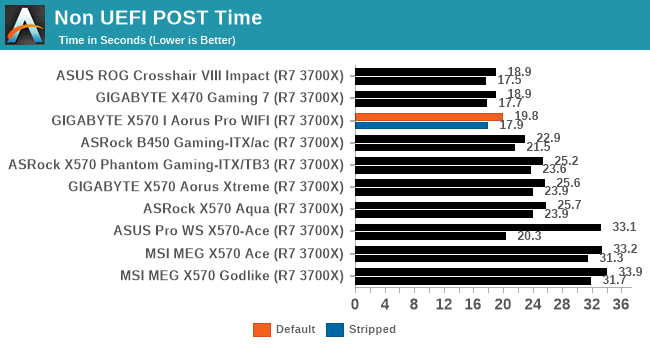
In our POST time test, the GIGABYTE remains competitive as we managed to boot into Windows 10 in under 20 seconds; just a second slower than the GIGABYTE X470 Gaming 7 which we retested at the launch of Ryzen 3000. With non-critical controllers such as audio and networking disabled in the BIOS, we managed to achieve a POST time of just under 18 seconds.
DPC Latency
Deferred Procedure Call latency is a way in which Windows handles interrupt servicing. In order to wait for a processor to acknowledge the request, the system will queue all interrupt requests by priority. Critical interrupts will be handled as soon as possible, whereas lesser priority requests such as audio will be further down the line. If the audio device requires data, it will have to wait until the request is processed before the buffer is filled.
If the device drivers of higher priority components in a system are poorly implemented, this can cause delays in request scheduling and process time. This can lead to an empty audio buffer and characteristic audible pauses, pops and clicks. The DPC latency checker measures how much time is taken processing DPCs from driver invocation. The lower the value will result in better audio transfer at smaller buffer sizes. Results are measured in microseconds.
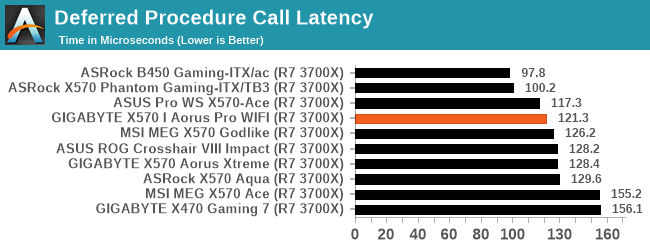
We test the DPC at the default settings straight out of the box, and the GIGABYTE does very well against the competition.
CPU Performance, Short Form
For our motherboard reviews, we use our short form testing method. These tests usually focus on if a motherboard is using MultiCore Turbo (the feature used to have maximum turbo on at all times, giving a frequency advantage), or if there are slight gains to be had from tweaking the firmware. We put the memory settings at the CPU manufacturers suggested frequency, making it very easy to see which motherboards have MCT enabled by default.
For X570 we are running using Windows 10 64-bit with the 1903 update as per our Ryzen 3000 CPU review.
Rendering - Blender 2.7b: 3D Creation Suite - link
A high profile rendering tool, Blender is open-source allowing for massive amounts of configurability, and is used by a number of high-profile animation studios worldwide. The organization recently released a Blender benchmark package, a couple of weeks after we had narrowed our Blender test for our new suite, however their test can take over an hour. For our results, we run one of the sub-tests in that suite through the command line - a standard ‘bmw27’ scene in CPU only mode, and measure the time to complete the render.
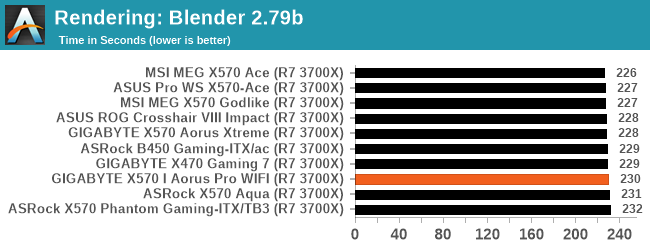
Streaming and Archival Video Transcoding - Handbrake 1.1.0
A popular open source tool, Handbrake is the anything-to-anything video conversion software that a number of people use as a reference point. The danger is always on version numbers and optimization, for example the latest versions of the software can take advantage of AVX-512 and OpenCL to accelerate certain types of transcoding and algorithms. The version we use here is a pure CPU play, with common transcoding variations.
We have split Handbrake up into several tests, using a Logitech C920 1080p60 native webcam recording (essentially a streamer recording), and convert them into two types of streaming formats and one for archival. The output settings used are:
- 720p60 at 6000 kbps constant bit rate, fast setting, high profile
- 1080p60 at 3500 kbps constant bit rate, faster setting, main profile
- 1080p60 HEVC at 3500 kbps variable bit rate, fast setting, main profile
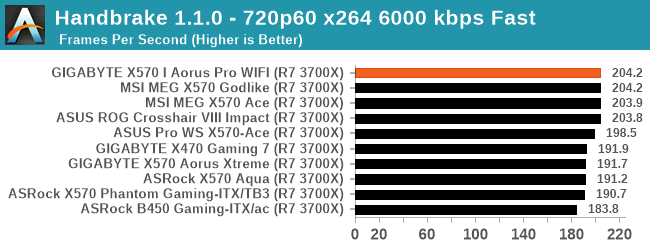
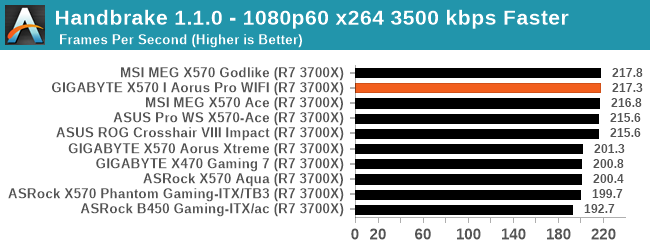
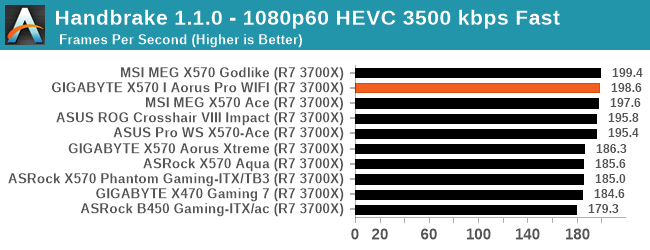
Rendering – POV-Ray 3.7.1: Ray Tracing - link
The Persistence of Vision Ray Tracer, or POV-Ray, is a freeware package for as the name suggests, ray tracing. It is a pure renderer, rather than modeling software, but the latest beta version contains a handy benchmark for stressing all processing threads on a platform. We have been using this test in motherboard reviews to test memory stability at various CPU speeds to good effect – if it passes the test, the IMC in the CPU is stable for a given CPU speed. As a CPU test, it runs for approximately 1-2 minutes on high-end platforms.
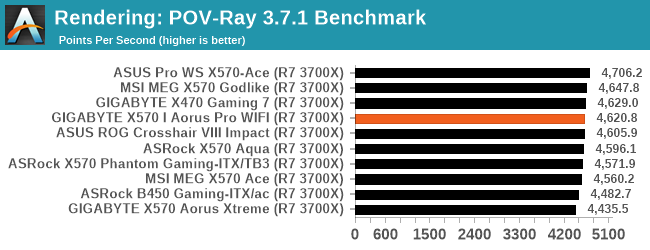
Compression – WinRAR 5.60b3: link
Our WinRAR test from 2013 is updated to the latest version of WinRAR at the start of 2014. We compress a set of 2867 files across 320 folders totaling 1.52 GB in size – 95% of these files are small typical website files, and the rest (90% of the size) are small 30-second 720p videos.
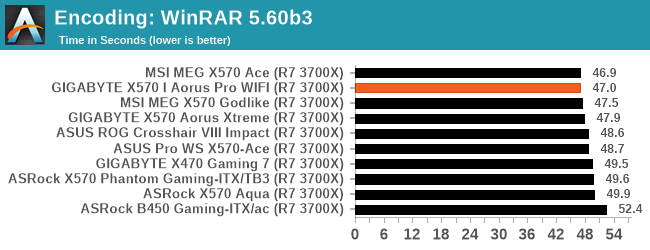
Synthetic – 7-Zip v1805: link
Out of our compression/decompression tool tests, 7-zip is the most requested and comes with a built-in benchmark. For our test suite, we’ve pulled the latest version of the software and we run the benchmark from the command line, reporting the compression, decompression, and a combined score.
It is noted in this benchmark that the latest multi-die processors have very bi-modal performance between compression and decompression, performing well in one and badly in the other. There are also discussions around how the Windows Scheduler is implementing every thread. As we get more results, it will be interesting to see how this plays out.
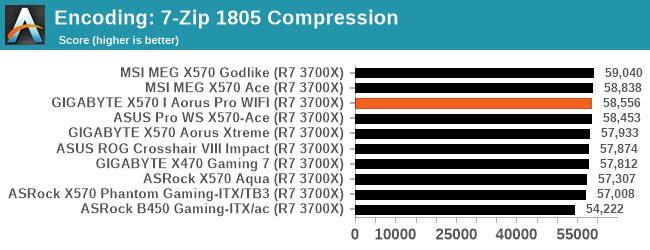
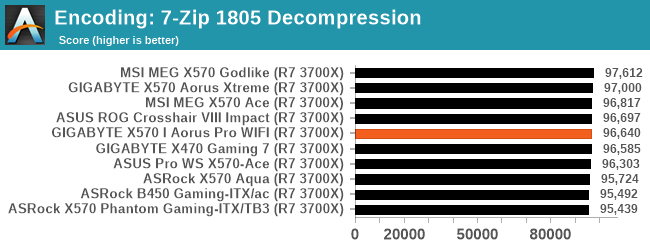
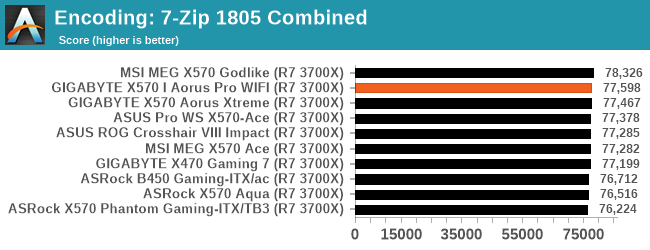
Point Calculations – 3D Movement Algorithm Test: link
3DPM is a self-penned benchmark, taking basic 3D movement algorithms used in Brownian Motion simulations and testing them for speed. High floating point performance, MHz, and IPC win in the single thread version, whereas the multithread version has to handle the threads and loves more cores. For a brief explanation of the platform agnostic coding behind this benchmark, see my forum post here.
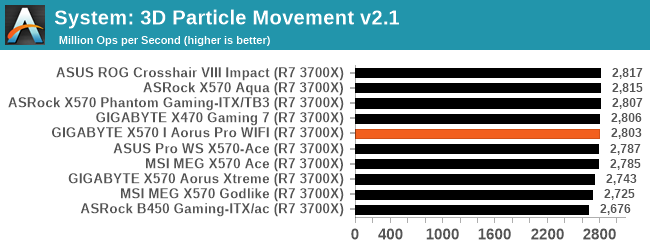
Neuron Simulation - DigiCortex v1.20: link
The newest benchmark in our suite is DigiCortex, a simulation of biologically plausible neural network circuits, and simulates activity of neurons and synapses. DigiCortex relies heavily on a mix of DRAM speed and computational throughput, indicating that systems which apply memory profiles properly should benefit and those that play fast and loose with overclocking settings might get some extra speed up. Results are taken during the steady-state period in a 32k neuron simulation and represented as a function of the ability to simulate in real time (1.000x equals real-time).
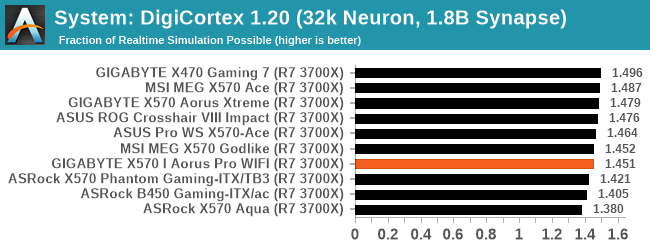
Gaming Performance
For X570 we are running using Windows 10 64-bit with the 1903 update as per our Ryzen 3000 CPU review.
World of Tanks enCore
Albeit different to most of the other commonly played MMO or massively multiplayer online games, World of Tanks is set in the mid-20th century and allows players to take control of a range of military based armored vehicles. World of Tanks (WoT) is developed and published by Wargaming who are based in Belarus, with the game’s soundtrack being primarily composed by Belarusian composer Sergey Khmelevsky. The game offers multiple entry points including a free-to-play element as well as allowing players to pay a fee to open up more features. One of the most interesting things about this tank based MMO is that it achieved eSports status when it debuted at the World Cyber Games back in 2012.
World of Tanks enCore is a demo application for a new and unreleased graphics engine penned by the Wargaming development team. Over time the new core engine will implemented into the full game upgrading the games visuals with key elements such as improved water, flora, shadows, lighting as well as other objects such as buildings. The World of Tanks enCore demo app not only offers up insight into the impending game engine changes, but allows users to check system performance to see if the new engine run optimally on their system.
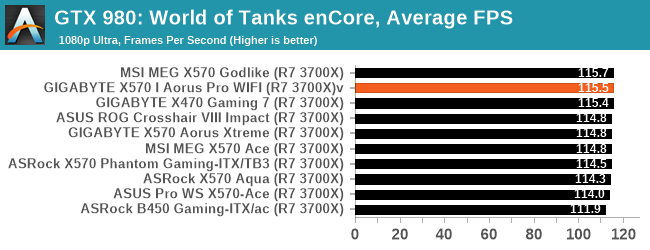
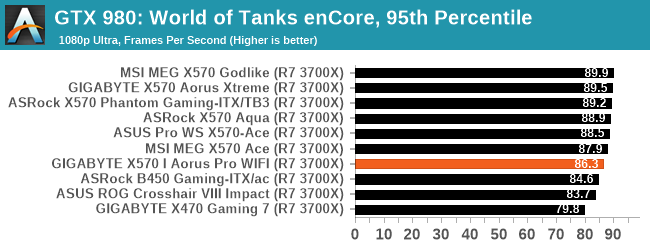
Grand Theft Auto V
The highly anticipated iteration of the Grand Theft Auto franchise hit the shelves on April 14th 2015, with both AMD and NVIDIA in tow to help optimize the title. GTA doesn’t provide graphical presets, but opens up the options to users and extends the boundaries by pushing even the hardest systems to the limit using Rockstar’s Advanced Game Engine under DirectX 11. Whether the user is flying high in the mountains with long draw distances or dealing with assorted trash in the city, when cranked up to maximum it creates stunning visuals but hard work for both the CPU and the GPU.
For our test we have scripted a version of the in-game benchmark. The in-game benchmark consists of five scenarios: four short panning shots with varying lighting and weather effects, and a fifth action sequence that lasts around 90 seconds. We use only the final part of the benchmark, which combines a flight scene in a jet followed by an inner city drive-by through several intersections followed by ramming a tanker that explodes, causing other cars to explode as well. This is a mix of distance rendering followed by a detailed near-rendering action sequence, and the title thankfully spits out frame time data.
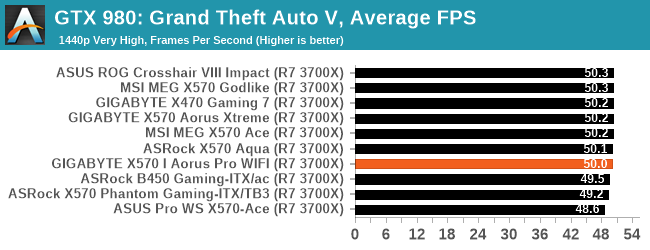
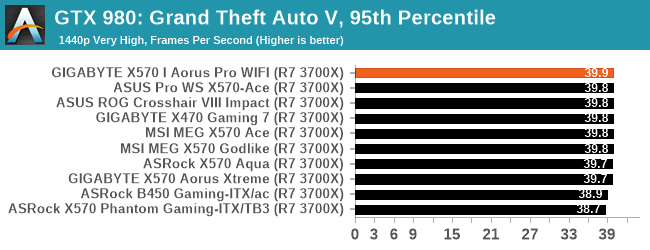
F1 2018
Aside from keeping up-to-date on the Formula One world, F1 2017 added HDR support, which F1 2018 has maintained; otherwise, we should see any newer versions of Codemasters' EGO engine find its way into F1. Graphically demanding in its own right, F1 2018 keeps a useful racing-type graphics workload in our benchmarks.
Aside from keeping up-to-date on the Formula One world, F1 2017 added HDR support, which F1 2018 has maintained. We use the in-game benchmark, set to run on the Montreal track in the wet, driving as Lewis Hamilton from last place on the grid. Data is taken over a one-lap race.
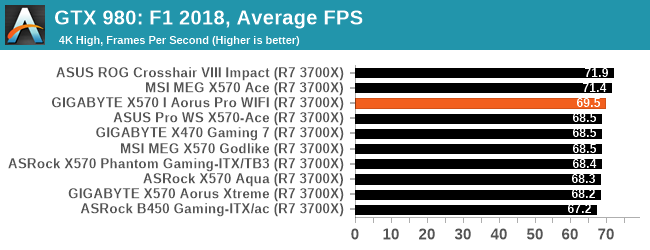
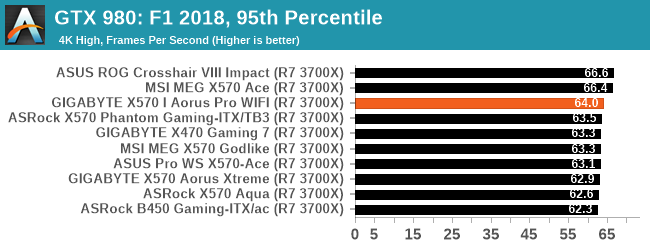
Overclocking Ryzen 3000
Experience with the GIGABYTE X570 I Aorus Pro WIFI
It's no secret that Ryzen 3000 runs very warm when pushed beyond default settings and adequate cooling is a must. Our motherboard testing is focused on observing the behaviour and judging capability based on the hardware integrated onto the board including power delivery, circuitry, and other variables including the firmware which acts as the interface between the user and the hardware. One downside to mini ITX motherboards is that all the componentry is stacked tightly together and with this, it can produce more heat in comparison to other form factors with more sparse PCBs. This needs to be factored in when overclocking and it makes airflow even more important, especially in cramped spaces.
GIGABYTE's firmware is very easy to navigate around and all of the relevant overclocking settings can be found within the Tweaker section. Users doing basic overclocking can change key settings including CPU Ratio which will increase or decrease the CPU Core Frequency, and make CPU VCore adjustments for when the processor requires more juice to keep stable. Other important settings to consider include the CPU/VRM settings which allow users to select between different loadline calibrations, which can loosen or tighten the VDroop control for better stability in certain situations.
Memory overclocking can be achieved simply by enabling compatible memory with X.M.P 2.0 profiles or done manually by adjusting the memory frequency, the DRAM voltage, and adjusting latencies which can be found within the advanced memory settings menu. AMD recommends users keeping the FCLK (Infinity Fabric Clock) to within 2:1 of the memory frequency, with DDR4-3600 being the reported sweet spot between performance and frequency. For DDR4-3600, the FCLK should be set to 1800 MHz for best performance.
Overclocking Methodology
Our standard overclocking methodology is as follows. We select the automatic overclock options and test for stability with POV-Ray and OCCT to simulate high-end workloads. These stability tests aim to catch any immediate causes for memory or CPU errors.
For manual overclocks, based on the information gathered from the previous testing, starts off at a nominal voltage and CPU multiplier, and the multiplier is increased until the stability tests are failed. The CPU voltage is increased gradually until the stability tests are passed, and the process repeated until the motherboard reduces the multiplier automatically (due to safety protocol) or the CPU temperature reaches a stupidly high level (105ºC+). Our testbed is not in a case, which should push overclocks higher with fresher (cooler) air.
Overclocking Results
Our experience overclocking the GIGABYTE was a pleasant one and this board exceeded our expectations. For general users, GIGABYTE has gone with a very basic firmware with all the relevant settings in one easy to navigate place. As with all other X570 models tested, we managed to achieve 4.3 GHz on our Ryzen 7 3700X testbed processor with a CPU VCore of 1.350 V. All throughout our overclock testing, VDroop was tight with the LLC settings set to default, and we didn't experience any abnormalities in our testing.
Although GIGABYTE doesn't include any overclocking presets, the EasyTune software comes with a setting called Auto OC which labels itself as an automatic overclocking setting which we assumed is based on a basic lookup table. We didn't achieve any extra performance over enabling PBO, which proved slightly better than default settings at the cost of extra heat and power consumption. In our POV-Ray testing and testing from 3.6 to 4.3 GHz, performance increased gradually as expected.
Power Delivery Thermal Analysis
One of the most requested elements of our motherboard reviews revolves around the power delivery and its componentry. Aside from the quality of the components and its capability for overclocking to push out higher clock speeds which in turn improves performance, is the thermal capability of the cooling solutions implemented by manufacturers. While almost always fine for users running processors at default settings, the cooling capability of the VRMs isn't something that users should worry too much about, but for those looking to squeeze out extra performance from the CPU via overclocking, this puts extra pressure on the power delivery and in turn, generates extra heat. This is why more premium models often include heatsinks on its models with better cooling designs, heftier chunks of metal, and in some cases, even with water blocks.

The 6+2 power delivery on the GIGABYTE X570 I Aorus Pro WIFI motherboard
Testing Methodology
Out method of testing out if the power delivery and its heatsink are effective at dissipating heat, is by running an intensely heavy CPU workload for a prolonged method of time. We apply an overclock which is deemed safe and at the maximum that the silicon on our AMD Ryzen 7 3700X processor allows. We then run the Prime95 with AVX2 enabled under a torture test for an hour at the maximum stable overclock we can which puts insane pressure on the processor. We collect our data via three different methods which include the following:
- Taking a thermal image from a birds-eye view after an hour with a Flir Pro thermal imaging camera
- Securing three probes on to the rear of the PCB, right underneath CPU VCore section of the power delivery for better parity in case a probe reports a faulty reading
- Taking a reading of the VRM temperature from the sensor reading within the HWInfo monitoring application
The reason for using three different methods is that some sensors can read inaccurate temperatures, which can give very erratic results for users looking to gauge whether an overclock is too much pressure for the power delivery handle. With using a probe on the rear, it can also show the efficiency of the power stages and heatsinks as a wide margin between the probe and sensor temperature can show that the heatsink is dissipating heat and that the design is working, or that the internal sensor is massively wrong. To ensure our probe was accurate before testing, I binned 10 and selected the most accurate (within 1c of the actual temperature) for better parity in our testing.
For thermal image, we use a Flir One camera as it gives a good indication of where the heat is generated around the socket area, as some designs use different configurations and an evenly spread power delivery with good components will usually generate less heat. Manufacturers who use inefficient heatsinks and cheap out on power delivery components should run hotter than those who have invested. Of course, a $700 flagship motherboard is likely to outperform a cheaper $100 model under the same testing conditions, but it is still worth testing to see which vendors are doing things correctly.
Thermal Analysis Results

We measured 69.2°C on the hottest part of the board during our testing.
The hottest part of the heatsink was the MOSFETs
The GIGABYTE X570 I Aorus Pro WIFI is using a 6-phase power delivery for the processor with six Infineon TDA21472 70 A power stages and is controlled by an Infineon IR35201 PWM controller operating at 6+2. Cooling the board's power delivery is a small but capable heatsink which slots into the rear panel cover.
After running our VRM thermal tests, the GIGABYTE X570 I Aorus Pro WIFI performed well given the boards size in comparison to the boards we've previously tested. We observed temperatures of 66°C from the boards integrated thermal sensor, with our probes measuring 63°C attached to the rear of the power delivery. Our thermal imaging camera noted that the hottest part of the power delivery looking at the top of the board came from the MOSFETs, which we observed at just over 69°C. All our testing was done with our Ryzen 7 3700X processor and we expect the Ryzen 9 3950X processor to push the power delivery even further, and we wouldn't recommend using an overclocked 3950X in a system with this board without ensuring adequate airflow. This is due to the design of the heatsink which relies more on chassis with good airflow as opposed to a heatsink with a large mass.
GIGABYTE X570 I Aorus Pro WIFI Conclusion
The GIGABYTE X570 I Aorus Pro WIFI as it stands is the cheapest of the small form factor options on AMD's X570 chipset. Each of the competition are more expensive, such as $240 for an ASRock (but it comes with Thunderbolt, and $299 for the ASUS ROG model. The ASRock with TB3 puts it as the most unique offering, but GIGABYTE has gone a different route altogether with the X570 I Aorus Pro WIFI.
Targeting itself at the mid-range user, it has plenty to boast about, primarily dual M.2 slots which both support PCIe 4.0 x4 drives. The power delivery is also pretty good, being a scaled down version of the flagship X570 motherboard. Networking is a standard gigabit ethernet and Wi-Fi 6, but there is a variety of USB 3.1 G2 Type-A and Type-C ports available.
Interestingly GIGABYTE has overloaded the X570 I Aorus Pro WIFI with video outputs with two HDMI 2.0, and a single DisplayPort 1.2; perfect for driving up to three displays from a Ryzen APU. All of the other bases are covered with two PCIe 4.0 x4 M.2 slots present for users to maximise storage performance from Gen4 capable NVMe drives, and four SATA ports with support for RAID 0, 1 and 10 arrays also present. The full-length PCIe 4.0 x16 slot is standard for a small form factor motherboard, and the two memory slots allow support for DDR4-4400 with a maximum capacity of up to 64 GB. If I were to criticize, it would be the lack of a thermal pad for the rear mounted slot. The board also only has two 4-pin fan headers, and even though space is at a premium, we usually like to see at least three.
From a performance perspective, the GIGABYTE won a number of key benchmarks. The biggest win came in our power consumption tests as it consistently sits below the rest of the pack at both idle, and full load. We also saw some CPU throughput wins as well, and a quick POST time as well as good DPC latency numbers. The GIGABYTE X570 I Aorus Pro WIFI has everything needed from a mid-range model, more so from a mini-ITX sized offering, but without breaking the bank due to its very impressive $220 price tag.
Overall for users looking for a solid and consistent motherboard, and especially need to use the onboard graphics output options, the GIGABYTE X570 I Aorus Pro WIFI is a very capable product. With a price tag of just $220, it competes well.