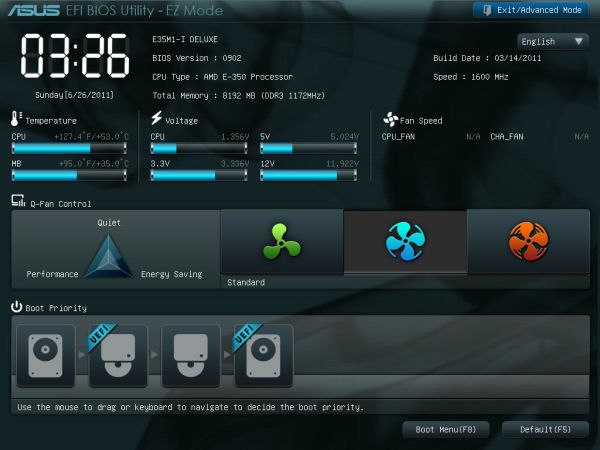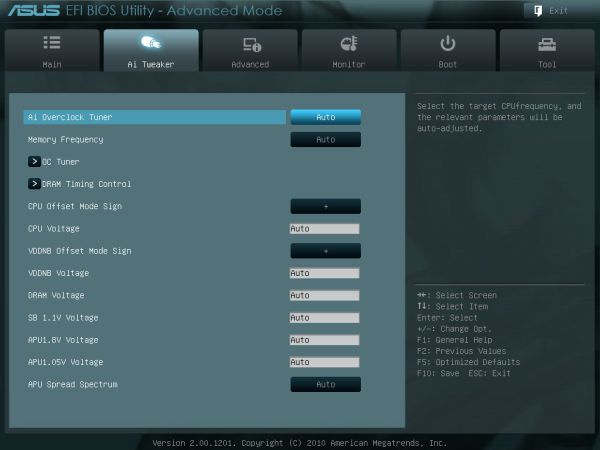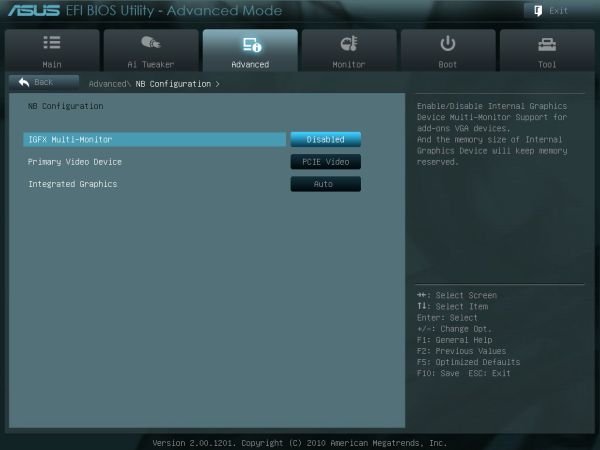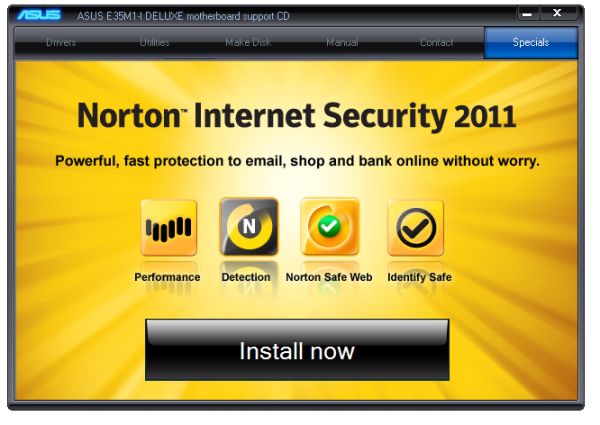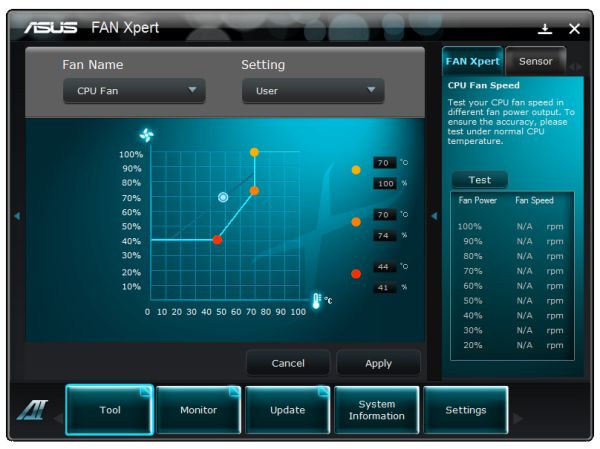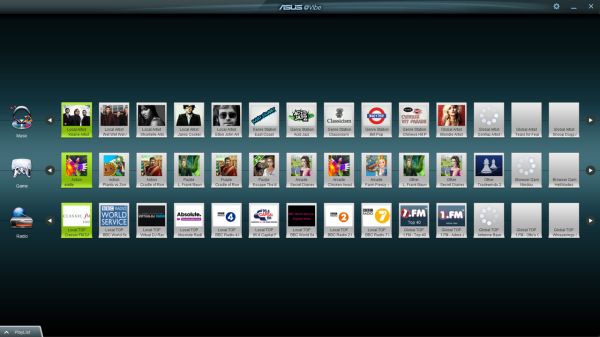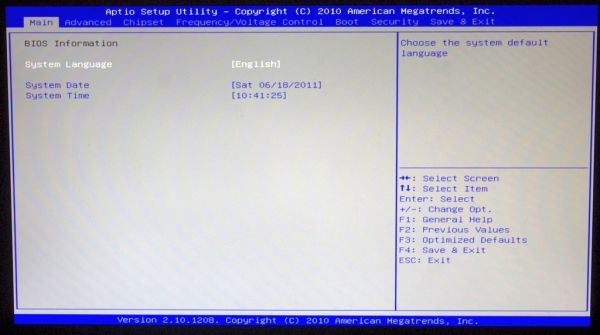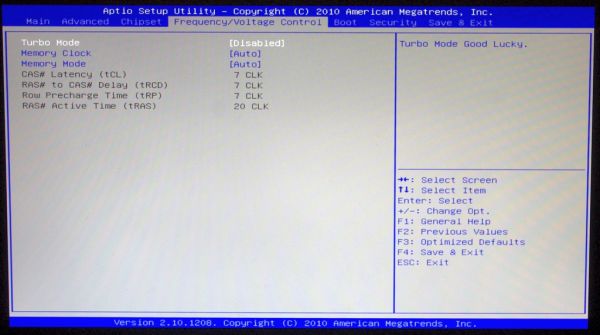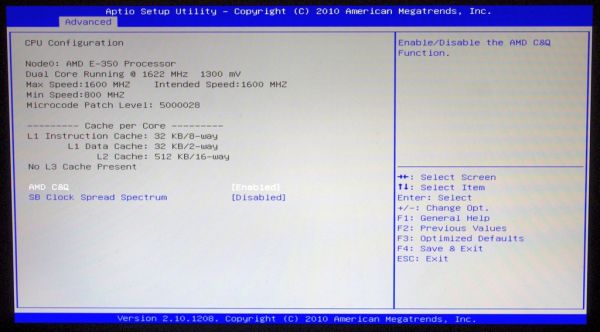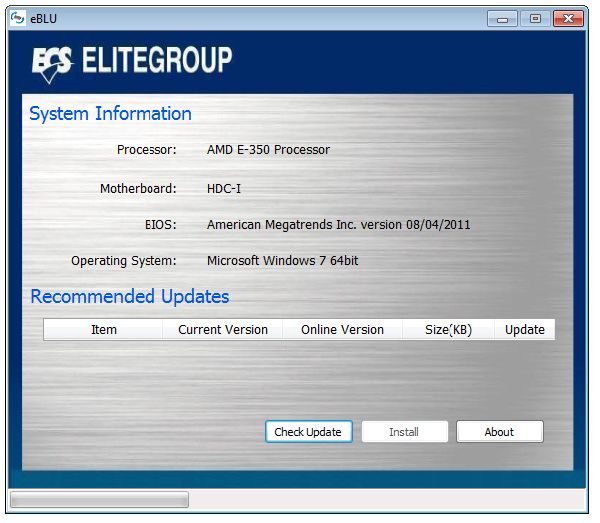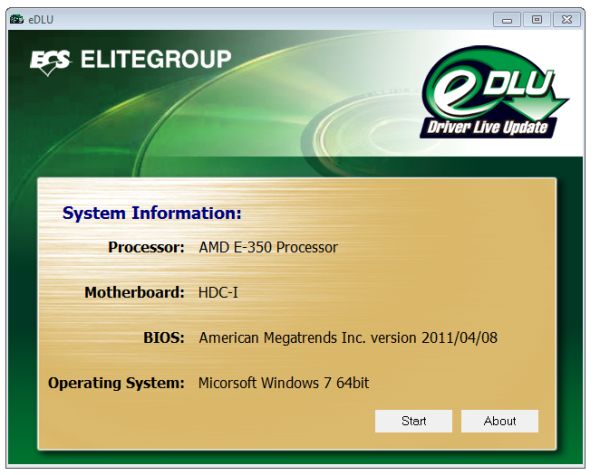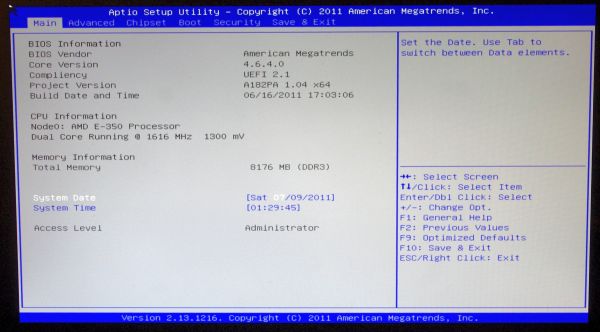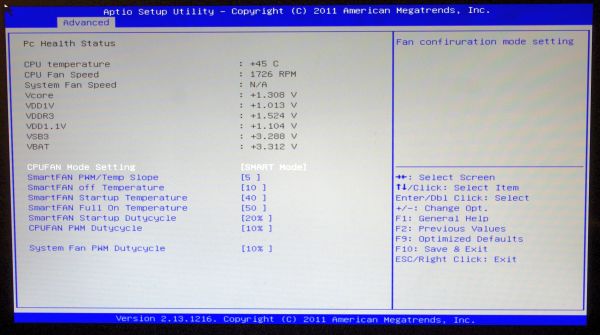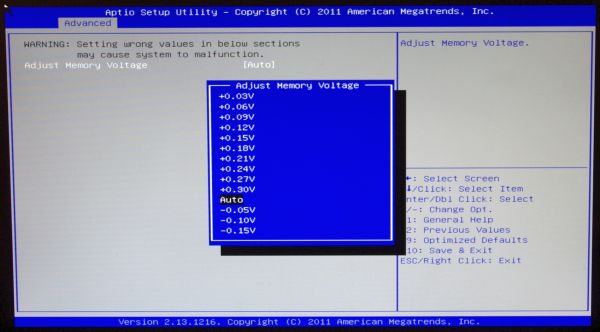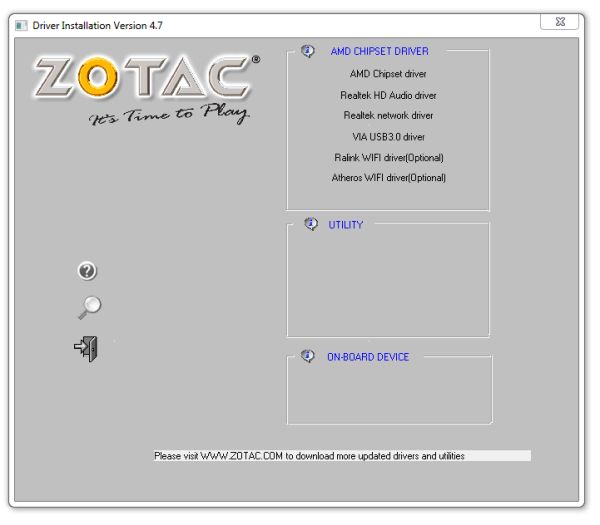Original Link: https://www.anandtech.com/show/4499/fusion-e350-review-asus-e35m1i-deluxe-ecs-hdci-and-zotac-fusion350ae
Fusion E-350 Review: ASUS E35M1-I Deluxe, ECS HDC-I and Zotac FUSION350-A-E
by Ian Cutress on July 14, 2011 11:00 AM ESTDespite what you could buy many years ago for more than a thousand dollars, you can now get the same performance in a motherboard/CPU combo for under $200. But at present, with your dual core 1.6 GHz chip, there's WiFi, SATA 6 Gbps, somewhat capable onboard graphics, DDR3 support and potentially USB 3.0. Today, we're entering the realm of Hudson-M1: the Fusion E-350 domain. For this review we look at three very different mini-ITX Fusion E-350 boards on the market, from the expensive but completely passive ASUS E35M1-I Deluxe, the cheaper but still jam packed ECS HDC-I, and the SO-DIMM equipped Zotac FUSION350-A-E.
The Hudson-M1/A50M sits in the market like a half-way house: no serious grunt in terms of modern CPUs, but comes with all the modern bells and whistles the consumer expects in a low power format. This is why we're seeing a significant number of HTPCs entering the market based on the platform - I saw several at Computex this year being demonstrated. However, the big question is - do people want it, and what board should I suggest?
As I've mentioned before, I love performance. Seeing that number go higher and higher gives me a buzz, even at the expense of power, temperature and cost. So I apologise off the bat if anything sounds skewed in this article - but I'm rating these boards on the qualities I think every motherboard should have - it should be in the upper echelons of performance, lots of extras that are well deserved rather than just fluff, good software support (if any), aggressively priced, and a sufficient warranty. After looking at these boards, I can certainly see where some are achieving, and some are falling down.
In terms of where Hudson-M1 sits in the grand scheme of things, let's go through a table of important points against its bigger brother, the Hudson-D3, and Pine Trail (Atom + NM10):
| Hudson-M1 | Hudson-D3 | Pine Trail | |
| Processors | Ontario/Zacate | Llano | Atom |
| SATA 6 Gbps + 3 Gbps | 6 + 0 | 6 + 0 | 0 + 2 |
| USB 3.0 + 2.0 + 1.1 | 0 + 14 + 2 | 4 + 10 + 2 | 0 + 8 + 0 |
| Ethernet | 10/100 | 10/100/1000 | 10/100 |
| RAID | No | 0, 1, 10 | No |
| PCIe | 4 x PCIe 2.0 | 16 x PCIe 2.0 | 4 x PCIe 1.1 |
| PCI | No | Up to 3 | Up to 2 |
| Chipset TDP | 4.7 W | 7.8 W | 2.1 W |
| Processor TDP | 9 - 18 W | 35 - 100 W | 8.5 - 13 W |
| Memory Support | DDR3-1066 | DDR3-1866 | DDR3-800 |
| Audio | 7.1 | 7.1 | 7.1 |
Obviously it looks like Hudson-M1 sits somewhere in the middle - not small enough for the ultra-extreme in terms of power draw, yet not a fully fledged desktop platform. You might be thinking in terms of NAS, but there's no RAID support. There's possibly the HTPC route, assuming it conquers all the tasks consumers want to throw at it, but we've only got gigabit Ethernet and USB 3.0 via a third party controller. We have the option for discrete graphics, but at only 4 lanes PCIe 2.0, I've got results show that even attaching a GTX 580 merely results in a crippled discrete graphics option which takes up more volume than the motherboard.
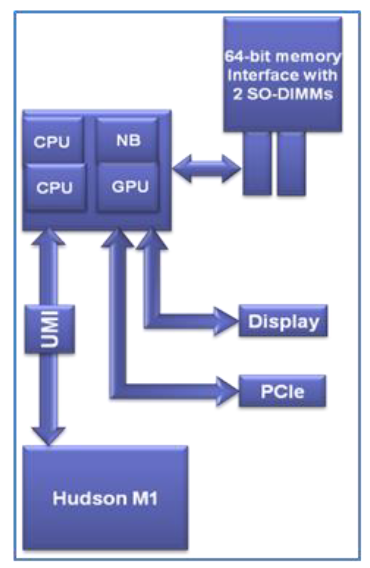
AMD are also trying to go down the green route, as my search on information regarding their own take on their products led to a 10-page analysis of the Fusion topology carbon footprint versus the 'Nile' platform (Athlon Neo Dual Core + SB820 + RS880M + HD5430). You can read the whole story here, and it's worth an insight, even if it is AMD spouting AMD potential.
In terms of what is on the market, there's quite a range a user can select from at a wide range of prices - $100 to $175 for the motherboard + CPU combos, $220-$250 for barebones systems, or $320 for a nettop PC with 2 GB of memory and a 320 GB hard drive. Today, I'm testing three of the motherboard + CPU combos:
At the high end of this review, we have the ASUS E35M1-I Deluxe which comes in at $175 and has won plenty of awards for having all the bells and whistles. Sitting in the middle is the Zotac FUSION350-A-E, which was initially at $160 but at time of writing is $145 or $125 with a rebate, which like the ASUS is a completely passive solution, but Zotac are known for filling a mini-ITX board with everything, so that should be exciting. Also at hand is the ECS HDC-I at $125, which while not passive, has a few tricks up its sleeve worth mentioning. Let the games begin!
Ever since I first tinkered around with the ASUS board, I had a love/hate relationship with it. It's a prime example of what a lot of people may want in a board - it's passive, the wifi is already built in (you just fix the antenna), and it runs straight out of the box. But the more I prodded around the vibrant exterior, I tried to find what I would get for my $175, especially compared to the other boards I have here for review.
Despite the E-350 processor on board, the passive heatsink gets incredibly hot to touch, even at idle in a fanless environment. The CPU itself is rated at 18W, and without a discrete GPU, the board is pulling around 60W in our stringent tests. This is disconcerting, considering that the ECS board (even though it isn't passive) pulls off a 33% overclock. Also, due to the size passive heatsink, the IO panel is hit - the onboard audio has only two outputs and we're limited to DVI and HDMI video. This doesn't happen on the Zotac board, which is also passive.
Visual Inspection
I've mentioned it before and I'll mention it again - heatsink. This motherboard has a massive one, with ASUS on it, just in case you forgot. The heatsink is still shorter than any full height DDR3 memory you put in the DIMM slots, and there are two fan headers found in the top left, just beside the heatsink in that corner.
There is a USB 3.0 header along the top of the board, along with a debug header, a Turbo switch, a 4-pin 12 V CPU connector and the Clear CMOS header. Unfortunately, the writing next to these is all mixed up - the writing above the turbo switch says 'DEBUG PORT' and above the Clear CMOS is 'TURBO_KEY+II'. Nowhere on the board does it say the Clear CMOS is the Clear CMOS - during bad overclocking I had to refer to the manual to find this information.
Thankfully, the front panel connectors are still on the right hand side of the DDR3 DIMM slots (unlike the ECS), and the wifi card is preinstalled in a very tight space the other side of the DIMMs. The five SATA 6 Gbps ports are also here, with USB 2.0 headers, and the MEM OK button which is ASUS' memory adaptation feature if there is incompatibility with any memory module changes. The HD Audio header is on the far left of these headers and ports, which could cause an issue depending on where the cable is coming from and what's installed on the board. There is also a full length PCIe slot - it will accept any 16x peripheral, but run it at 4x speeds, including discrete GPUs.
The I/O panel is a mixture of positive and negative. Because of the large heatsink impinging into the panel, some of the functionality is lost. Alongside the two antenna ports, we have a single PS/2 port, four USB 2.0 ports, two USB 3.0 ports, HDMI (1.3b) and DVI video outputs, optical S/PDIF Out, a Bluetooth receiver, an eSATA 6 Gbps port, an Ethernet port and three audio jacks. The big surprise here is that the HDMI is only 1.3b and not 1.4a...
BIOS
The ASUS BIOS solution for Fusion is essentially identical to what we've seen with the Sandy Bridge boards this year - the graphical UEFI implementation, but tailored to the Fusion interface. The front 'EZ mode' (easy, for Brits like me who say 'zed', not 'zee') contains the basic data we want to see - the BIOS version, the CPU, temperatures, voltages, fan speeds, three choices for performance and a quick boot management. This is the cream of UEFI front page implementations, for which ASUS should be applauded. Pressing F12 takes a nice screenshot too.
In advanced mode, 'Ai Tweaker' is where the important action is. First two options are the APU Frequency and Memory Frequency options, followed by OC Tuner (which acts exactly like the Turbo Key switch on the motherboard itself, by applying a default 5% overclock on the next boot) and the memory timing screen.
I actually found a small error in the BIOS here - if you select a manual bus speed overclock, say to 110 MHz, the Memory frequency options change to reflect this 10%, to 880 Mhz and so on. However, if you then decide not to apply the overclock and select 'Auto' on the Ai Overclock Tuner, the Memory Frequency values are stuck at the 10% overclocked values, even if on the next boot they will actually be based off the 100 MHz clock. It's just a small coding error, but odd it wasn't picked up during testing.
Also of interest is the 'NB Configuration' menu. Judging by these options, if you want to run a multi-monitor setup from the integrated GPU (so a HDMI 1.3b and DVI), this option will need to be enabled. However, the help menu mentions VGA devices - whether that explicitly means analog devices or in general video outputs, I'm not sure, but there's no VGA output on this board. So whether it's left over from other boards (the E35M1-M Pro does have a VGA) when they were making this BIOS, again, I'm not sure.
The monitor screen shows us just how hot the CPU is at idle under the passive heatsink - at the time I took this screenshot, we have a CPU running at 52ºC at 1.326 V. In the boot menu, we have the option for a one-off boot device selection, which I think should be a requirement on all future BIOS versions from every vendor.
Just a small after note - the shipping BIOS on the ASUS board is a little unstable. If left alone for a short while, the BIOS will freeze and the only way to fix it is to perform a soft reset. This issue is supposedly fixed with the 0902 BIOS though.
Overclocking
For the ASUS board in this roundup, overclocking was a fraction harder than the ECS. There are two ways to initiate an overclock - from the BIOS/UEFI, or via the Turbo Key II button on the motherboard itself. With the Turbo Key II, we get an instant 5% overclock to take the base speed from 100 MHz to 105 Mhz, and with a 16x multiplier, from 1600 MHz to 1680 MHz. The OC Tuner option in the BIOS has this effect too.
The other alternative is manually adjusting the bus speed from the BIOS. Now as these boards already come with CPUs, the results between boards will be different because of the silicon. With the BIOS, I left the voltage on auto and pushed the bus speed to 110 MHz without issue. At 114 MHz, the board successfully booted but failed the array of 3D iGPU tests in our bench suite. I adjusted it down by 1 MHz until our tests were stable - in the end, only 111 MHz (1776 MHz) was stable enough.
At this level of overclock, the 3D Movement benchmark results were improved by 11.7 % in single threaded mode and 11.0 % in multi threaded. GPU results were considerably different - 21% increase in Metro 2033, 17.3% in Dirt2 and 36% in Left4Dead2, confirming that the CPU or memory is quite the bottleneck in these scenarios.
Features
| ASUS E35M1-I Deluxe | |
| Market Segment | HTPC |
| CPU Interface | FT1 BGA |
| CPU Support | Fusion |
| Chipset | Hudson-M1 (A50M) |
| Memory Slots |
Two DDR3 DIMM Maximum 8 GB Non-ECC Unbuffered |
| Expansion Slots |
One PCIe x16 (x4 speed) One mini-PCIe for Wifi |
| Onboard |
5 x SATA 6Gbps Ports 1 x USB 3.0 header 2 x USB 2.0 headers 1 x MemOK Switch 2 x Fan Headers 1 x Front Panel Audio Connector 1 x SPDIF Out Connector |
| Onboard LAN | Realtek® 8111E PCIe Gigabit LAN controller |
| Onboard Audio |
ALC892 8-Channel High Definition Audio CODEC Supports DTS Surround Sensation Ultra-PC |
| Power Connectors |
24-pin ATX Power Connector 4-pin 12V CPU Power Connector |
| Fan Headers |
1 x CPU (3-pin) 1 x CHA (3-pin) |
| IO Panel |
2 x Antenna 1 x PS/2 Port 2 x USB 3.0 4 x USB 2.0 1 x HDMI 1 x Optical SPDIF Output 1 x DVI 1 x Bluetooth Reciever 1 x eSATA 6 Gbps 1 x Gigabit Ethernet 3 x Audio Jacks |
| BIOS Version | 0902 |
| Warranty Period | 3 Year |
In The Box
I was quite disappointed when I opened the box - there's not a lot in here:
- Two antennas
- Two SATA cables - locking and right angled
- I/O Shield
- User Guide
- Quick Start Guide
With this being the most expensive ASUS Fusion board, I'd have expected a USB 3.0 bracket or something in there.
Software
My issue with ASUS software is the installer, surprisingly enough. The first thing it asks you to do is install Norton Internet Security 2011. I imagine that's the first thing that goes through a person's mind when they're installing an ASUS motherboard (insert sarcasm), rather than any of the Ethernet, audio or wifi drivers. Actually, if Norton fails to install, it suggests you connect online to download Norton Power Eraser - again, this is impossible if you haven't installed the Ethernet/wifi drivers!
The other software with the E35M1-I Deluxe is straightforward - ASUS' main software tool is the AI Suite II, which we've covered extensively in previous reviews, but here receives a severe cut-down version. The new addition is ASUS Vibe, a vain attempt to provide an interface for music and radio stations as well as game demos.
AI Suite II
There are no overclocking controls in the AI Suite II this time - the only tool which isn't related to monitoring or updating is Fan Xpert, which allows adjustment of the two fan headers on board. The software was, for me, sluggish to respond to my changes.
The software does allow straightforward BIOS updating, which is always good to have.
ASUS Vibe
In an effort to provide functionality to their boards, ASUS have decided to include Vibe - a simple piece of software which provides one click access to music stations, radio stations and game demos. The radio stations are amazingly synced to your location - I got links to an array of BBC radio stations as I'm in the UK. They are all run within the software window itself, but the games require downloads.
After using the HDC-I, and running it through our bench suite, I was presently surprised. It has one awesome feature that other products don't have - a BIOS option that applies an automatic 33% overclock. So instead of having a dual core 1.6 GHz, we've got two cores at 2.13 GHz, which actually makes a lot of difference. There are some design flaws though, such as the position of the front panel headers, there's nothing to hold the wifi aerial, and I had some issues playing HD video smoothly. This board is a combination of adequate, with one particularly awesome feature.
Visual Inspection
With this mini-ITX board, as we've got active cooling on the heatsink, the heatsink is small compared to the ASUS beforehand. This should, theoretically, give more space for other additional bells and whistles on the board. However, aside from the front panel and the audio headers, there are only two USB headers. These are all on the bottom left of the board, potentially making them awkward in a case.
The Front Panel audio could be especially tricky to deal with, depending on the case or and PCIe card you are using. The PCIe slot can support a 16x card, but will only run at 4x speeds, like the ASUS, which leads to disappointing results later in the gaming test suites when I overpower this board with a GTX 580.
The SATA ports are in the corner of the DIMM and PCIe slots - here we have four SATA 6 Gbps all native to the chipset. Beside this in the corner is a couple of lights - one to confirm power to the board and another to confirm the board has been switched on. In terms of fan headers, there is one at the top of the board, next to the clear CMOS header, but no others.
The I/O panel is one of the more feature rich of the ones being reviewed today, but that is in part to using active cooling (which on the ASUS board takes up the equivalent of a DVI slot) and that there's nowhere to set the wifi antenna in to. Nevertheless, there are HDMI, DVI and VGA outputs on the rear, Ethernet, Bluetooth, optical S/PDIF out, audio input/outputs, six USB 2.0 ports, two USB 3.0 ports and an eSATA 6 Gbps port.
ECS BIOS' of past have been rather lacking, in terms of options and design. Sadly, the HDC-I is no exception to this rather flat rule. The take on it seems to be 'it works, so much for the user experience'. Options are, for the most part, spread out across menus rather than being consolidated, and there's no serious information connection. Take the main page - there's no mention of the motherboard type, the CPU model currently in it, the speed of the processor, the amount of memory or the temperature. This information is on other screens, but it's nice to have it on the first screen at least.
By default the SATA ports are set to IDE rather than AHCI, but the money shot of the BIOS is in the 'Frequency/Voltage Control' Menu. The first option here is the 'Turbo Mode', with the help message of 'Turbo Mode Good Lucky'.
What this option does is impressive. Change it to the enabled setting, and the board will apply a 33% overclock to the processor, and automatically adjust the voltage. With this option as standard, they've decided against adding any other overclock options (like the ASUS board) apart from the memory, where DDR3-800 to DDR3-1333 are selectable (which equates to DDR3-1064 to DDR3-1777 when overclocked), as well as the major subtimings. By default, DDR3-800 and 7-7-7-18 were selected when left on auto on our Patriot Viper Xtreme set.
The other positive feature of the BIOS is the boot override - something every BIOS should have by now. If you want a one-time boot from a separate device (CD, DVD, USB) then this is the option to do it. It thankfully accepts NTFS file systems (unlike some ASRock boards) as well.
Overclocking
In terms of overclocking, there's not much to say, apart from the turbo mode available in the BIOS, adding 33% clock speed to 2.13 GHz. The default bus speed flickers between 100 MHz and 102.1 MHz, so at overclock it flickers between 133 MHz and 135.1 MHz, giving a little advantage over other boards. This 33% boost also affects the memory, turning the DDR3-1333 setting into DDR3-1772, which is also a large improvement. There are no overclocking options for the OS though.
The overclock gave a boost of 34.5% boost to our single threaded 3D Movement benchmark, and a 33.0% boost to the multithreaded version. In terms of power, during video, the overclocked version consumed 5W more as a peak value, though this difference was not seen in Metro2033 or OCCT.
Board Features
| ECS HDC-I | |
| Market Segment | HTPC |
| CPU Interface | FT1 BGA |
| CPU Support | Fusion |
| Chipset | Hudson-M1 (A50M) |
| Memory Slots |
Two DDR3 DIMM Maximum 8 GB Non-ECC Unbuffered |
| Expansion Slots |
One PCIe x16 (x4 speed) One mini-PCIe for Wifi |
| Onboard |
4 x SATA 6Gbps Ports 2 x Fan Headers 1 x Front Panel Audio Connector 2 x USB 2.0 header |
| Onboard LAN | Atheros AR8151 Gigabit (10/100/1000) Ethernet |
| Onboard Audio | VIA® VT1708B 8-channel audio |
| Power Connectors | 24-pin ATX Power Connector |
| Fan Headers |
1 x CPU (4-pin) 1 x SYS (3-pin) |
| IO Panel |
6 x USB 2.0 HDMI VGA DVI 1 x eSATA 6 Gbps Gigabit Ethernet 2 x USB 3.0 (blue) Bluetooth Optical SPDIF Output 8-channel Audio |
| Warranty Period | 3 Years |
In The Box
ECS usually are quite good in what goodies get packed with a motherboard, though with a Fusion board, there aren't many available to include.
4x SATA cables (locking)
Wifi card, cable and aerial
2x brackets for the aerial, one half height
Manual
User Guide
Driver CD
The inclusion of the brackets is useful if you're using a case with two slots. The half height one is probably a good idea for thin system design. However they've had to include this here rather than as part of the I/O panel, but in return there are a couple more USB ports on the back.
Software
The ECS software range hasn't changed much since we last reviewed it - eSF is the smart fan tool, eBLU is the BIOS Live Update utility, and eDLU is essentially a weblink to a list of the latest drivers for the motherboard. As always, the Smart Fan utility works quite well, allowing for a temperature gradient to be set for fan speed - though this time it seems you can have a dual ramping system.
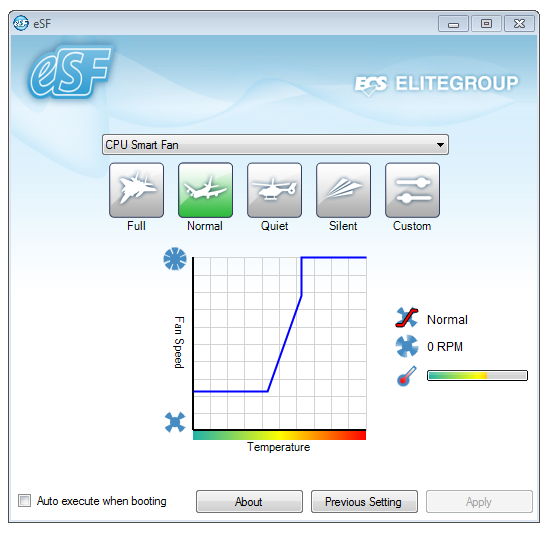
eBLU checks ECS servers online for the latest BIOS and compares it to the one currently in use.
eDLU is still a relatively simple program compared to its counterparts from other companies - again, I'd like to see this program actually list the current drivers on the system, and you can pick and choose the new ones directly from ECS all from within the software.
On the outside, this Zotac Fusion board mimics the view I see in almost all of Zotac's product range - mini-ITX, jam-packed full of features, and for a little price premium. Some of this is true - the FUSION350-A-E has a Cooler Master designed passive cooler, SO-DIMM memory to improve space on the board, and a Wifi card with a pair of antenna. For the most part, however, I've found this board has underperformed. In terms of performance, it's nothing spectacular (or worse than the rest at times), and doesn't offer anything significantly different. It needs a fresh injection of BIOS and software, as well as more robust controllers to become a more desirable product.
Visual Inspection
On the front of it, looking at the Zotac board and seeing such a small cooler compared to the ASUS board can be a bit puzzling. On show are the obvious copper heatpipes, and a Cooler Master logo, showing the joining of the two companies to produce the passive heatsink. Along the top sports a USB 3.0 header, a CPU fan header (a chipset requirement, even if it is a passive solution), and the two SO-DIMM memory slots.
Along the right hand side is the 24-pin power connector, the clear CMOS jumper, a 4-pin system fan header and the front panel connectors. Nothing too out of the ordinary here, though there is space to put the SATA connectors here rather than above the open ended PCIe x4 slot.
The open ended PCIe x4 slot is essentially what a PCIe x16 slot is when it is in x4 mode. So there is scope to add some GPUs here. Above this are the four SATA 6 Gbps connectors and the mini-PCIe wifi card, which is hooked into the antenna holders on the I/O panel automatically. The board also sports a COM header, a USB 2.0 header, a SPDIF out header, and the front panel audio header, all in the corner around the PCIe x4 and the I/O panel.
Nothing too different on the I/O panel compared to other models, except the USB 3.0 ports powered by a VIA controller are directly below a legacy PS2 port. This motherboard supports HDMI, DisplayPort and DVI from the onboard connectors (VGA requires a converter). Alongside four USB 2.0 ports is the eSATA 3 Gbps, a gigabit Ethernet port, 8-channel HD audio and an optical SPDIF output.
BIOS
The first thing you notice when you turn on the motherboard is that it beeps at you - a few low pitched beeps for all the USB devices connected, and a final high pitch to confirm it's booted. In my mind, a good addition to have(!), but it needs a switch or a BIOS option to turn the beeping on or off.
Speaking of the BIOS, unfortunately nothing in the Zotac BIOS is spectacular - it's a simple American Megatrends interface, with not a lot of style or substance. This is a problem with some of the more niche motherboard makers such as Zotac who have to licence in a default BIOS. ASUS, ASRock and the like can make their own, but Zotac use a default base and build on it with their own design.
I initially started this review on the release BIOS, and was supplied the latest internal BIOS Zotac had for further testing - the latest BIOS I had (which should be available on the Zotac website soon) had some mild USB 2.0 performance increases, but not a lot else.
The BIOS main screen at least has a variety of information, such as the processor, frequency, voltage and the memory details. There are still a few vendors not providing this information on the front screen, and it should be the default, really.
The IDE configuration screen automatically lists the SATA ports as IDE by default, rather than AHCI, so users of faster HDDs or SSDs will have to change this setting to extract maximum performance. The fan controls are found in the PC Health menu, showing start up temperature goals, temperature ramps and temperature goal when the fans are 100%.
Overclocking on the Zotac board is essentially non-existent. There's no option to increase any frequencies, any multipliers, of either the CPU, memory or the integrated GPU. The only thing you can change is the memory voltage, in an obscure menu where the numbers aren't lined up properly:
Overclocking
As I wrote in the previous paragraph, there are no options to overclock (or underclock) this Fusion board, not even from the operating system. As far as I know, there are no plans to add this feature to the board.
Features
| Zotac FUSION350-A-E | |
| Market Segment | HTPC |
| CPU Interface | FT1 BGA |
| CPU Support | Fusion |
| Chipset | Hudson-M1 (A50M) |
| Memory Slots |
Two DDR3 SO-DIMM Maximum 8 GB Non-ECC Unbuffered |
| Expansion Slots |
One open ended PCIe 4x One mini-PCIe for Wifi |
| Onboard |
4 x SATA 6Gbps Ports 1 x COM port header 1 x Optical SPDIF header 2 x Fan Headers 1 x Front Panel Audio Connector 1 x USB 2.0 header 1 x USB 3.0 header |
| Onboard LAN | Realtek Gigabit (10/100/1000) Ethernet |
| Onboard Audio | Realtek 8-channel audio |
| Power Connectors | 24-pin ATX Power Connector |
| Fan Headers |
1 x CPU (4-pin) 1 x SYS (4-pin) |
| IO Panel |
1 x PS2 2 x USB 3.0 (VIA Controller) 1 x Display Port 1 x HDMI 1 x DVI 2 x Wifi Antenna 4 x USB 2.0 1 x eSATA 3 Gbps 1 x Gigabit Ethernet (Realtek) 1 x Optical SPDIF Out 8 Channel HD Audio (Realtek) |
| BIOS Version | 2K110616 |
| Warranty Period | 2 Years |
In The Box
3 SATA cables
I/O shield
Two antenna
DVI to VGA converter
Driver CD
User Manual
Like the other packages here, I'm not that impressed by the Zotac board. But as it's now available for $125 with rebate, the price is more palatable with this.
Software
In a bizarre twist, the Zotac CD doesn't actually have any utilities with it, and suggests that the user visit the website to download 'more updated drivers and utilities'. Honestly, this is not on - if there are no utilities for this motherboard Zotac, say so. If there are, at least offer working versions along with the motherboard.
However, going through the driver installation is a mini-ordeal in itself. There's no 'install all' option, so each of the drivers needs to run through its own installer, which requires significant interaction from the user.
Test Setup
| Processor |
AMD Fusion E-350 2 Cores, 2 Threads, 1.6 GHz |
| Motherboards |
ASUS E35M1-I Deluxe ECS HDC-I Zotac FUSION350-A-E |
| Cooling | Onboard |
| Power Supply | Silverstone 80 PLUS Silver |
| Memory |
G.Skill Sniper DDR3-1600 9-9-9-24 2x4GB Kit, 1.25V G.Skill SODIMM DDR3-1066 9-9-9-24 2x4GB Kit 1.5V |
| Memory Settings | Auto |
| Video Cards |
XFX HD 5850 1GB ECS GTX 580 1536MB |
| Video Drivers |
Catalyst 10.12 NVIDIA Drivers 275.33 |
| Hard Drive | Micron RealSSD C300 256GB |
| Optical Drive | LG GH22NS50 |
| Case | Open Test Bed - CoolerMaster Lab V1.0 |
| Operating System | Windows 7 64-bit |
| SATA Testing | Micron RealSSD C300 256GB |
| USB 2/3 Testing | Patriot 64GB SuperSonic USB 3.0 |
Many thanks to...
G.Skill have happily provided us with a set of their low voltage, gamer oriented, Sniper series DDR3 memory for this a future reviews, where low power usage may be of interest to the consumer. This 2x4 GB kit (D3-12800CL9D-8GBSR2) runs at 1600 MHz speeds with 9-9-9-24 2N timings at 1.25 V, and is currently available for $90.
What's actually interesting for me is to see how the power consumption readings change when going from normal 1.5 V memory, to the low voltage 1.25 V stuff. Technically we should see a power drop, but after playing around with the ASUS board in this review and the memory, the most I could predict (with general power levels fluctuating +/- 1 W as you would expect) is 1-2W maximum saving, if any at all. Over a year, it's true it's not that much power, and in a 60W system we're only talking 1% - it's more of a tool to say that people are being energy conscious (in my view).
G.Skill have also supplied us with a set of DDR3-1066 C9 SO-DIMM for the Zotac board review. This 2x4GB kit (F3-10666CL9D-8GBSQ) runs at 1066 Mhz with 9-9-9-24 timings at 1.5 V, and is currently available for $63.
Comparison to Previous Results
Where applicable, the results in this review are directly compared to the following chipsets and boards which we have reviewed previously:
Power Consumption
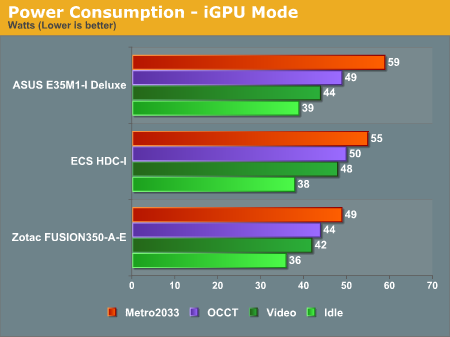
The Zotac scores best across the board in terms of power consumption.
(Note: I was using a less than ideal power supply for the power draw tests which was very inefficient in this range (<20% of maximum power), and unfortunately I don't have anything more appropriate at hand to test with. The comparisons (I believe) between the boards are more than relevant though. I will hopefully rectify this in future reviews of lower powered systems.)
CPU Temperatures
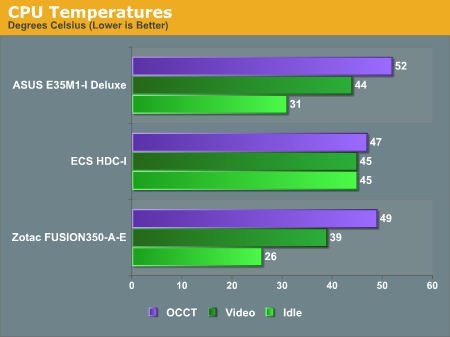
Given that both the Zotac and the ASUS boards are passive, you would expect their temperatures across the board to be higher than that of the ECS. However, the ECS has a small heatsink, meaning at idle the CPU is actually quite warm, and the fan spins up according to the temperature. Given a flat 45 Celsius from the ECS, I redid the tests by cooling the heatsink with other fans, removing them, and letting it warm up at idle, and ended with the same result. Overall, the Zotac performs the best out of these three.
LAN Speed Test
LAN Speed Test is a freeware program designed for testing the network connection between two PCs on a home network. The speed of the transfer is limited by the lowest common denominator on the network, so if you have gigabit Ethernet capable computers but a 100 Mbit capable router, you are limited to 100 Mbit transfer. Note that this is really a formality – if a network port is rated at 1 Gbps, then chances are that it will hit at least 90+% of this value. The main test here is CPU usage, and how much is offloaded by the controller. For this test, we use LAN Speed Test to transfer a 1000 MB file across a home network with a 100 Mbps lowest common speed to the same machine each time, in a read/write scenario. CPU usage is taken as a visual max/average from task manager.
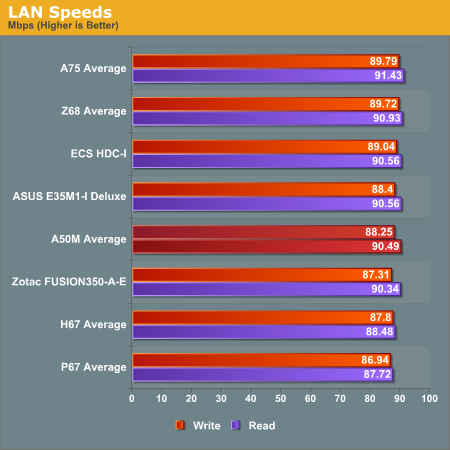
The Fusion boards don't have anything out of the ordinary in the LAN Speed test.
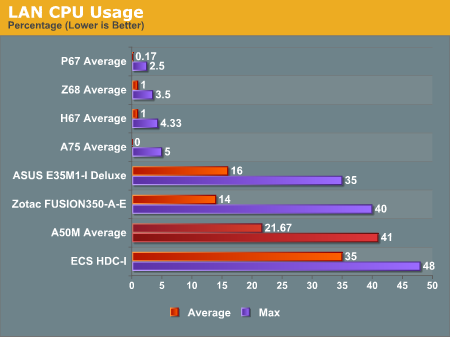
Due to the E-350 CPU in the Fusion boards, transferring data across the network is actually a CPU intensive task, with most boards having a substantial CPU usage. The Zotac has the lowest average CPU usage, but the ASUS has the lowest peak. The ECS board performs badly here, though.
USB Speed
For this benchmark, we run CrystalDiskMark to determine the ideal sequential read and write speeds for the USB port using our 64GB Patriot SuperSpeed USB 3.0 drive. Then we transfer a set size of files from the SSD to the USB drive, and monitor the time taken to transfer. The files transferred are a 1.52 GB set of 2867 files across 320 folders – 95% of these files are small typical website files, and the rest (90% of the size) are HD videos.
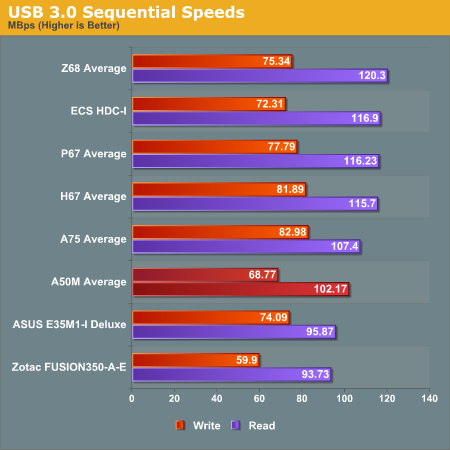
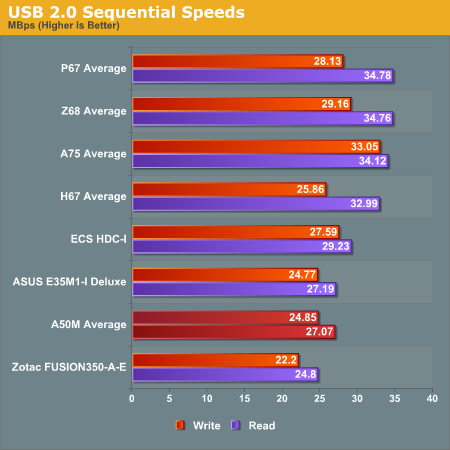
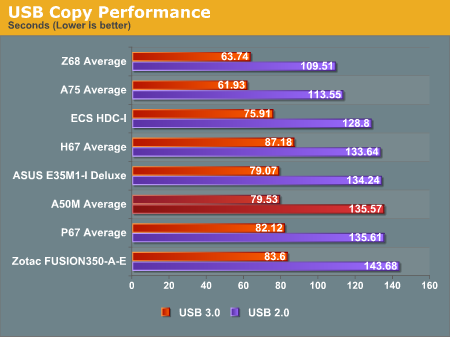
Across the USB tests, the Zotac underperforms by quite a considerable margin. I redid the tests, and then got in touch with Zotac regarding this issue. I was given a new BIOS, but this did not improve the results. The ECS board has the best USB performance out of the three A50M boards.
SATA Testing
We also use CrystalDiskMark for SATA port testing. The operating system is installed on the Micron RealSSD C300, which is rated at 355 MB/s read and 215 MB/s write, and the sequential test is run at the 5 x 1000 MB level. This test probes the efficiency of the data delivery system between the chipset and the drive, or in the case of additional SATA ports provided by a third party controller, the efficiency between the controller, the chipset and the drive.
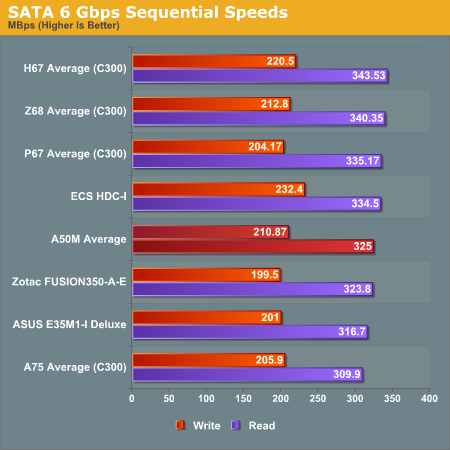
Using the Micron C300, the ECS board outperforms the other two in sequential writes and reads.
DPC Latency
Deferred Procedure Call latency is a way in which Windows handles interrupt servicing. In order to wait for a processor to acknowledge the request, the system will queue all interrupt requests by priority. Critical interrupts will be handled as soon as possible, whereas lesser priority requests, such as audio, will be further down the line. So if the audio device requires data, it will have to wait until the request is processed before the buffer is filled. If the device drivers of higher priority components in a system are poorly implemented, this can cause delays in request scheduling and process time, resulting in an empty audio buffer – this leads to characteristic audible pauses, pops and clicks. Having a bigger buffer and correctly implemented system drivers obviously helps in this regard. The DPC latency checker measures how much time is processing DPCs from driver invocation – the lower the value will result in better audio transfer at smaller buffer sizes. Results are measured in microseconds and taken as the peak latency while cycling through a series of short HD videos - under 500 microseconds usually gets the green light, but the lower the better.
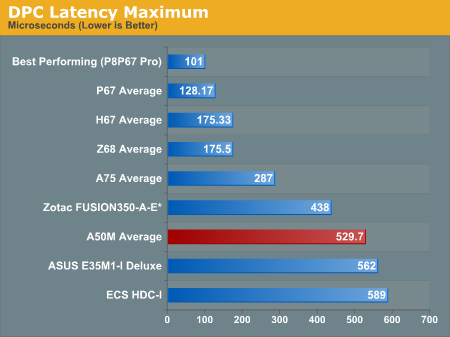
Due to the E-350 CPU, the DPC Latency results of these boards seem a lot worse than the Cougar Point boards we've tested this year. In reality, not many of us will notice this difference.
*A small note about the Zotac board - every thirty seconds or so, a DPC spike is observed around 6000 microseconds. This could seriously be an issue if audio is important to the users of this board - after retesting the board and contacting Zotac, they have not pinpointed the issue yet, but as I understand it, are working on a fix.
3D Movement Algorithm Test
This first benchmark uses various algorithms for three-dimensional simulation and movement of independent particles. The algorithms both employ uniform random number generation or normal distribution random number generation, and vary in various amounts of trigonometric operations, conditional statements, generation and rejection, fused operations, etc. The benchmark runs through six algorithms for a specified number of particles and steps, and calculates the speed of each algorithm, then sums them all for a final score. This is an example of a real world situation that a computational scientist may find themselves in, rather than a pure synthetic benchmark. The benchmark is also parallel between particles simulated, and we test the single thread performance as well as the multi-threaded performance.
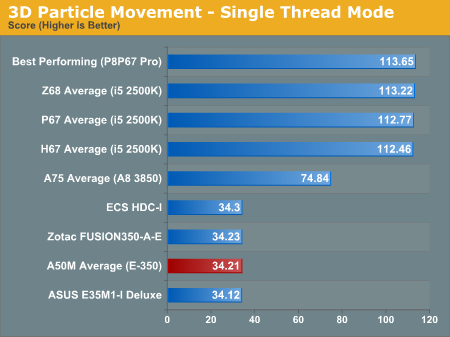
There's not much to separate the Fusion boards here, but the lack of CPU power against higher performing parts is fairly obvious.
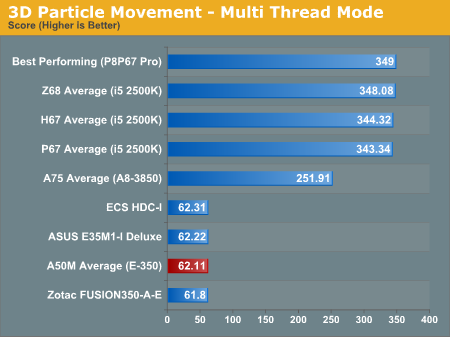
These results for the multithreading show a similar situation, however the Fusion boards also lose out here, as they are dual core whereas the others are quad core.
WinRAR x64 3.93
With 64-bit WinRAR, we compress the set of files used in the USB speed tests. WinRAR x64 3.93 attempts to use multithreading when possible.
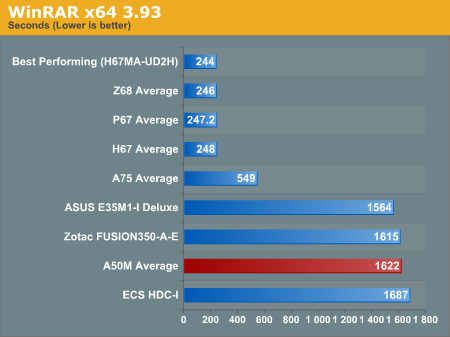
FastStone Image Viewer 4.2
FastStone Image Viewer is a free piece of software I have been using for quite a few years now. It allows quick viewing of flat images, as well as resizing, changing color depth, adding simple text or simple filters. It also has a bulk image conversion tool, which we use here. The software currently operates only in single-thread mode, which should change in later versions of the software. For this test, we convert a series of 170 files, of various resolutions, dimensions and types (of a total size of 163MB), all to the .gif format of 640x480 dimensions.
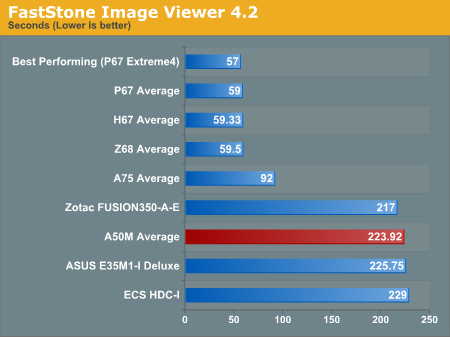
Left4Dead2
Left4Dead2 is a classic Steam FPS DirectX 9 shooter. It changes very quickly from GPU to CPU bound over a certain limit - our test is a timedemo taken from a run through of the first level.
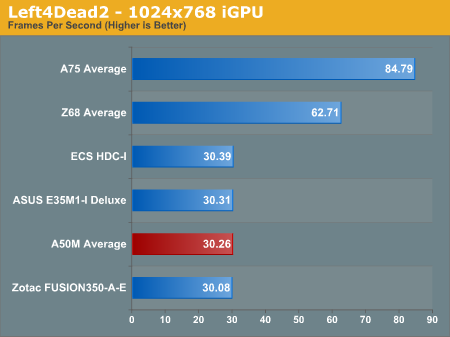
Not much separates the boards here.
Dirt 2
Dirt 2 came to the PC in December 2009, developed by Codemasters with the EGO Engine. Resulting in favorable reviews, we use Dirt 2’s inbuilt benchmark under DirectX 11 to test the hardware. We test two different resolutions at two different quality settings using a discrete GPU, and an appropriate integrated GPU setting.
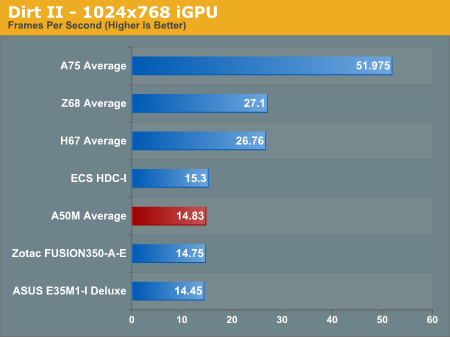
The ECS board has a small advantage, but barely noticeable.
Metro 2033
Metro 2033 is the Crysis of the DirectX 11 world (or at least until Crysis 2 is released), challenging every system that tries to run it at any high-end settings. Developed by 4A Games and released in March 2010, we use the inbuilt DirectX 11 Frontline benchmark to test the hardware.
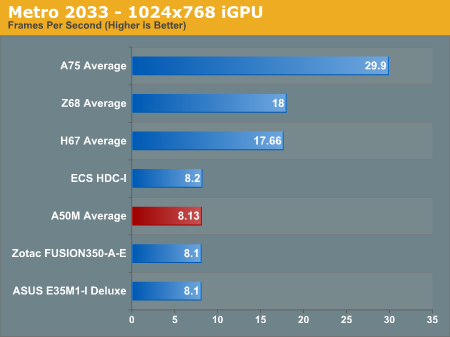
Again, not much difference here, but the ECS comes top again.
I decided to dedicate an extra page to looking at two features on these Fusion boards that are, in my eyes, quite interesting to discuss.
On the one hand, we are dealing with low power CPUs which can't process that much very fast, so if you want to overclock them, that overclock also has a significant impression on any integrated GPU gaming being used.
On the other, we have access to a PCIe x16 slot, capable of running a full length, high-end GPU (should you want to). This PCIe slot actually runs at 4x, which in certain circumstances would cripple the discrete GPU. Pair this crippling with a not-so-great CPU, and we're not expecting the gaming capability to take off, so I've examined this as well.
Overclocking, and Gaming Performance
By default, we have a 1600 MHz, dual core Fusion CPU, combined with an 80 SP iGPU at 500 MHz, designated the HD 6310. In terms of pure CPU throughput, we saw on all boards that a percentage increase in clock speed gave a direct increase in benchmark result for the 3D Particle Movement benchmark.
In terms of gaming, we need to analyze what this overclock does. Apart from the default CPU speed increase, we're getting a direct GPU clock speed increase as well. The DDR3 memory is also getting an increase, thus the memory bandwidth to the iGPU is increased as well. So any overclock will increase its own effectiveness in two major areas.
I'll take the ASUS E35M1-I Deluxe for this explanation, which allowed a 10% overclock from 1600 MHz to 1760 MHz. From the gaming perspective on the iGPU, we have a large increase in scores:
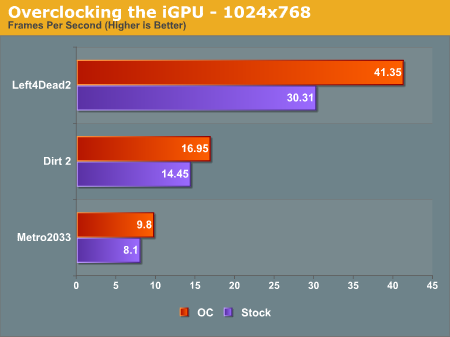
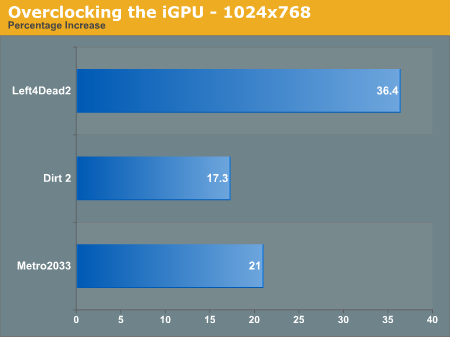
Out largest increase was in the DirectX 9 game, Left4Dead2 - a staggering 36.4 % increase in frame rate from 30.3 fps to 41.4 fps, making the game more playable at the 1024x768 resolution. Even Metro2033 had a 21.0 % increase, and Dirt2 a 17.3% increase. Is the iGPU itself capable of playing the major games? Probably not, but at least those older ones can feel smoother.
The PCIe slot running at 4x - Is it worth using a beefy GPU, like a GTX 580?
The short answer is no, probably not. Normally we see a full length PCIe slot run at 4x only when it's the second or third PCIe slot on the board, and usually at the detriment to SATA or USB ports that have to be switched off as a result. Here, we have two main issues - will the CPU be fast enough to be able to navigate data across the PCIe bus to and from the discrete graphics, or will the 4x speed of the bus be the crippling factor?
(Note: I understand getting a GTX580 isn't realistic with a Fusion, but it's the most powerful GPU I have to hand and most apt for this test as GPU power should not be an issue.)
For this test, I ran the GTX 580 at the same settings as the iGPU tests, and then at the 1920x1080 resolutions and settings that we normally do for the high end motherboards (8xMSAA, 16xAF). First, at the iGPU resolutions on the ASUS E35M1-I Deluxe:
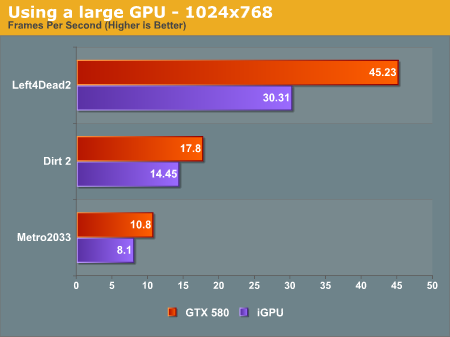
Despite using a $500 GPU, our biggest increase in frame rate, at 1024x768 resolution, is only 50%. In Left4Dead2 on Sandy Bridge, at 1680x1050, we see over 200 fps - we know L4D2 can be fairly CPU limited, so the fact that we only see 45 fps is definitely testament to the Fusion CPU.
Now, at the full 1920x1080 resolution:
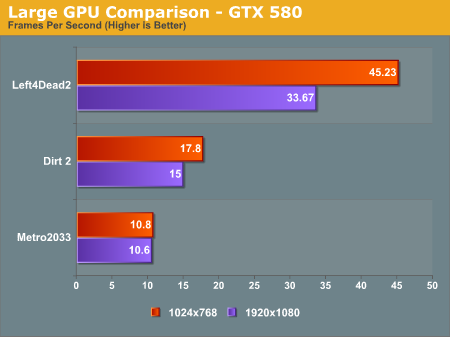
In Metro 2033, we didn't see any real decline from 1024x768 to 1920x1080, but there was a significant drop in Left4Dead2. These results are also due to the CPU holding the GPU back, meaning that even with a GTX 580 on Fusion, only the old games will be playable, but this time at a higher resolution.
ASUS E35M1-Deluxe
When I started this review, I mentioned that this board has won quite a few awards around the world for all the extras, despite it being the most expensive Fusion board on the market. Even when I contacted ASUS for a review sample, they said they were very proud of how this board performed. Undoubtedly, I can see the virtues - completely passive, ready connected onboard wifi with room for space-age looking antennae and a detailed UEFI with working fan header control. However, a couple of things are on the negative side - it was quite a long process to correct a failed overclock when boot recovery wouldn't initialise, there are only three ports of audio out on the back panel, the HDMI port is only 1.3b, and performance compared to other boards (particularly the ECS with that 33% overclock option) let it down. A board with an award has to be above the rest - one that I would use myself on a daily basis with no fuss or some minor room for improvement, but also competitively priced. The board is good, and people will buy it and love it, but $175 is too much in my opinion.
ECS HDC-I
The main thing about the ECS that's hard to ignore is that automatic overclock option. Having 33% free of anything is usually a good idea, so when it comes part of the package with very little increase in power consumption, it is a good thing. As a result, all the benchmarks and all the games had much, much higher scores than the other boards we tested. A couple of areas let the ECS board down though - the front panel connectors are in an odd place, there's no physical connector for the wifi aerial (have to use a spare PCI card holder), and the other boards we tested were passive (I don't find this much of an issue personally as the fan was inaudible, but others may suggest otherwise). If this comes onto the market at its suggested retail price, it's a serious option for people wanting to go down the Fusion route with a little more horsepower under their belts. It's not enough to win an award, but it's worth a look.
Zotac Fusion-ITX Wifi
It's been quite a long time since I've dealt with a motherboard that required SO-DIMM memory. But a system such as Hudson-M1 which can only support DDR3-1333, it makes sense as long as there's no price difference between the normal memory and SO-DIMM. It allows the manufacturer to free up real estate on the motherboard for other bells and whistles. Unfortunately, Zotac haven't taken advantage of that. The main positive of this board is the passiveness of the heatsink which works well, and becomes something to consider with aggressive pricing (currently $125 with rebate on newegg.com at time of writing). But the performance of the Zotac leaves something to be desired, there's no overclocking and no utilities to deal with (that could be a positive or a negative depending on your perspective).