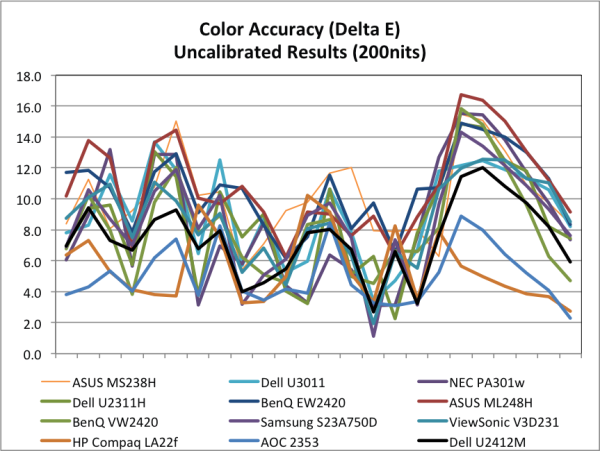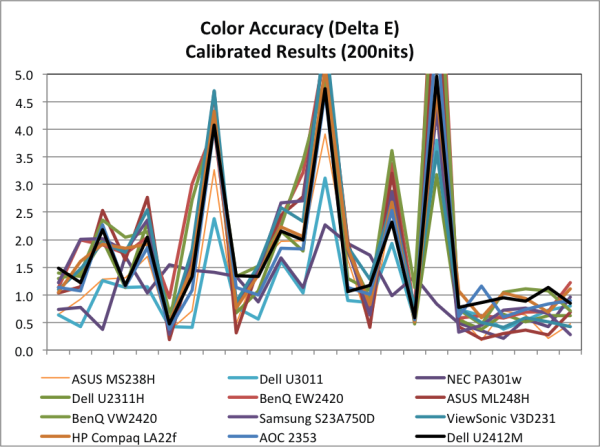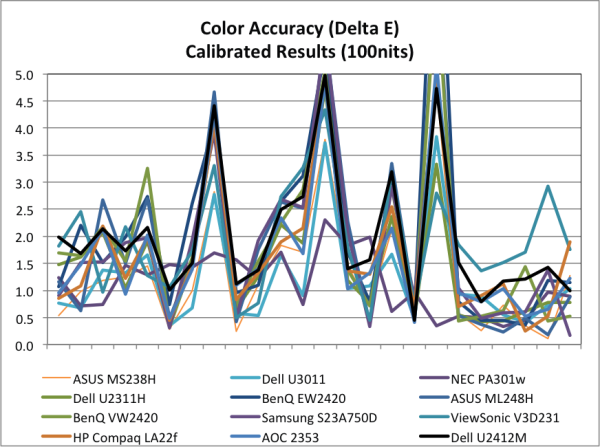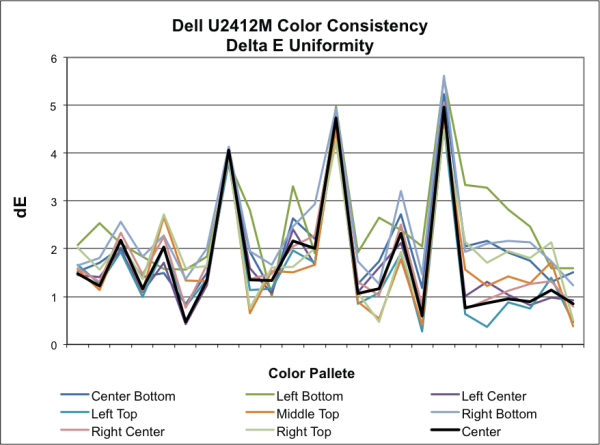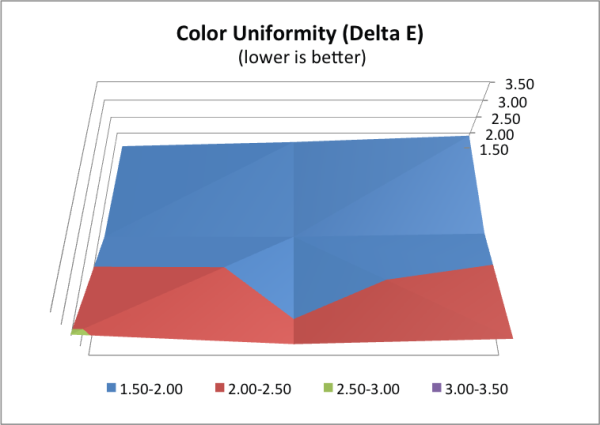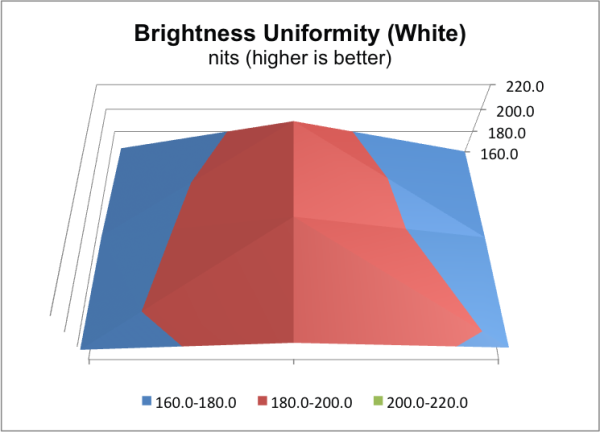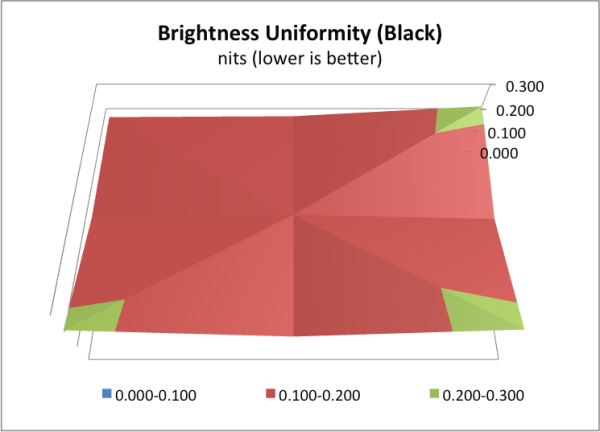Original Link: https://www.anandtech.com/show/5550/dell-u2412m-16-10-ips-without-breaking-the-bank
Dell U2412M - 16:10 IPS without Breaking the Bank
by Chris Heinonen on February 28, 2012 9:00 AM ESTIntroducing the Dell U2412M
For every monitor review that I’ve done for AnandTech so far, I know that as soon as I check the comments there will be a thread with the same theme: “I don’t care about 1080p monitors, I only want 16:10 aspect ratios!” When widescreen displays first came out for desktop LCD monitors, virtually every model was a 16:10 display. The 20” Dell I have on my own desk is 16:10, and almost every vendor made 16:10 panels.
As the price of flat panels dropped and HDTV adoption took over, more and more desktop panels migrated to the HDTV aspect ratio of 16:9. The reasons behind this were easy to understand, as you could produce more displays, reuse panels across PC and TV lines, and have a lower cost across the board to let you sell them for less. Most people were more than happy to pay less for a display than to pay 2-3 times as much for those extra 120 pixels at the bottom of a display. As this happened, 16:10 panels became relegated to higher end models, almost always as IPS panels and often with high end features like AdobeRGB colorspace support and more.
Dell finally decided to address this with their U2412M display that features a 1920x1200 on its 24” panel. The U2412M is also an eIPS panel that is natively 6-bit but uses A-FRC to display 16.7 million colors. Dell has managed to bring this monitor in at $329 and can often be found on sale for under $300, while most other 16:10 24” panels come in at $500 or more. What did Dell have to do to hit this aggressive price point? Let's find out, starting with the specifications overview.
| Dell U2412M Specifications | |
| Video Inputs | D-sub, DVI, DisplayPort |
| Panel Type | eIPS |
| Pixel Pitch | 0.27 mm |
| Colors | 16.7 Million (6-bit with A-FRC) |
| Brightness | 300 nits |
| Contrast Ratio | 1000:1 (Typical) |
| Response Time | 8ms GTG |
| Viewable Size | 24" |
| Resolution | 1920x1200 |
| Viewing Angle | 178 H, 178 V |
| Backlight | LED |
| Power Consumption (operation) | 38W |
| Power Consumption (standby) | Not Listed |
| Screen Treatment | Anti-Glare with Hard Coat 3H |
| Height-Adjustable | Yes, 4.5" of adjustment |
| Tilt | Yes |
| Pivot | Yes |
| Swivel | Yes |
| VESA Wall Mounting | Yes, 100mm VESA |
| Dimensions w/ Base (WxHxD) | 20.22" x 21.89" x 7.10" |
| Weight | 8.73 lbs. without stand |
| Additional Features | 4 port USB Hub, Power Management Software |
| Limited Warranty | 3 Years |
| Accessories | Power Cable, DVI Cable, USB Cable, VGA Cable |
| Price | $329 at Dell.com |
The stand with the U2412M is very adjustable, with tilt, swivel, pivot, and height adjustments available to the user. There is a 4-port USB 2.0 hub with two ports on the bottom of the display and two that are more accessible on the side of the display. The one port you might find missing is an HDMI port, but as the HDMI port is trademarked and requires licensing fees, and adds nothing that other ports don’t offer on a display with no speakers, I’m not particularly sad about the loss. Most HDMI transmitter chips are limited to 1920x1080 resolution as well and that would just be another cost that really adds no benefit. DisplayPort is starting to become more and more common now and I’d prefer to see those ports instead.
Dell U2412M Design, OSD, and Viewing Angles
The look of the Dell is certainly utilitarian and not sexy. Unless you kept posters of 1980s-era minivans on your wall as a kid instead of a Porsche or Corvette, you are not going to find the U2412M to be an attractive display. But as we noted on the previous page, like those minivans, what it lacks in looks, it makes up for in utility.
Dell continues the menu system with four unlabeled buttons that control the OSD, and manages to make it fairly easy to navigate overall. I did hit the wrong button a couple times, so perhaps they could space them out a little more than they do, but overall the menu is easy to use and navigate. There is no switching between horizontal and vertical movements with the same set of buttons, which is a peeve of mine.
In our forums some users expressed concern about the anti-glare coating of the U2412M so I decided to pay extra attention to it. I have to say that I wasn’t bothered by it at all, and didn’t see anything to be concerned about. It certainly was nothing like the patterned retarder on passive 3D displays that drives me crazy from a close distance. If no one had mentioned the anti-glare coating to me then I wouldn’t have even noticed it was there. Perhaps I’m just not that sensitive to it yet and will become more so going forward.
Viewing angles are always a good area of performance for IPS panels, and you can see that in the included gallery. Overall the angles were good, with a loss of contrast at the extreme angles but nothing that you would notice in a normal working position, or even if someone was looking at your monitor for a presentation. Overall from a physical perspective the Dell was unexciting but didn’t cause any areas of concern that some other models have for me.
Delta E Testing and Why Our Numbers are Different
If you’ve looked at reviews of the Dell U2412M at other sites, you’re going to find that our Delta E (dE) numbers look different, as do our other display reviews. This leads to several questions: why are our numbers different, what do they measure differently, and what results should you believe? In reality you should believe all of them, as they are all accurate, but likely reporting on different things. To explain this more, let’s look at how profiling a display works.
We use ColorEyes Display Pro for our device profiling and measurements, and I use an i1Pro for all of my profiling and profile evaluations. In creating a profile, ColorEyes Pro uses a fixed set of patterns that it moves through, adjusting the response curves for the display as well as creating Look Up Tables (LUTs) that contain information about how the display responds to colors. Using the curves we get a linear grayscale and accurate gamma out of the display. Using the LUTs we get the correct colors out of the display. If we ask for red, it looks at the LUTs to see how the display creates red, and then adjusts the signal going to the display to accurately reflect what the program is asking for.
This is exactly where we can get the difference in results but still have them be accurate. Sites use different software to evaluate displays; I haven’t used all of the packages available so I don’t know specifically how each works. However, if they were to use the same swatches in profile creation that they use in profile evaluation, then the results should always be near perfect. If the LUT contains the exact color you are trying to measure against, then it knows exactly how the display handles that color and it should come out close to perfect. If you try to look up a color that isn’t in the LUT, then you’re going to have to interpret how to create that color and will likely be off by a certain amount.
When calibrating a TV, people almost always use the first method. We calibrate to the RGB primaries (and CMY secondaries), measure how close they are, and assume the intermediate colors will be created correctly. One benefit is it is very easy to compare across different reviews as we all have the same targets. Sometimes we find after viewing test material that something is wrong and making those 6 points correct caused the millions of other possible points to be incorrect. This could be due to the lack of bit-depth in doing calculations and causing posterization, an incorrect formula, or something else. Some programs might do the same thing in that they create a profile for the display, but then they only check against colors that are in the LUT and so will be accurate.
We check color fidelity using the well-known Gretag Macbeth color checker chart. This is a collection of 24 color swatches that are common in daily life, like skin tones, sky blue, natural greens, and more. None of these are typically contained in the LUT of the profile, so we are finding out how well the display can do these other shades and not, in a way, cheating by using known values. Because of this we expect to encounter a higher amount of error than other tests might, but we also believe it is closer to real world results.
The other main source of error using this method is colors in the chart that are outside of the sRGB colorspace or at the very edge. Since GMB was designed around real world photography and not computers, some of these swatches are much harder to reproduce. This helps to separate displays with larger color gamuts from those with smaller gamuts in testing, rewarding them with lower dE values in the end. It also can reward displays that have their own, built-in LUTs for doing calculations and not those that just rely on the LUTs in the graphics card.
So when you look at an LCD review, remember that one dE isn’t the same as another dE. Both are valid but both are potentially measuring very different things. I could easily put up the dE values that ColorEyes Pro generates when it verifies a profile and every display would have a value well below 1, but that wouldn’t be as useful or informative as the current method.
Dell U2412M Color Quality
With that long write-up out of the way, you might expect that there was something in particular to the U2412M that led me to explain our testing and results. There initially was but it actually proved to be a software issue; still, I thought the explanation on the previous page would be useful for everyone. For our uncalibrated measurements, I used the profile included on the CD, set the brightness to 200 nits, and then measured using the i1Pro meter.
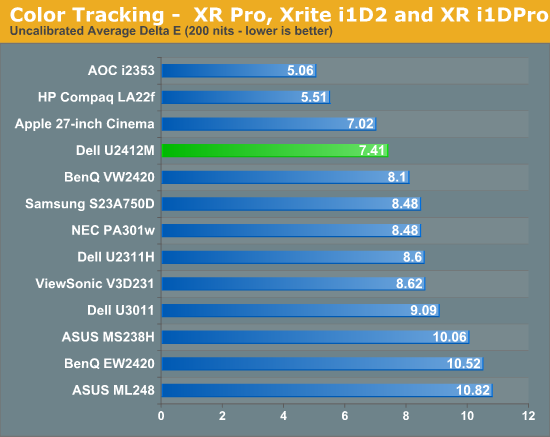
Here we see a score over 7, which is about what we expect to see on a monitor straight out of the box. Comparing this to previous displays isn’t easy to do as most of those used the i1Display2, which isn’t nearly as accurate as the i1Pro is. Of course, all displays do better once calibrated, so I kept the brightness target at 200 nits, with a white point target of D65, gamma of 2.2, and minimum black target.
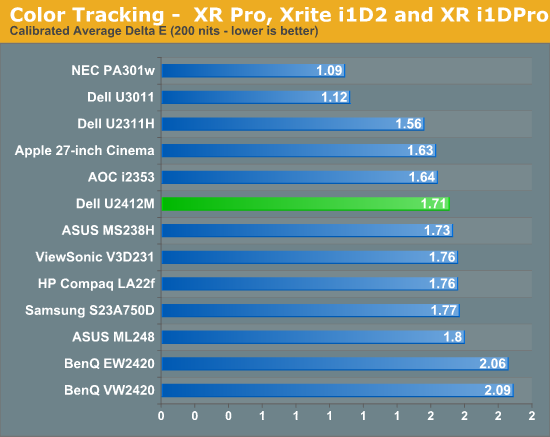
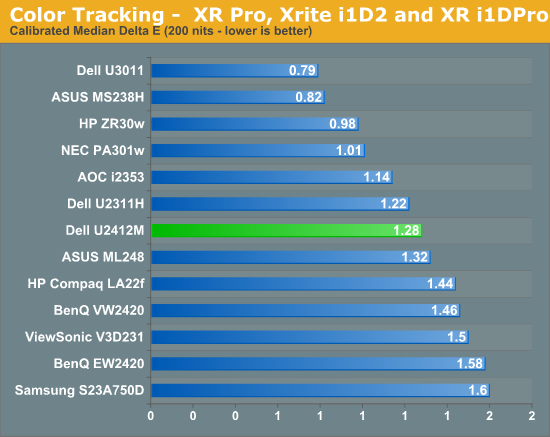
The errors for the Dell look very similar to what we have seen on other monitors. The color gamut is not AdobeRGB, so some of the patches are outside of the range for the display and can’t be rendered correctly. This leads to the spikes in the chart for blue samples and the higher average dE. We included the median dE number so you can see that the value drops quite a bit if we look at that. Everything other than blue is pretty good, and the grayscale is right around 1. So this is nice overall, though not perfectly accurate due to the color gamut and possibly due to the 6-bit panel. Now we will profile again to see if the results are similar with a target of 100 nits instead of 200 nits.
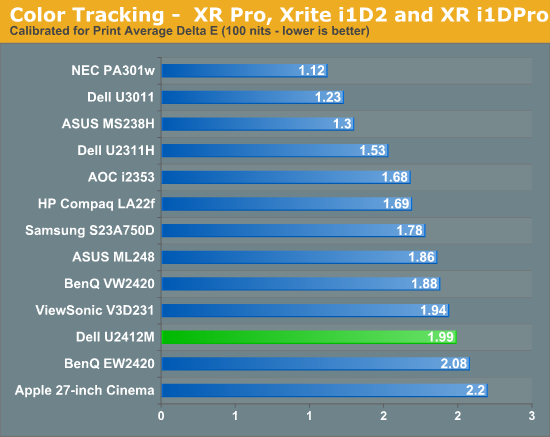
The error seems to rise a bit here, most notably in the grayscale that you would want to keep very neutral for print work. Most colors stay below 3.0 in their error (which is considered the threshold of being visible to the naked eye in motion) but again the blues are past that and errors would be visible to someone that was looking. For serious print work, you probably need to look for something that can use the full AdobeRGB gamut.
Dell U2412M Color Uniformity and Gamut
Of course if only the center of the panel looks good, it’s going to make images look bad with color shifting and other undesirable results. Taking a set of nine measurements around the screen lets us evaluate the screen uniformity.
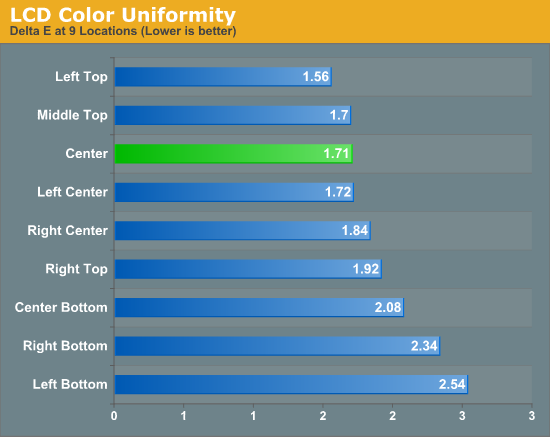
There is a bit of a shift around the screen that is most noticeable in the corners and with the grayscale. The average dE for all the measurements manages to stay below 3, but all the blue swatches stay above 3 across the display. At a couple locations certain colors manage to rise above 3, but for the most part it is just blue. The rise in the grayscale is the most noticeable thing, which is what causes the high average dE results in the corners.
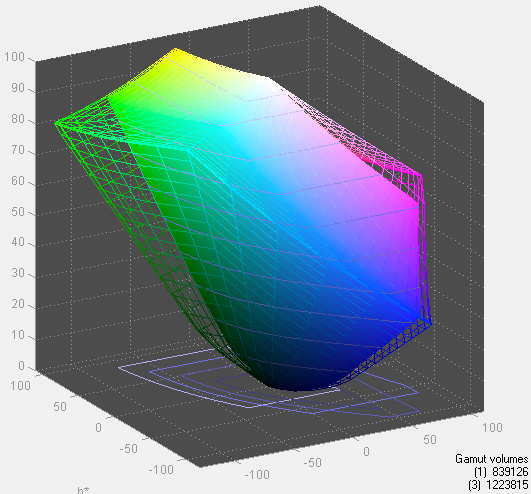
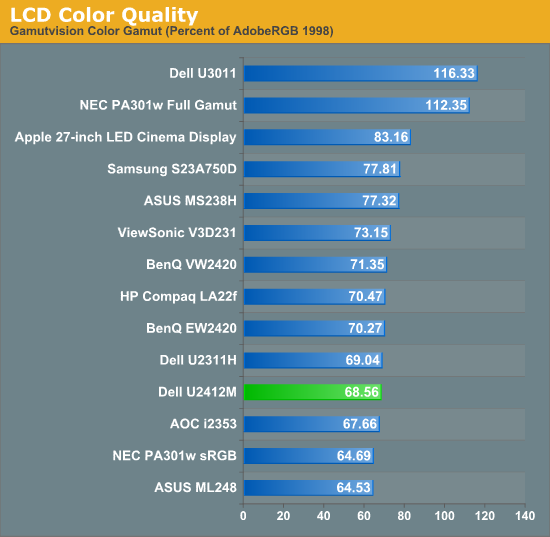
The Dell has around 70% of the AdobeRGB colorspace, which is close to the sRGB standard. We expected this as our blue dE values were so high and if we could do more than 70% of the AdobeRGB gamut we would see more accurate results there. However, I don’t think anyone considering the U2412M with it's high blue dE values will reject it because of its slightly smaller than sRGB gamut.
Dell U2412M Brightness and Contrast
Despite the larger size of the display compared to recent 23” monitors I have reviewed, the U2412M says it can produce 300 nits of light at maximum output, which should certainly be bright enough for anyone to use. It’s worth noting that I usually set the display around 5 nits too high before calibration, to allow for a little headroom when ColorEyes generates the curves. However this also means that maximum light output, once calibrated, might be around 5% lower than maximum due to the curves inside the ICC profile.
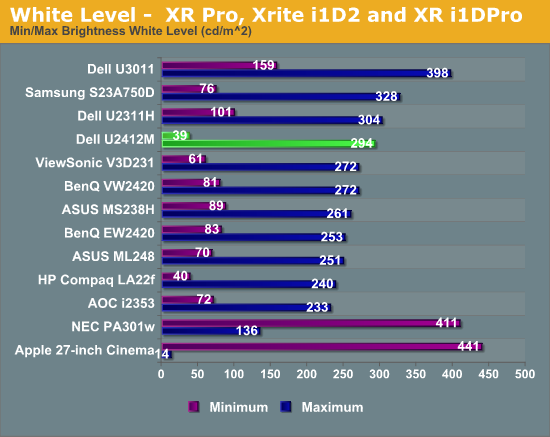
Despite this possible limitation, the Dell still put out 294 nits at maximum brightness after calibration, and 39 nits at minimum brightness. This was plenty bright for my work area, even with bright overhead lights, and the combination of the high brightness and anti-glare coating made it easy to see the screen.
The weak area for IPS screens has always been the black levels, with them being much higher than those from VA based displays. The U2412M did well here, out performing all recent non-VA displays with a nice, low black level.
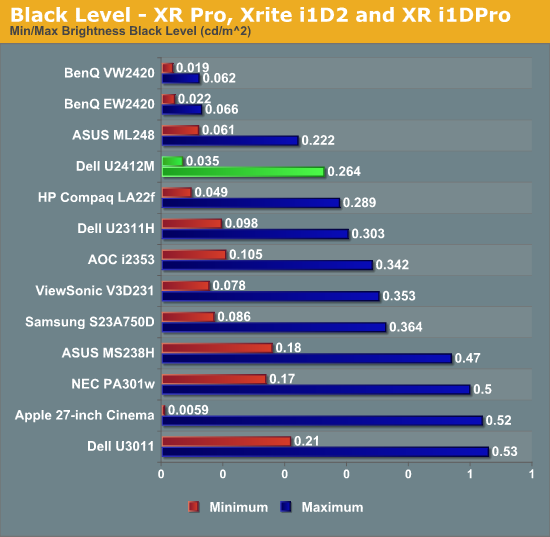
With this combination of black level and a very bright screen, we would expect to see a decent contrast ratio to come out as well, and the Dell delivers here.
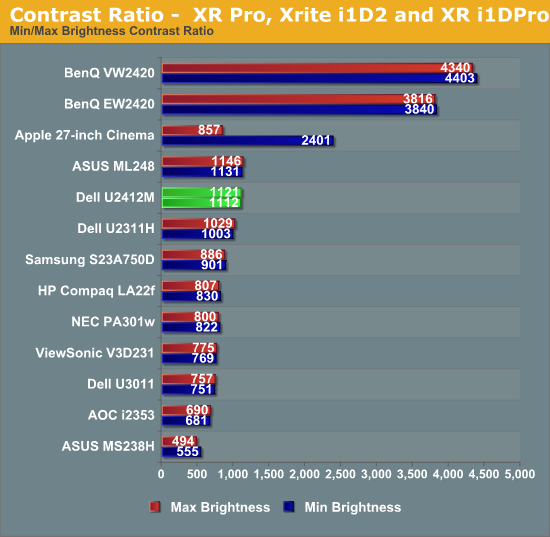
Beating the specified number by over 10% is always nice to see, and the contrast on the Dell is very nice. It easily outperforms most TN displays, though it's not able to compete with the combination of LED lighting and a VA panel from BenQ. It was also very stable across the spectrum, with virtually identical ratios at maximum and minimum brightness.
While the center stayed nice and bright, the edges showed a good amount of fall off in comparison, and an overall variance of around 6%. The areas with higher brightness uniformity issues were also the areas with higher dE values on the uniformity testing, just as we expected. Looking at black uniformity, thanks to the bright corners this wound up even worse, with a variance of around 14%.
Taken as a whole, the contrast ratios are good, and while there is light fall-off at the edges of the display, it does not seem to have a noticeable effect on color quality.
Dell U2412M Input Lag and Power Use
For testing lag, I am trying a new solution to our previous testing method. I’m trying out SMTT, which is designed specifically for measuring lag in LCD displays. Using DirectX it manages to push over 1,000 frames per second to a display, allowing for millisecond accuracy instead of relying on time demos that often run well below that threshold. Using this method, we can actually determine two different values: The input lag for the LCD to initially respond, and then the total lag from when the new frame is received to when it is completely drawn and at full brightness. This last one is the overall important value, as it is what gamers would be most concerned with. It’s important to have as low an "input lag" as possible so that even if the screen isn’t fully drawn yet (the pixels will be changing over) you will be able to begin to get that feeling of responsiveness.
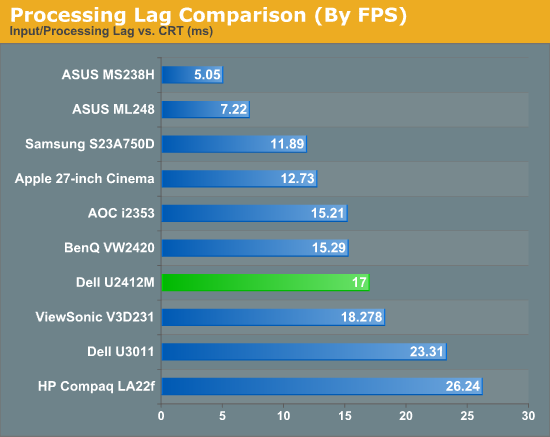
Here we see that the overall lag value measured OK, at 17ms. The input lag, which was also measured, was just under 2ms, which indicates that the Dell responds very quickly, and then it’s just a matter of the pixel response time. One thing to keep in mind here is that the 17ms response time is the total time from input to peak brightness, and then it takes 15ms to fall back to another value. When I actually look at the test subjectively and not objectively, you can certainly see the change in the pixel after 7-8ms of time. So I could report it as 8ms of lag, as that’s about what I think you would experience in a real world situation, but the worst case scenario seems to be 17ms, which is what I’m choosing to report as that’s the objective number.
The CRT still comes in perfect, and that’s what the LCD should aim to do; picking a number that gives a better result, even if it might be more applicable to the real world, feels like cheating. Perhaps we will get a future display technology (like OLED or CrystalLED that I saw at CES this year) that will bring us back to CRT response times, but until that happens I’m going with the objective, worst case measurement. I will report the “real world estimate” along with it, though, so you can use that for your own judgment. Please let me know what you think of this in the comments section.
I made the assumption that with a larger panel and the 300 nits of light output that the Dell would not be the most eco friendly panel I had seen. Happily I found this to not be the case. It drew just 36 watts at maximum brightness and only 16W at minimum brightness, less than even the 23” Dell U2311H from last year. I don’t know if it is more efficient LED lights, or a more transparent panel that allows more light through, but Dell did a good job keeping the power use low on the U2412M.
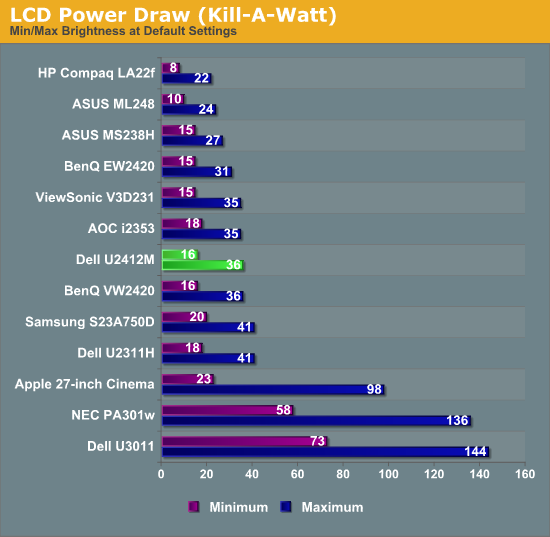
Conclusion: A Good 16:10 IPS Display
After using it, the Dell U2412M comes out with a lot of positives and no big negatives. The screen has a nice 16:10 aspect ratio that makes it feel roomier than a normal 16:9 display, and it has a nice adjustable stand that made it easy to fit on my desk. The contrast ratio was good, power use was low, and the response time for gaming was also very good. The overall dE values were acceptable but not fantastic, and the screen was relatively uniform.
The main negatives I can come out with are that the dE values get slightly high for blues, but they do that on any monitor that doesn’t display the full AdobeRGB colorspace. Similarly the frame lag numbers look bad in comparison to other displays, but this is our first attempt with a new testing method and I made sure to select the worst-case scenario numbers as well. I can criticize the black uniformity as the corners were a bit bad, though being a lot better in this area will likely require using something other than the current edge-lit LED system or the emergence of OLED displays for the desktop, which would definitely increase the cost (by a large amount in the case of OLED).
In the end, would I buy the Dell U2412M for myself? Yes, I probably would. The fact that you can find it for $300 or less on sale fairly often and that it calibrates to a decent dE value makes it easy for someone to use as a general-purpose desktop display. Viewing angles are good, I still like the adjustability of the Dell stand, and the larger work area made for a good combination.
The closest competitor seems to be the HP ZR24w, which features an S-IPS panel but otherwise looks remarkably similar. I haven’t had a chance to see that in person so I can’t elaborate further, but that was the only 16:10, IPS panel at Newegg that came within $75 of the U2412M. I really think Dell has taken everything out of the display that they can (e.g. reduced to a 6-bit panel, no LUT, no HDMI) to produce a panel that is affordable but still very good for most people, and far beyond the 16:9 TN panels that many people might be upgrading from. It’s certainly not perfect, but it’s good enough for most people, and it is what I would want as a bare minimum if I was in the market for a 24” monitor.