
Original Link: https://www.anandtech.com/show/8803/gigabyte-ga-j1800n-d2h-review-dual-core-bay-trail-d-at-69
GIGABYTE GA-J1800N-D2H Review: Dual Core Bay Trail-D at $69
by Ian Cutress on December 26, 2014 11:00 AM EST- Posted in
- Intel
- Motherboards
- Bay Trail

Our recent review of the HP Stream 11 by Brett Howse, featuring a dual core Bay Trail-M, made me wonder about the utility of such a desktop system with Bay Trail-D. Despite testing the J1800N-D2H earlier in the year but not writing a review, I thought it best to polish of the data and see if it still relevant alongside the $200 offerings and worth the potential extra cost for a full build to fill out a motherboard in exchange for the potential extra functionality (2T2R WiFi rather than 1T1R, SATA drives rather than eMMC).
The 10W Celeron J1800 SoC sits at the bottom of Intel's Bay Trail-D range, featuring a dual core with a 2.41 GHz base allowing a turbo mode up to 2.58 GHz with dual channel memory at DDR3-1333.
| Intel Bay Trail-D | ||||||
| Celeron J1750 |
Celeron J1800 |
Celeron J1850 |
Celeron J1900 |
Pentium J2850 |
Pentium J2900 |
|
| Cores | 2 | 2 | 4 | 4 | 4 | 4 |
| Threads | 2 | 2 | 4 | 4 | 4 | 4 |
| Base Frequency / MHz | 2410 | 2410 | 2000 | 2000 | 2410 | 2410 |
| Turbo Frequency / MHz | - | 2580 | - | 2420 | - | 2670 |
| TDP | 10 W | 10 W | 10 W | 10 W | 10 W | 10 W |
| Tmax / ºC | 100 | 105 | 100 | 105 | 100 | 105 |
| Integrated Graphics | HD (Bay Trail) | |||||
| IGP Frequency / MHz | 688 | 688 | 688 | 688 | 688 | 688 |
| IGP Turbo / MHz | 750 | 792 | 792 | 854 | 792 | 896 |
| DRAM Channels | 2 | 2 | 2 | 2 | 2 | 2 |
| DRAM Frequency | DDR3-1333 | |||||
| Tray Price | - | $72 | - | $82 | - | $94 |
In terms of competition, AMD's Kabini launch in the middle of the year was a direct competitor to Intel's Bay Trail-D line, offering 25W socketable APUs with better graphics and DDR3-1600 memory, albeit single channel.
| Intel Bay Trail-D vs AMD Kabini | ||||||
| Celeron J1800 |
Celeron J1900 |
Sempron 2650 | Sempron 3850 | Athlon 5150 | Athlon 5350 | |
| Cores | 2 | 4 | 2 | 4 | 4 | 4 |
| Threads | 2 | 4 | 2 | 4 | 4 | 4 |
| Base Frequency | 2410 | 2000 | 1450 | 1300 | 1600 | 2050 |
| Turbo Frequency | 2580 | 2420 | - | - | - | - |
| TDP | 10 W | 10 W | 25 W | 25 W | 25 W | 25 W |
| Tmax / ºC | 105 | 105 | 90 | 90 | 90 | 90 |
| Integrated Graphics | HD (Bay Trail) | HD (Bay Trail) | R3 | R3 | R3 | R3 |
| IGP Frequency | 688 | 688 | 400 | 450 | 600 | 600 |
| IGP Turbo | 792 | 854 | - | - | - | - |
| DRAM Channels | 2 | 2 | 1 | 1 | 1 | 1 |
| DRAM Frequency | DDR3-1333 | DDR3-1333 | DDR3-1333 | DDR3-1600 | DDR3-1600 | DDR3-1600 |
| Tray Price | $72 | $82 | $31 | $39 | $49 | $59 |
AMD also competed on price, offering a motherboard and APU combo in the $65-$110 range, depending on a dual core or quad core configuration. For a comparison point the J1800N-D2H on review today retails for $69. You can read our review of the Kabini APUs here.
Back to the comparison, in terms of on paper performance the HP Stream 11 is a little down in terms of base frequency and DRAM, though does benefit from the mobility aspect, a lower TDP and the stress free 'purchase and use' that you don't get with a self-build system. That being said, a system integrator may be able to provide something very competitive.
| Intel Bay Trail-D vs Bay Trail-M | ||||||
| GIGABYTE J1800N-D2H Celeron J1800 |
HP Stream 11 Celeron N2840 |
|||||
| Cores | 2 | 2 | ||||
| Threads | 2 | 2 | ||||
| Base Frequency | 2410 | 2167 | ||||
| Turbo Frequency | 2580 | 2580 | ||||
| TDP | 10 W | 7.5 W (4.5 W SDP) | ||||
| Tmax / ºC | 105 | 105 | ||||
| Integrated Graphics | HD (Bay Trail) | HD (Bay Trail) | ||||
| IGP Frequency | 688 | 311 | ||||
| IGP Turbo | 792 | 792 | ||||
| DRAM Channels | 2 | 2 | ||||
| DRAM Frequency | DDR3-1333 | DDR3L-1333 | ||||
| Tray Price | $72 | $107 | ||||
GIGABYTE J1800N-D2H Overview
Similarly to our review of the HP Stream 11, at such a low price point for an integrated system, we shouldn't expect much from the J1800N-D2H. Technically the SoC from Intel has a tray price of $72, making the motherboard worth $3 below zero. At a 10W TDP for the SoC, the motherboard combination comes with a passive heatsinks, two SATA 3 Gbps ports, a single USB 3.0 port, a Realtek network and ALC887 audio solution and a PCIe 2.0 x1 for good measure. This last factor limits some upgradeability, especially in the graphics or connectivity department but there is a mini-PCIe for a WiFi card (though this is a separate purchase).
On the layout side of the equation for the motherboard itself, the main power connector and front panel header is on the edge of the motherboard, although the mini-PCIe slot, a fan header and the two SATA ports might be compromised by any large PCIe x1 card being used.
Trying to match the HP Stream 11's price point, including a display and keyboard/mouse is tough, and when the 12 months of Office 365 is factored in, impossible unless you get most of the components from old builds or a number of refurbished parts. The big plus with going through a desktop route would be storage, allowing for a good SSD or two and potential of 8GB DRAM, though as we add in a case/power supply the overall cost might hit $200 before the display/mouse/keyboard is taken into account. I once purchased a 1024x768 VGA display for £15 delivered from eBay last year, so going down that route might be feasible. The laptop is more portable however. But desktop computing on the cheap (with more storage space) is possible with something like the J1800N-D2H.
Visual Inspection
At the sub $100 price point, it can start to get difficult to differentiate products in terms of design. When every penny goes towards functionality or research, especially on a small motherboard, it helps to start on the right foot in terms of layout. GIGABYTE take the 10W J1800 processor and understandably fit it with a passive heatsink, and due to the flexible nature of soldered-on processor-based motherboards, there is no visible x-y dimension restriction.
There are still fan headers on board in order to create a cooler system environment – the CPU fan header is a three pin in white to the left of the heatsink, and the other fan header on board is a four-pin SYS next to the SATA ports at the bottom. The power connectors are found at the top, including a 4-pin CPU power connector. The top of the motherboard also houses an LPT header near the rear panel and a COM header.
As Bay Trail-D is limited to 1333 MHz memory frequency, manufacturers do not have to adhere to XMP profile design, or limit themselves to full-sized DIMM slots. Here GIGABYTE has equipped the J1800N-D2H with two SO-DIMM slots, with the upper flipped around due to the dual channel nature of the SoC. The use of SO-DIMMs also helps keep the overall z-height down.
At the bottom of the motherboard there is a mini-PCIe for users to add in a WiFi module, the two SATA 3 Gbps ports from the SoC, and a PCIe 2.0 x1 slot that is not open ended. Typically these systems are not designed for discrete GPUs, and the chipset limits the GPU to an x1 prompting a severe bottleneck. In before ‘how about a GTX980?’! However, some PCIe 2.0 x1 GPUs do exist if extra functionality is needed.
Audio and network are supplied by Realtek, with the J1800N-D2H using an ALC887 on the former. Given that the SoC is a sizable chunk of the cost of this motherboard (assume ~$35-$40 to the manufacturer, giving a ~$25-$30 motherboard), GIGABYTE does not have a lot of room for additional controllers or upgraded audio.
The rear of the motherboard uses two separate PS/2 ports, a VGA output, a HDMI output, the sole USB 3.0 port from the SoC, four USB 2.0 ports, the gigabit Ethernet port and a trio of audio jacks.
Board Features
| GIGABYTE J1800N-D2H | |
| Price | Link |
| Size | Mini-ITX |
| CPU Interface | Soldered |
| Chipset | Bay Trail-D Dual Core |
| Memory Slots | Two DDR3/L SO-DIMM slots supporting up to 8GB Up to Dual Channel, 1333 MHz |
| Video Outputs | VGA (2560x1600) HDMI (1920x1080) |
| Onboard LAN | Realtek |
| Onboard Audio | Realtek ALC887 |
| Expansion Slots | 1 x PCIe 2.0 x1 1 x Mini-PCIe |
| Onboard SATA/RAID | 2 x SATA 3 Gbps |
| USB 3.0 | 1 x USB 3.0 (SoC) [rear panel] |
| Onboard | 2 x SATA 3 Gbps 1 x USB 2.0 Header 2 x Fan Headers 1 x LPT Header 1 x COM Header Front Audio Header Front Panel Header |
| Power Connectors | 1 x 24-pin ATX 1 x 4-pin CPU |
| Fan Headers | 1 x CPU (3-pin) 1 x SYS (4-pin) |
| IO Panel | PS/2 Keyboard Port PS/2 Mouse Port VGA HDMI 1 x USB 3.0 4 x USB 2.0 Realtek NIC Realtek ALC887 Audio Jacks |
| Warranty Period | 3 Years |
| Product Page | Link |
GIGABYTE J1800N-D2H In The Box
I recently took delivery of a £1300 notebook that came with a charger and a small quick start manual, so under that assumption (and speaking to Brett about his HP Stream 11 review and the bundle therein) it is unlikely to expect more from a $200 notebook. Similarly, $69 motherboard/SoC combinations are essentially stripped bare. At this price point the manufacturer is selling a utility rather than an experience
Nevertheless the J1800N-D2H includes the following:
Driver CD
Manual
Rear IO Shield
Two SATA cables
In the land of $69, two SATA cables is a luxury.
Many thanks to...
We must thank the following companies for kindly providing hardware for our test bed:
Thank you to OCZ for providing us with PSUs and SSDs.
Thank you to G.Skill for providing us with memory.
Thank you to Corsair for providing us with an AX1200i PSU.
Thank you to MSI for providing us with the NVIDIA GTX 770 Lightning GPUs.
Thank you to Rosewill for providing us with PSUs and RK-9100 keyboards.
Thank you to ASRock for providing us with some IO testing kit.
Thank you to Cooler Master for providing us with Nepton 140XL CLCs.
Test Setup
| Test Setup | |
| Processor | Intel Celeron J1800 (Bay Trail-D) Dual Core, 2.41 GHz (2.58 GHz Turbo) |
| Motherboards | GIGABYTE J1800N-D2H |
| Cooling | Integrated Passive Coolers |
| Memory | G.Skill SO-DIMM DDR3L-1600 9-9-9 2x4GB |
| Memory Settings | Stock |
| Video Drivers | Intel |
| Hard Drive | OCZ Vertex 3 240 GB |
| Case | Open Test Bed |
| Operating System | Windows 7 64-bit SP1 |
| USB 2/3 Testing | OCZ Vertex 3 240 GB |
Direct Comparison with HP Stream 11
The two main factors in our comparative tests will be the speed, whereby the Celeron J1800 has a higher base frequency, and my extension of this, the difference in TDP. The Bay Trail-M based Celeron N2840 has a 7.5W TDP (or as Intel puts it, 4.5W SDP) compared to the 10W of the J1800. On the graphics side of the equation, both units have the HD (Bay Trail) mode equipped (4 EUs), but the J1800 also has an advantage by a vastly superior base frequency on the integrated graphics (688 MHz against 313 MHz).
Cinebench 11.5
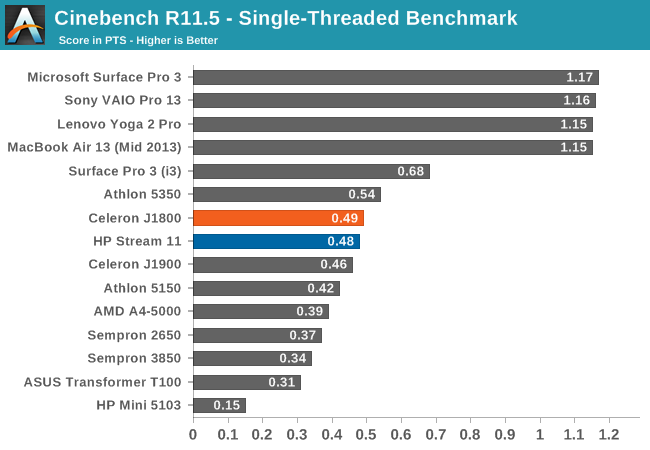
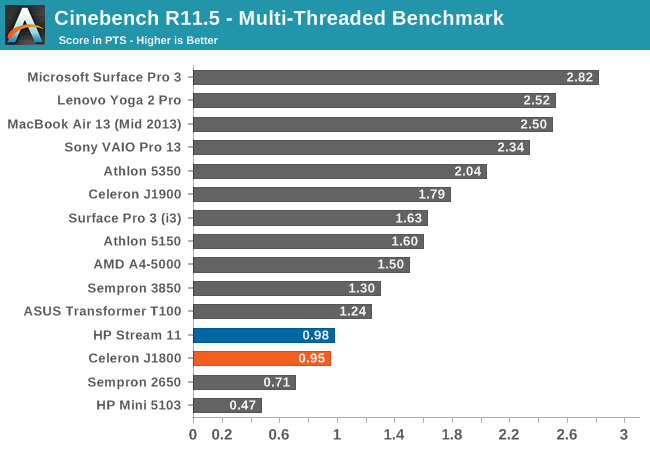
Each system trades places in Cinebench R11.5.
3DMark
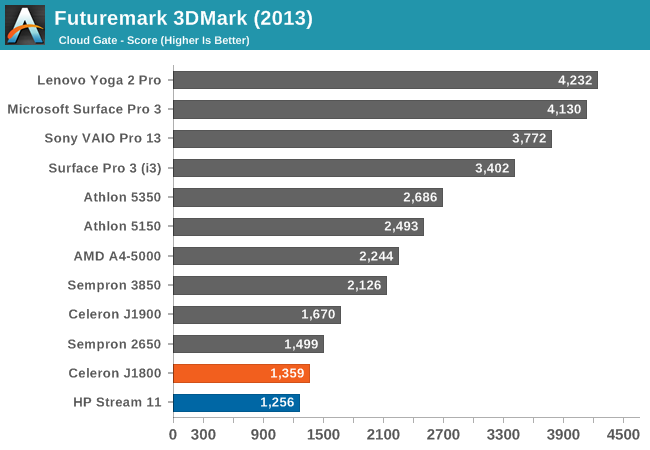
The extra MHz of the J1800 puts it slightly above the Stream 11 in a synthetic video test.
Web Benchmarks
On the lower end processors, general usability is a big factor of experience, especially as we move into the HTML5 era of web browsing. For our web benchmarks on the CPUs, we take well known tests with Chrome 35 whereas the laptop results are performed in IE.
Sunspider 1.0.2
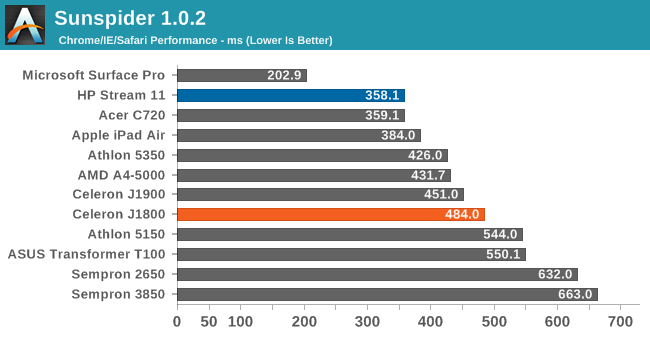
Sunspider represents a very quick CPU only test, boltered more by the software version or operating system at hand. It would seem the default settings with the HP Stream 11 make it beneficial here.
Mozilla Kraken 1.1
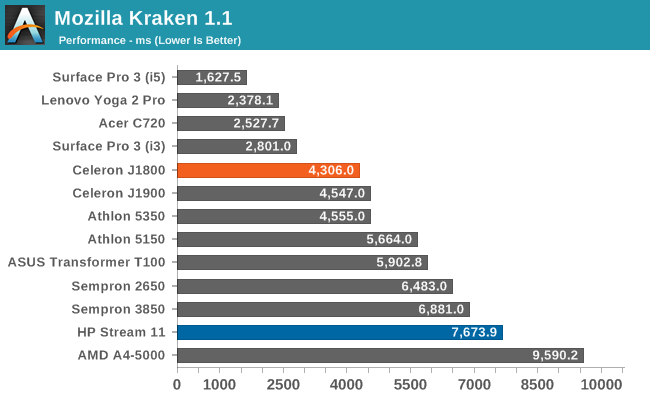
Kraken on the other hand is a bit more intense, with more memory access required. The extra memory in our desktop system most likely affected it here.
WebXPRT
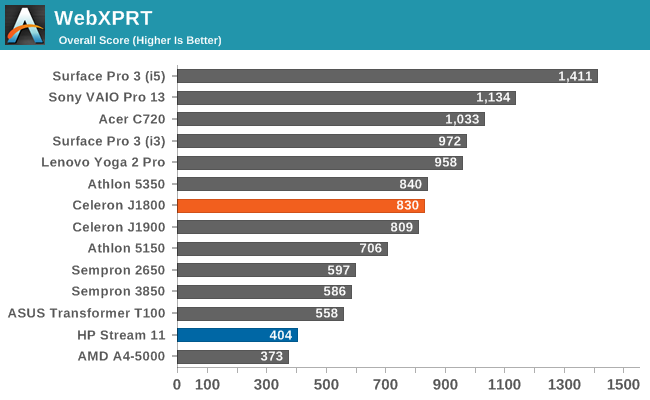
Similarly with WebXPRT, as a semi-graphical test as well, the plus side was on the Bay Trail-D desktop system.
System and Motherboard Performance
Power Consumption
Power consumption was tested on the system while with a wall meter connected to the Rosewill 500W Platinum power supply. As this power supply is Platinum rated and as I am in the UK on a 230-240 V supply, this leads to ~75% efficiency > 20W, and 92%+ efficiency at 50W, suitable for both idle and multi-GPU loading. This method of power reading allows us to compare the power management of the UEFI and the board to supply components with power under load, and includes typical PSU losses due to efficiency. These are the real world values that consumers may expect from a typical system (minus the monitor) using this motherboard.
While this method for power measurement may not be ideal, and you feel these numbers are not representative due to the high wattage power supply being used, the important point to take away is the relationship between the numbers. These boards are all under the same conditions, and thus the differences between them should be easy to spot.
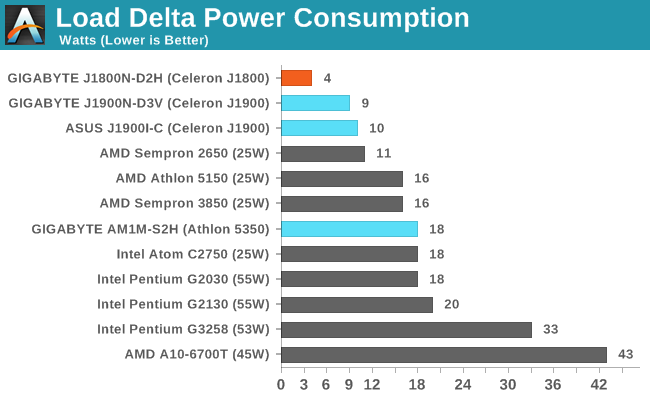
Despite being rated for a 10W TDP, the J1800 measures only 4W difference between idle and load. The J1900 is also rated at 10W TDP, but gives 9W/10W due to the extra cores.
Windows 7 POST Time
Different motherboards have different POST sequences before an operating system is initialized. A lot of this is dependent on the board itself, and POST boot time is determined by the controllers on board (and the sequence of how those extras are organized). As part of our testing, we look at the POST Boot Time using a stopwatch. This is the time from pressing the ON button on the computer to when Windows 7 starts loading. (We discount Windows loading as it is highly variable given Windows specific features.)
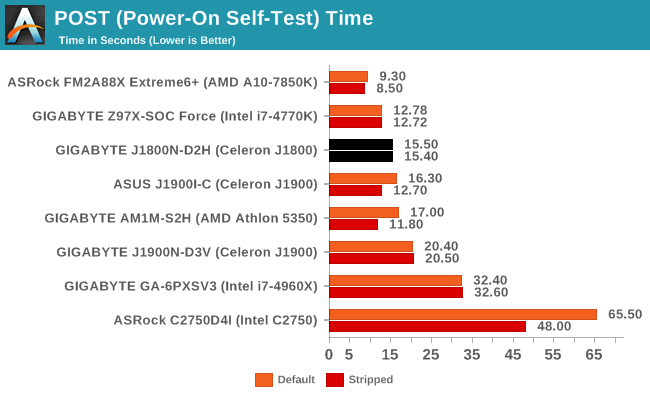
Out of the Bay Trail-D boards tested so far, the J1800N-D3H comes top for default POST times.
Rightmark Audio Analyzer 6.2.5
Rightmark:AA indicates how well the sound system is built and isolated from electrical interference (either internally or externally). For this test we connect the Line Out to the Line In using a short six inch 3.5mm to 3.5mm high-quality jack, turn the OS speaker volume to 100%, and run the Rightmark default test suite at 192 kHz, 24-bit. The OS is tuned to 192 kHz/24-bit input and output, and the Line-In volume is adjusted until we have the best RMAA value in the mini-pretest. We look specifically at the Dynamic Range of the audio codec used on board, as well as the Total Harmonic Distortion + Noise.
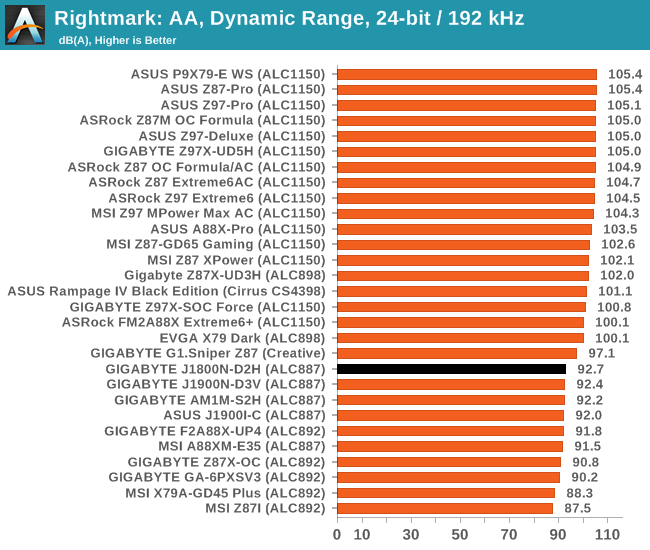
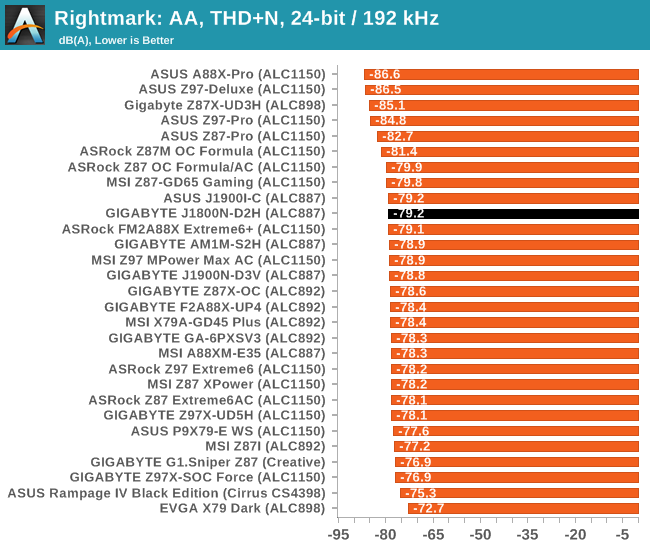
With all the motherboards in this test using the ALC887, there is not much to choose between them.
USB Backup
For this benchmark, we transfer a set size of files from the SSD to the USB drive using DiskBench, which monitors the time taken to transfer. The files transferred are a 1.52 GB set of 2867 files across 320 folders – 95% of these files are small typical website files, and the rest (90% of the size) are small 30 second HD videos. In an update to pre-Z87 testing, we also run MaxCPU to load up one of the threads during the test which improves general performance up to 15% by causing all the internal pathways to run at full speed.
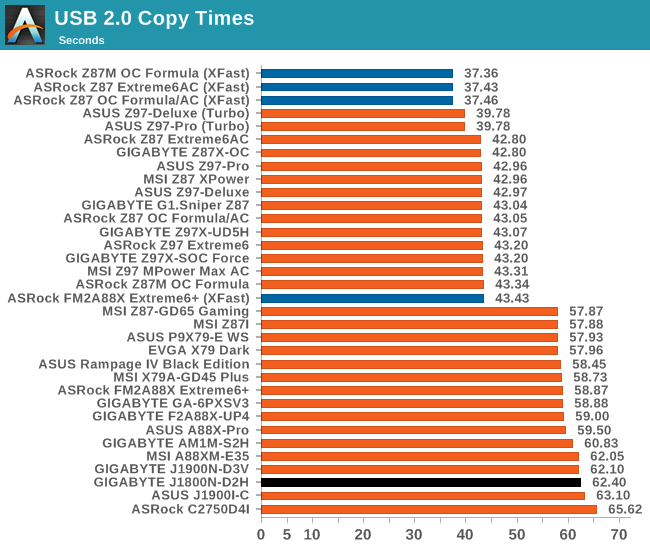
Compared to the high end motherboards that perform our USB 2.0 tests around 42 seconds, the Bay Trail IO is relatively slow.
DPC Latency
Deferred Procedure Call latency is a way in which Windows handles interrupt servicing. In order to wait for a processor to acknowledge the request, the system will queue all interrupt requests by priority. Critical interrupts will be handled as soon as possible, whereas lesser priority requests such as audio will be further down the line. If the audio device requires data, it will have to wait until the request is processed before the buffer is filled.
If the device drivers of higher priority components in a system are poorly implemented, this can cause delays in request scheduling and process time. This can lead to an empty audio buffer and characteristic audible pauses, pops and clicks. The DPC latency checker measures how much time is taken processing DPCs from driver invocation. The lower the value will result in better audio transfer at smaller buffer sizes. Results are measured in microseconds.
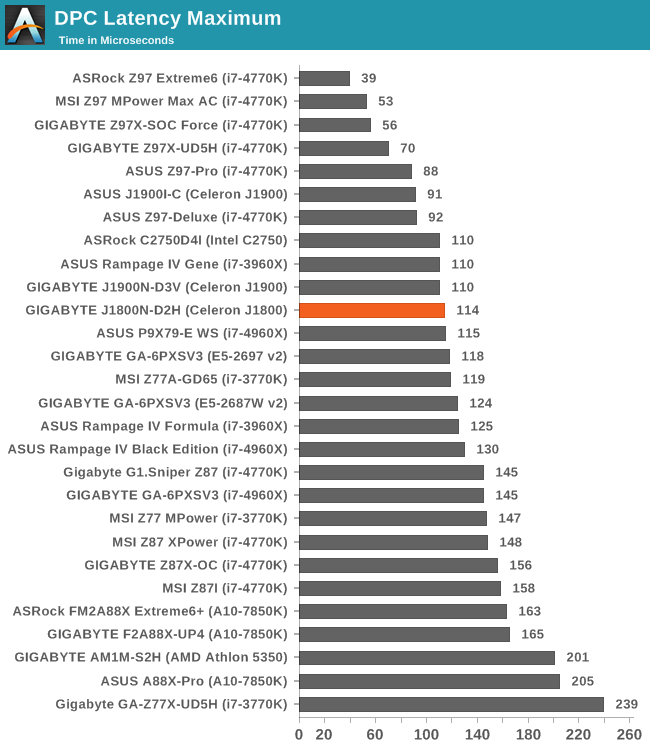
Despite being motherboards with low power CPUs, the DPC latency is around the 100 microsecond mark which is a good sign.
CPU Performance
Readers of our motherboard review section will have noted the trend in modern motherboards to implement a form of MultiCore Enhancement / Acceleration / Turbo (read our report here) on their motherboards. This does several things, including better benchmark results at stock settings (not entirely needed if overclocking is an end-user goal) at the expense of heat and temperature. It also gives in essence an automatic overclock which may be against what the user wants. Our testing methodology is ‘out-of-the-box’, with the latest public BIOS installed and XMP enabled, and thus subject to the whims of this feature. It is ultimately up to the motherboard manufacturer to take this risk – and manufacturers taking risks in the setup is something they do on every product (think C-state settings, USB priority, DPC Latency / monitoring priority, memory subtimings at JEDEC). Processor speed change is part of that risk, and ultimately if no overclocking is planned, some motherboards will affect how fast that shiny new processor goes and can be an important factor in the system build.
For reference, the J1800N-D2H does not use any form of MultiCore Turbo.
Point Calculations – 3D Movement Algorithm Test: link
3DPM is a self-penned benchmark, taking basic 3D movement algorithms used in Brownian Motion simulations and testing them for speed. High floating point performance, MHz and IPC wins in the single thread version, whereas the multithread version has to handle the threads and loves more cores. For a brief explanation of the platform agnostic coding behind this benchmark, see my forum post here.
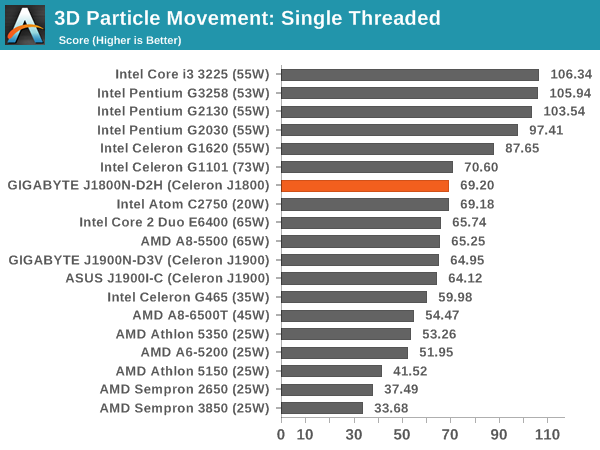
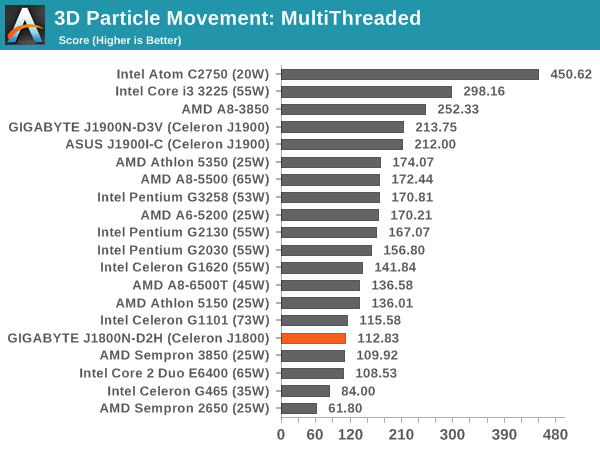
Compression – WinRAR 5.0.1: link
Our WinRAR test from 2013 is updated to the latest version of WinRAR at the start of 2014. We compress a set of 2867 files across 320 folders totaling 1.52 GB in size – 95% of these files are small typical website files, and the rest (90% of the size) are small 30 second 720p videos.
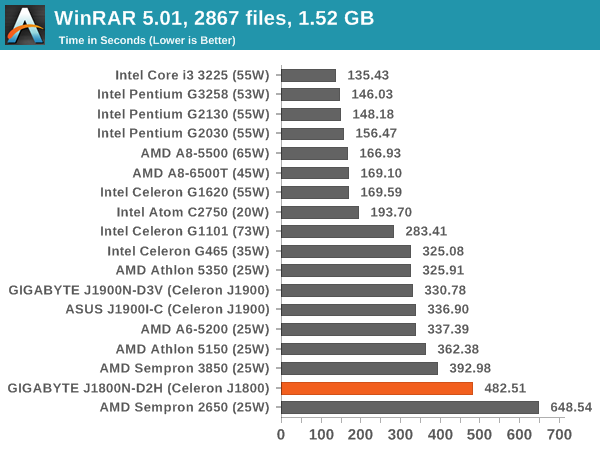
Image Manipulation – FastStone Image Viewer 4.9: link
Similarly to WinRAR, the FastStone test us updated for 2014 to the latest version. FastStone is the program I use to perform quick or bulk actions on images, such as resizing, adjusting for color and cropping. In our test we take a series of 170 images in various sizes and formats and convert them all into 640x480 .gif files, maintaining the aspect ratio. FastStone does not use multithreading for this test, and thus single threaded performance is often the winner.
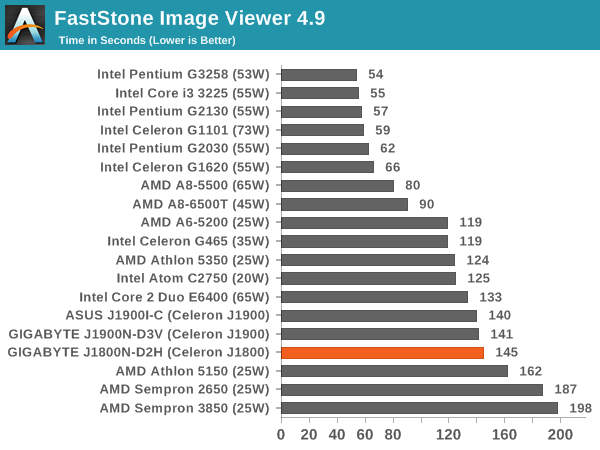
Synthetic – 7-Zip 9.2: link
As an open source compression tool, 7-Zip is a popular tool for making sets of files easier to handle and transfer. The software offers up its own benchmark, to which we report the result.
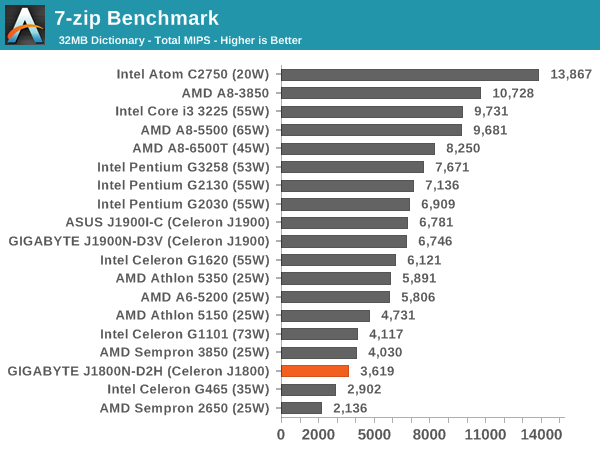
Integrated Gaming Performance
F1 2013
First up is F1 2013 by Codemasters. I am a big Formula 1 fan in my spare time, and nothing makes me happier than carving up the field in a Caterham, waving to the Red Bulls as I drive by (because I play on easy and take shortcuts). F1 2013 uses the EGO Engine, and like other Codemasters games ends up being very playable on old hardware quite easily. In order to beef up the benchmark a bit, we devised the following scenario for the benchmark mode: one lap of Spa-Francorchamps in the heavy wet, the benchmark follows Jenson Button in the McLaren who starts on the grid in 22nd place, with the field made up of 11 Williams cars, 5 Marussia and 5 Caterham in that order. This puts emphasis on the CPU to handle the AI in the wet, and allows for a good amount of overtaking during the automated benchmark. For our integrated test we run at 1280x1024 on Low graphical settings.
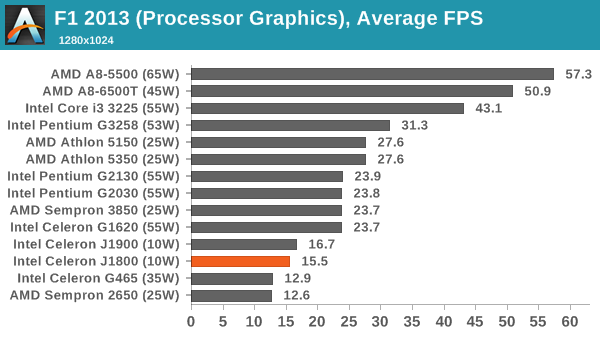
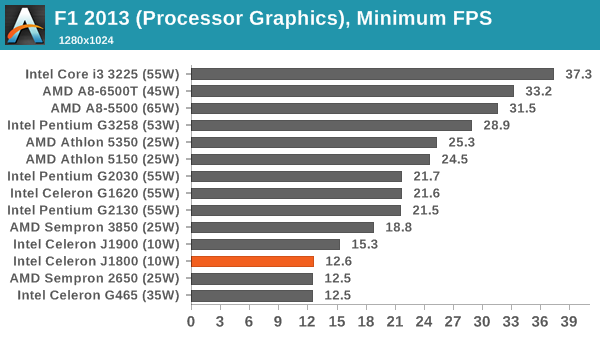
Bioshock Infinite
Bioshock Infinite was Zero Punctuation’s Game of the Year for 2013, uses the Unreal Engine 3, and is designed to scale with both cores and graphical prowess. We test the benchmark using the Adrenaline benchmark tool and the Performance (1280x1024, Low) setting, noting down the average frame rates and the minimum frame rates.
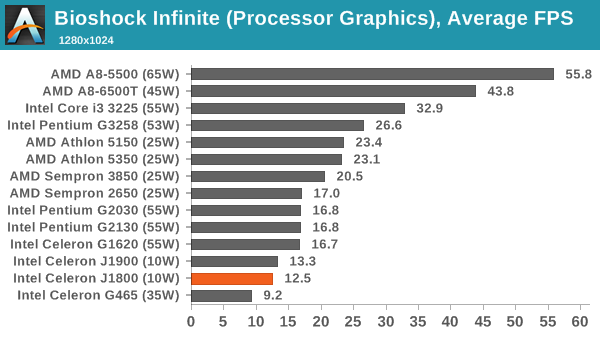
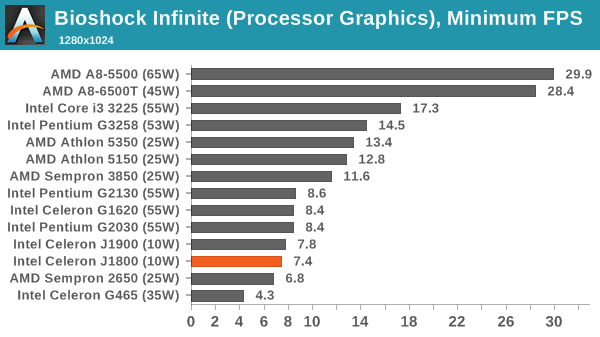
Tomb Raider
The next benchmark in our test is Tomb Raider. Tomb Raider is an AMD optimized game, lauded for its use of TressFX creating dynamic hair to increase the immersion in game. Tomb Raider uses a modified version of the Crystal Engine, and enjoys raw horsepower. We test the benchmark using the Adrenaline benchmark tool and the Performance (1280x1024, Low) setting, noting down the average frame rates and the minimum frame rates.
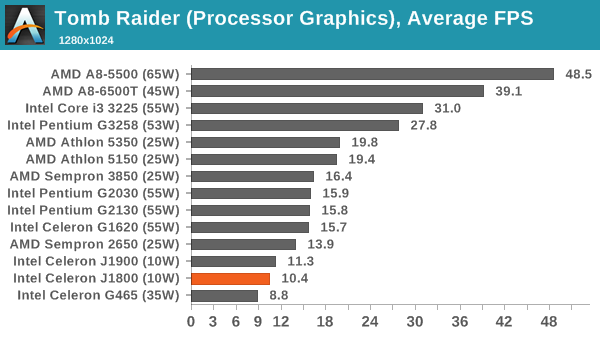
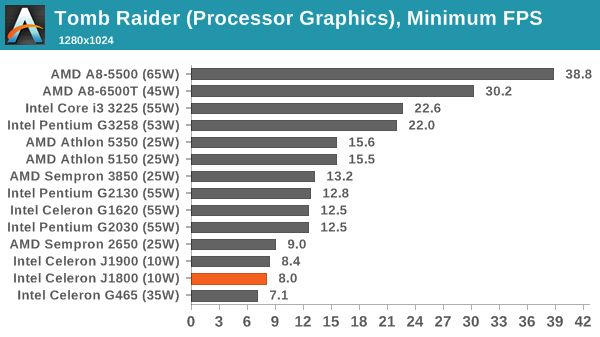
Sleeping Dogs
Sleeping Dogs is a benchmarking wet dream – a highly complex benchmark that can bring the toughest setup and high resolutions down into single figures. Having an extreme SSAO setting can do that, but at the right settings Sleeping Dogs is highly playable and enjoyable. We run the basic benchmark program laid out in the Adrenaline benchmark tool, at the Performance (1280x1024, Low) setting, noting down the average frame rates and the minimum frame rates.
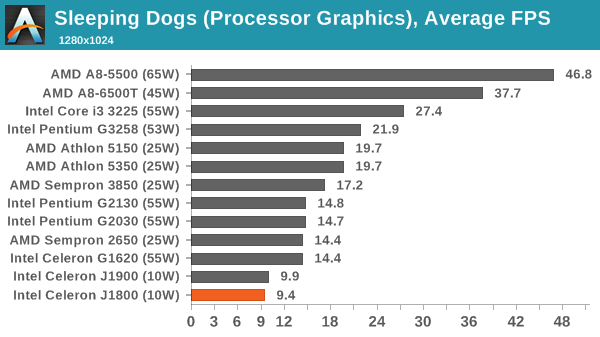
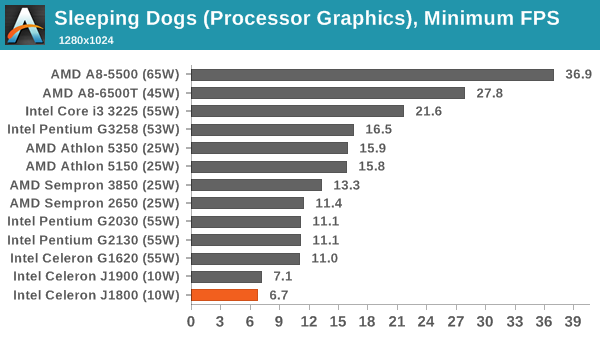
Conclusion
When we review the mainstream level for computing, $70 on just the motherboard gets a relatively bare product but you are still investing in an ecosystem around the market involving the software, BIOS and additional unique functionality. When you spend $69 on a motherboard/SoC combination, where the SoC has a tray price of $72, the purchase becomes more of a utility. At this price point it becomes almost impossible for motherboard manufacturers to separate their product, because it is solely purchased for the IO that comes part of the chipset.
With that in mind, the J1800N-D2H does offer a couple of SATA 3 Gbps ports, a USB 3.0 port, Realtek networking and an ALC887 audio codec. For good measure there is a mini-PCIe for an additional module, and a PCIe 2.0 x1 slot. Compared to the big motherboards we often review, this sounds like the bare minimum for any desktop system, but it does allow the user to implement WiFi, a sound card, two SSDs in storage and a base HTPC card if required.
Speaking solely about the motherboard, our system tests showed no new records and the level you might expect with such a low cost system. The BIOS used the old style blue on grey without a hint of a graphical UEFI on GIGABYTE's more mainstream products or of the type that we saw on the J1900I-C, perhaps to the detriment of the user experience.
When we compare dual core Bay Trail-D parts with the HP Stream 11, an 11-inch low cost Windows laptop, the strength of the desktop route is upgradeability and potential maximum performance. Our synthetic tests showed that in terms of pure horse power, the J1800 was slightly ahead of the N2840 for example, or that some benchmarks mattered more on the OS/software version than the similar hardware underneath). In exchange for the mobility and a slightly lower price of the HP with everything considered, the J1800N-D2H when paired with the right bundle will offer more faster storage, and perhaps with an 802.11ac card better signal strength, although as shown below, it cannot compete in terms of pricing unless you go super bargain basement. Perhaps the main benefit the HP Stream 11 offers is the ability to 'purchase and play' compared to a self-build desktop, but a system integrator might be able to provide that same purchase and play experience.
| J1800 for $200 | ||||||
| Part | Component | Price | ||||
| CPU and Motherboard | GIGABYTE J1800N-D2H | $69 | ||||
| DRAM | G.Skill 1x2GB DDR3-1333 C9 | $19 | ||||
| WiFi Card | Intel 802.11n 7260 2T2R, OEM | $16 | ||||
| Storage | Refurbished Corsair Nova 2 60GB | $30 | ||||
| Case and PSU | Logisys CS305BK ATX Mid-Tower + 450W | $30 | ||||
| Monitor | Used ViewSonic 17" Q7b (inc shipping) | $36 | ||||
| Mouse and Keyboard | Logitech MK120 Combo | $15 | ||||
| Total | $215 | |||||
When we price up a system with the J1800N-D2H trying to hit the $200 price point, even when selecting used or refurbished goods, it is very difficult to even hit $200, let alone with something half decent.
| J1800 Recommended when Buying New | ||||||
| Part | Component | Price | ||||
| CPU and Motherboard | GIGABYTE J1800N-D2H | $69 | ||||
| DRAM | G.Skill 2x2GB DDR3-1333 C9 | $38 | ||||
| WiFi Card | Intel 802.11ac 7260 2T2R, OEM | $35 | ||||
| Storage | Crucial MX100 128GB | $61 | ||||
| Case and PSU | Rosewill RS-MI-01 BK mini-ITX with 250W | $45 | ||||
| Monitor | Dell 19.5" 1920x1080 D2015H | $80 | ||||
| Mouse and Keyboard | Logitech MK120 Combo | $15 | ||||
| Total | $343 | |||||
When we put a list of solely new items, using a small SSD (either $48 for 64GB or $61 for 128GB), some DRAM (dual channel for peak performance) and a decent WiFi module, it is clear that the $200 price point of the HP Stream 11 is hard to beat in desktop form. Particular culprits for the desktop cost include the monitor, and this price is not even counting an operating system. Using a base 1366x768 TN panel, eMMC, a system builder's OS and a single stream WiFi solution helps HP drive that price down, and one would imagine that HP's overall margin in the product is lower than the expected margins for our system. The benefit of a system builder such as HP is that it is possible to buy into their ecosystem, or they might be able to build a stepping stone to their more expensive products in the future if the user has a good experience.




























