The MSI B450 Tomahawk Motherboard Review: More Missile Than Axe
by Gavin Bonshor on December 11, 2018 8:00 AM EST- Posted in
- Motherboards
- AMD
- MSI
- Zen
- AM4
- Ryzen
- Tomahawk
- Ryzen 2
- B450
- Entry Level
- MSI B450 Tomahawk
BIOS
Most of the following analysis on this page is taken from our MSI X470 Gaming Plus motherboard review as both models use the same MSI Click 5 BIOS and feature a near identical software bundle.
All of the AM4 socket motherboards we have seen so far from MSI all feature Click BIOS 5 firmware and like the rest of the gaming branded MSI offerings, the B450 Tomahawk’s variant of the Click 5 BIOS has a dominant black background with red accentuation and white text throughout. The firmware is separated into two main areas which include an ‘Easy’ mode for the newcomer and an ‘advanced’ mode for more competent users looking to tweak and change settings such as voltages and frequencies.
When users turn the motherboard for the first time and enter the BIOS (pressing Del or F2 during POST), the initial entry screen is the first one to come up. The EZ mode offers users with basic information on installed components such as the CPU, memory and storage devices. Core and key details such as CPU frequency, CPU core voltage, DRAM frequency and even the RAMs XMP profiles can be viewed using the coinciding menus on the left-hand side. Throughout the whole of the BIOS at the top of the screen is the Game Boost one-click overclocking button as well as a one-click A-XMP memory profile button; the settings applied depends on the installed CPU and RAM respectively.
The Game Boost button applies different settings based on whichever model of processor is installed. For reference and first-generation Ryzen users, the Game Boost applies a 3.8 GHz overclock to a Ryzen 7 1800X, 3.6 GHz to a Ryzen 7 1800 and a very modest 3.2 GHz to a Ryzen 7 1700 processor. With the Game Boost applied, the B450 Tomahawk put a total of 1.2 V on the CPU VCore of our Ryzen 7 1700 processor when at full load. This marks a massive improvement in terms of voltage over the B350 Tomahawk which would apply a much heftier voltage of 1.4 V on the CPU. It should be noted that the B350 Tomahawk would apply an extra 200 MHz than this model which in our overclocking testing equates to around a 14 °C with the 3.2 GHz at 1.2 V that Game Boost applies compared to 1.4 V which when manually overclocking, allows our chip to hit 4.0 GHz; a massive improvement over 3.2 GHz at 1.4 V.
The ‘advanced’ section of the BIOS can be accessed by pressing the F7 key and in the middle panel features some MSI Arsenal range of branding, the series this board hails from. The advanced section offers the OC section for overclocking the CPU and memory, an M-Flash section or updating the boards firmware to the latest version, a hardware monitor for setting and creating custom fan profiles and board explorer which allows users to get a birds-eye view of the board and its installed components.
Ooverclocking related settings are in the section named 'OC'. The list of settings includes all of the relevant settings for adjusting the processor's ratio which can be done in increments of 100 MHz. As a consequence of being a budget-focused motherboard, MSI hasn't included an external clock generator, so the base clock frequency is locked down to 100 MHz. For the memory, the B450 Tomahawk offers official support for up to DDR4-3466 but for users looking to try their luck, opening up the DRAM frequency strap selector offers up to a maximum of DDR4-4200.
The hardware monitor allows users to control fans installed onto any of the six available 4-pin headers. Configuration can be done through either a multi-point curve across all fans or each fan can be controlled individually. Compatible fans can be switched between DC and PWM modes.
As it's been stated in numerous of our AM4 socketed MSI motherboard reviews such as the MSI X370 XPower Gaming Titanium and the MSI MEG X399 Creation, the MSI Click BIOS 5 is visually pleasing and is visceral in relation to responsiveness with both a keyboard and mouse. Just like in previous AM4/TR4 MSI motherboard reviews, MSI has been reluctant to include firmware integrated with any RGB customization options and all of it has to be done within the operating system using the MSI Mystic Light software.
Software
One thing MSI is well known for is plying their users with is oodles of software so that users can make the most of their purchase. Just like other vendors do, MSI keeps to a principle set of core software and applications. MSI’s Command Center gives users the ability to overclock the system without needing to use the BIOS. Other notable mentions include an MSI gaming skinned CPU-Z monitoring application, the MSI Mystic Light RGB software which allows users to customize the color, and the MSI Live Update 6 software which gives users a simple and easy tool to keep installed drivers up to date, as well as software and firmware too.
The MSI Command Center utility provides a variety of informative monitoring abilities as well as allowing users to overclock their system within Windows. The CPU frequency option enables users to either click and drag the interactive slider up to the desired core clock speed, or it can be done incrementally in steps of 25 MHz via the + and - buttons just below. Just like the CPU, memory can also be overclocked and while there are no options to increase or alter the memory straps, overclocking can be done by adjusting the base clock. The Command Center app does inhibit the ability to directly change memory voltages, although the Game Boost profile built in can be enabled without needing to enter the BIOS. The MSI Command Center app also includes a hardware monitor similar to what's inside the BIOS and has a slightly less intimidating fan profile selection tool.
A custom MSI Gaming themed CPU-Z skin is available to download, or via the installation CD. CPU-Z is a monitoring utility created by CPUID and allows users the ability to monitor CPU core voltage, CPU frequency as well as the set multiplier, base clock (bus) speed, and other CPU and memory relevant settings such as CAS latency timings and memory frequency.
MSI's Live Update 6 software can be quite useful for updating motherboard drivers and software to the latest versions. Users can download with the intention to install manually or use the total installer button which downloads the software and installs it automatically saving time. There are options to scan for software automatically or manually if there's a certain app or utility that's required, although a full list of supported utilities can be installed directly from the installation CD, or via the product page from the MSI website.
While the current version of the MSI Click BIOS 5 UEFI firmware doesn’t have any functionality or capability to customize the onboard RGB LEDs, users can do so by using the MSI Mystic Light software. The Mystic Light software allows users to not only control and customize the color of the RGB LEDs integrated into the board, but it also offers customization of the two included 5050 RGB 12 V headers too. Users can select between seven different lighting effects such as breathing and flashing, but the biggest drawback to the B450 Tomahawk in regards to design is the inability to individually set the LED regions to different colors. This means that all of the LEDs sync up automatically and although not too much of a big deal, users looking to create funky rainbow themed light shows will have to look elsewhere.
MSI seems to be somewhat inconsistent with their supplied audio solutions as some of their boards come supplied with Nahamic and others seemingly don't. The B450 Tomahawk as it stands doesn't come with Nahamic support and instead opts to use an MSI Gaming skinned version of the Realtek HD Audio Manager. The Realtek Audio Control has to be downloaded directly from the Microsoft store within Windows 10 and isn't available for download directly from the MSI product page. The application offers users control over the six 3.5 mm audio jacks on the rear panel which are powered from the Realtek ALC892 HD audio codec. Such options include changing up the speaker configuration from a quadruplet of different configurations such as stereo, quadraphonic, 5.1 speaker and 7.1 surround sound setups. Users can add various environmental based sound effects such as padded cells and offers a host of defined preset EQ settings on top of offering users the ability to customize their own.


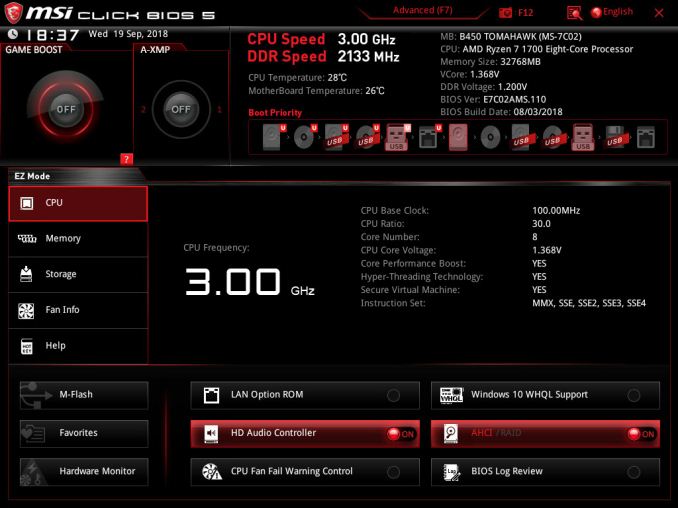
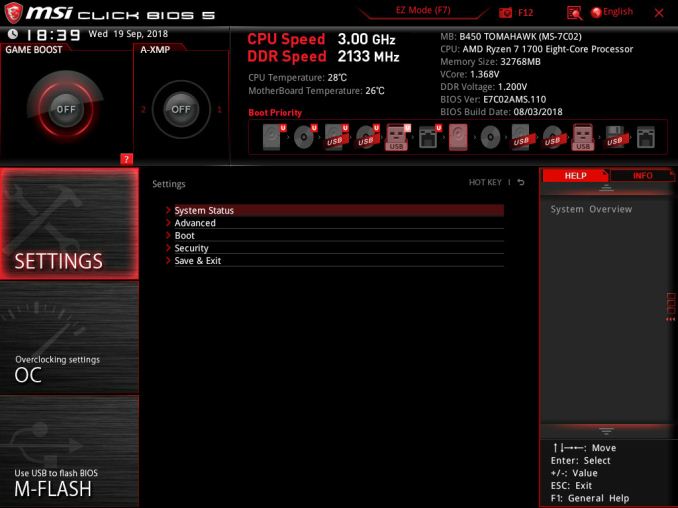
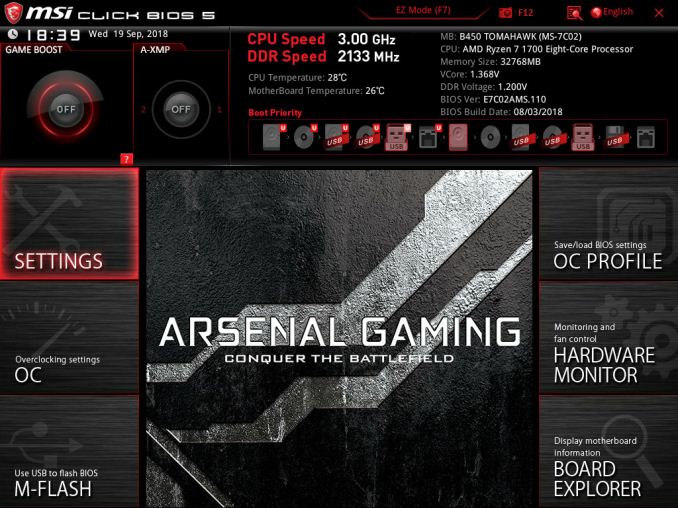
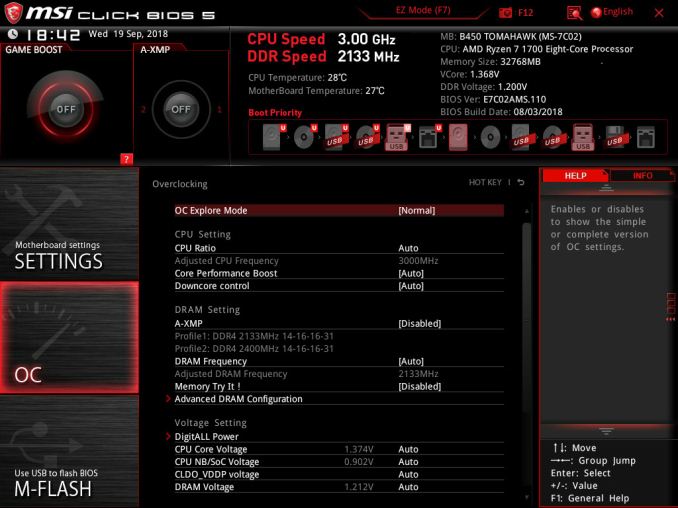
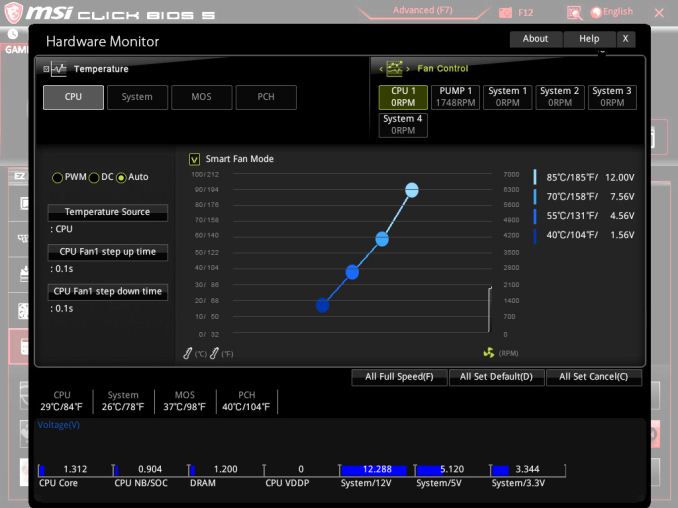
_thumb.jpg)
_thumb.jpg)
_thumb.jpg)
_thumb.jpg)
_thumb.jpg)
_thumb.jpg)

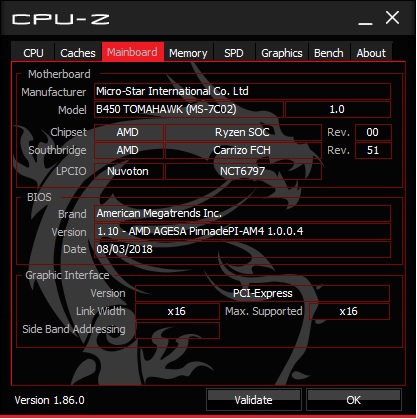
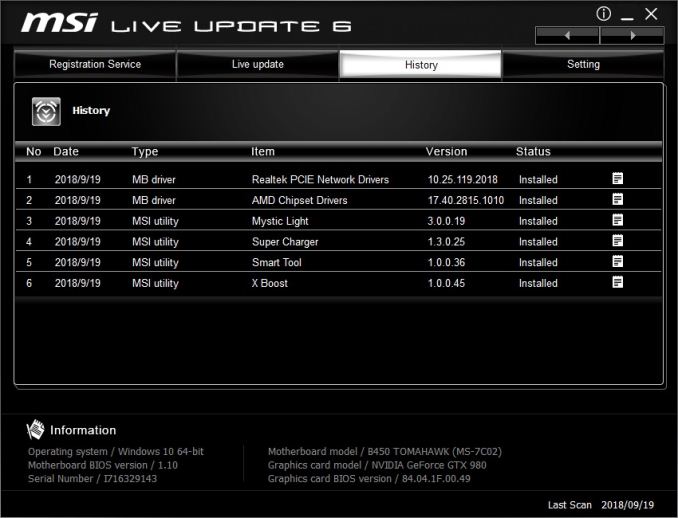

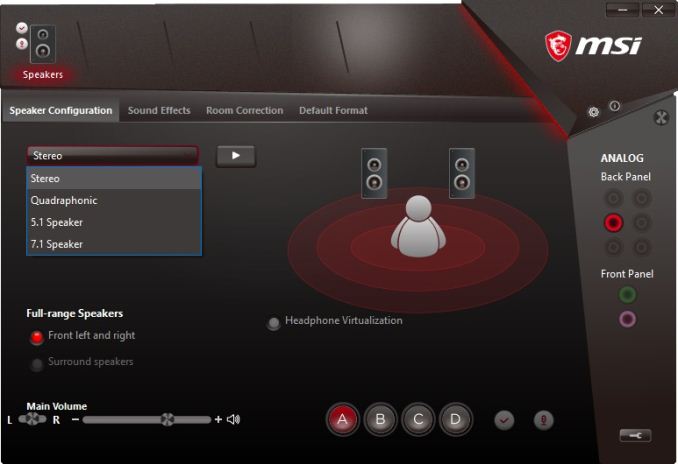














36 Comments
View All Comments
DrHansGruber - Tuesday, December 11, 2018 - link
Gaming performance looks like it's taken a not insignificant hit compared to the B350 Tomahawk.gavbon - Tuesday, December 11, 2018 - link
That does seem to be the current trend from X370/B350 to X470/B450 from the testing. It's still within a 1-3% margin of error although more like 7% in Total War. This could be the developer changing the benchmark slightly with a game update which would make more sense, given the other gamers tested are more in line with other boards.ianrumford - Tuesday, December 11, 2018 - link
A cautionary tale.I just bought this board during Black Friday sales (~£90). Nice spec and good price. But.
It came with the 120 bios installed but didn't recognise both 16GB sticks of my
G.Skill 3200 Trident Z for AMD ("TZRX"). I got the board to boot with just one stick though at 2133.
The latest bios (130) includes support for AGESA 1.0.0.6 which has better memory compatibility.
I used the bios m-flash utility to upgrade to 130 and all seemed well till
around 70% when I was briefly called away and returned to find a blank screen. The board did not boot.
The Tomahawk has a well-advertised feature call BIOS Flashback where you can recover the bios
using the special hardware port that takes a FAT32 usb with the bios on it.
The marketing collateral on Newegg says of BIOS Flashback:
"Run into trouble when updating your BIOS? Simply flash the old BIOS version
back and continue gaming within minutes with BIOS Flashback+. BIOS Flashback+
even works without a CPU, memory or graphics card installed!"
But the board refused to even load the 130 bios. Googling around this seems to suggest
there is something wrong with the bios file.
I tried to (re)load the 120 bios using flashback. This bios loaded in the way the
manual says it should, but the board still did not boot.
I've tried the other two bioses available on the MSI website and while they seem
also to load ok, still no joy.
I opened a call with MSI tech support and they have confirmed pretty much that
BIOS Flashback does not always work.
I've contacted the reseller to negotiate a replacement. In UK law a product that
does not do what it claims to be able to do is not of "merchantable quality".
gavbon - Tuesday, December 11, 2018 - link
Sorry to hear you've had that experience! It sounds more like a straight RMA and swap to me, but obviously, I cannot speak on behalf of the manufacturer. If I had the same issue which these things can happen, I would RMA too. Where did you buy it from? Are they willing to replace the board?ianrumford - Tuesday, December 11, 2018 - link
Hi,
I'd rather not say at this point who the reseller until they have had a chance
to step up to the plate. I think they are UK-only. I've bought from them before
and they gave good prices and good service although I've never had to return
anything.
There are a few observations I'd make though, two MSI-specific and one more
general.
First is the MSI marketing folk are over-egging the product in a way the tech
folk can't deliver on.
Second is their testing of new bioses: the latest (130) bios failed for me both to
flash and even be recognised as valid for flashback.
Third is the more general point of how fraught bios update still seems to be.
Its been a while since I built a new system but have been surprised how many
reports there are of updates failing, even though technologies like dual bios
and flashback have become more common. That's qualitative of course and I've
never seen any stats on update failures. Also I've never written any code for
hardware so have no idea of the challenges faced writing an utterly paranoid
update process. Perhaps the development and/or testing time is just too
expensive and maybe its cheaper for manufacturers just to take the hit on RMAs.
Wingartz - Tuesday, December 11, 2018 - link
i had an issue like that also with MSI but the X58 mobo (damn those mobos) flashed via usb to the newest version and it bricked right away, searched in Google and found that specific model always got bricked when flashing via usb, it seems after all this years they have't got the issue solvedplonk420 - Friday, December 14, 2018 - link
wowch, that was an expensive board to brickrocky12345 - Monday, December 17, 2018 - link
That is why I like boards like Gigabyte and their dual bios because if something goes wrong you just flip the switch and are up and running again. On my own Gigabyte board my second bios is something like version 1 since I have never flashed the second bios on it ever just the main bios which has always worked like a charm so far.OolonCaluphid - Wednesday, December 12, 2018 - link
I have the MSI B450m Mortar - the mATX little brother for this board.I also have absolutely no joy getting it to play with my DDR4 3200mhz ram - Kingston Hyper X. It works perfectly with my 32gb 3000Mhz Kingston Hyper X kit, however. So I refuse to believe claims that these boards support 3466Mhz ram, unless it's on the QVL list and also you get a bit lucky.
Sound quality is also poor, but that's not a problem for my uses.
Sorry to hear of your BIOS problems. real PITA. Here's hoping the retailer see you right.
3DoubleD - Wednesday, December 12, 2018 - link
I'd second that. I really think Anandtech should run an article on this because it took me a bit by surprise, although I had heard of compatibility issues.I recently put together a Ryzen 2600x + Gigabyte Gaming 7 + 2x16GB DDR3200 system and what a pain it is to get memory running at the correct speeds. I even carefully grabbed a RAM kit that was listed on Gigabyte's qvl list for the board at the rated speed, but even after bios update the XMP did not boot.
Eventually I used one of the Ryzen ram timing calculators and got it to boot at 3200 MHz, but I had some stability issues so I dropped to 3133 MHz with slightly faster timings (probably not much of a performance tradeoff).
Apparently you need to buy Samsung B-die dimms, but I had a really hard to finding any during black friday sales and got a good deal for the kit I ended up buying (that was supposedly tested by Gigabyte at the rated speed and timings).
Anyway, a RAM buyers guide for AMD systems would be worthwhile IMO because it is NOT as straightforward or plug & play as you'd think it would be in 2018 (almost 2019).