Dell UP3214Q Review
by Chris Heinonen on April 1, 2014 12:00 AM ESTThe larger the display, the harder it is to get it uniform. As I’ve found from testing the 21:9 ultrawide displays, the taller a display is the higher the tolerance is for the panel. Because of this we usually see more uniformity issues in larger displays, though there are many large display that are still quite good in the professional market.
The Dell UP3214Q suffers a bit when it comes to uniformity. The white uniformity is pretty good, with only a few spots at the very outside falling more than 10%, which is what I set as a target for a display. The center of the monitor is all within 8%, which is a good number.
Black uniformity shows that there is a corner with light leakage in the upper-right, but that corner is also dim for white. The outside of the monitor is much darker than the center, which is also consistent with how it measures for white. Black uniformity is good other than the upper-right corner.
With the exception of the upper-right section of the screen, the contrast ratio for the Dell uP3214Q is higher for most of the display than it is in the center. The center measures in at 758:1 when calibrated, while other parts of the display are closer to 900:1. The upper-right dips down to 562:1 because of that higher black level but most of the display is better than that.
The color uniformity of the UP3214Q is very good overall. No section has an average dE2000 over 3.0, which is the target. Almost all the display comes in at a dE2000 average of 2.0 or below which is good, and the center area tops out at 1.64. These are all relative to the center of the display, so overall you can use the Dell UP3214Q for color critical work and what you see in one area of the display is what you will see in another area.
The Dell UP3214Q has much better display uniformity than the last UltraHD monitor I saw, the ASUS PQ321Q. Since it is targeting professionals with AdobeRGB support and uniformity compensation that is something I would expect to see. This testing is done with Uniformity Compensation enabled, though that mode does not work if you have MST enabled. Since MST is tempermental for me, I typically left it disabled and therefore did my measurements with it off.


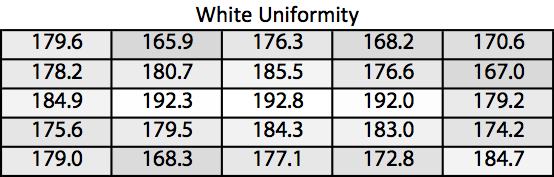
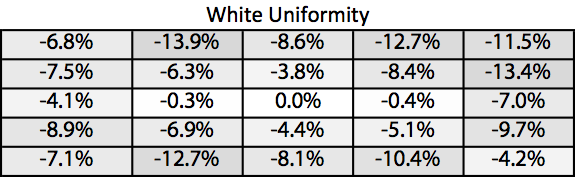
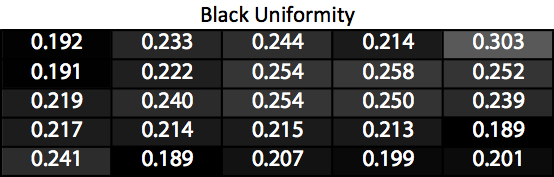
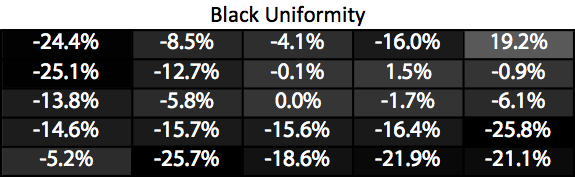
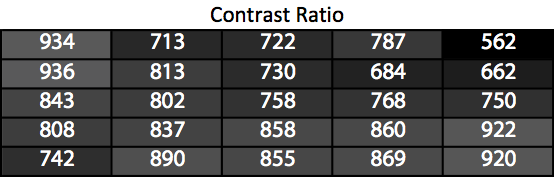
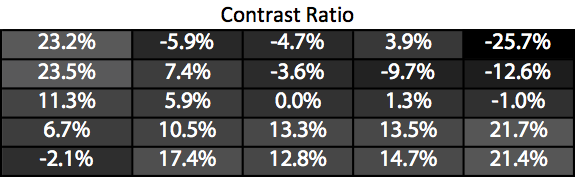
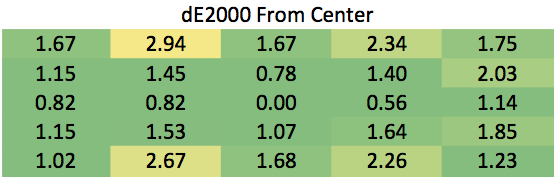








84 Comments
View All Comments
Kevin G - Tuesday, April 1, 2014 - link
On the Windows site of things, what video card and driver was used? How AMD and nVidia handle MST support varies slightly so you might have better luck with one over the other.Samus - Tuesday, April 1, 2014 - link
Wow, $2800 bucks...you can have a whole WALL of ZR2740w's for that price.nathanddrews - Tuesday, April 1, 2014 - link
... or a wall of U28D590D for $699 each. 60Hz TN 4K. I'm glad to see the major players offer up affordable 60Hz 4K. Of course, I'd rather have 120Hz 4K DP1.3. Doesn't matter if you can't play games, it would be of tremendous value to me just for desktop operations.Gunbuster - Tuesday, April 1, 2014 - link
Or you could run 4 39" 4K's at 1080p 120hz in multi-monitor and still have 4k resolution and some change left over...Bad pricing is bad.
WithoutWeakness - Tuesday, April 1, 2014 - link
If I'm correct in assuming you're talking about the 39" Seiko TV then I must inform you that those are not 120Hz screens in the same sense that a computer monitor is 120Hz. Those Seiko TV's only take an HDMI input which is currently limited to 4K@30Hz. They then interpolate frames between frames of source material to give the illusion of 120Hz. A 120Hz monitor takes in a 120Hz signal and displays it natively. There are currently no 4K 120Hz monitors on the market (there aren't even any 2560x1600 120Hz monitors I'm aware of).nathanddrews - Tuesday, April 1, 2014 - link
The 50" Seiki 4K TVs do native 120Hz 1080p over HDMI 1.4, but it seems to be a lottery as to whether it needs to be hacked or not. While this resolution is not officially supported, creating a custom EDID makes it possible. In addition, several people have been loading the 50" firmware on the 39", making native 120Hz 1080p possible there as well. So you can have your desktop and videos at 30Hz 4K (not ideal, but still razor sharp) while also gaming at 120Hz 1080p. Some are claiming 720p at native 240Hz... but I'd have to see that to believe it.http://www.avsforum.com/t/1473728/official-seiki-s...
houkouonchi - Friday, April 4, 2014 - link
All seiki 50 inch displays will natively display 1080p@120Hz. The 39 inch models all will to (with a firmware update). The 39 inch monitors with the firmware update do pixel doubling which means ideal scaling for gaming (almost identical to gaming on a big 1080p display with no scaling artifacts).Both the 50 inch (and 39 with the right firmware) will accept 720p@240Hz. It sitll only displays 120Hz but this does halve the input lag from around 9ms to 4.5 ms which is why for games where it really matters (only quakelive for me) I ran at 1280x720@240Hz.
marcosears - Thursday, October 9, 2014 - link
It's nice, but it could be a lot better! /Marco from http://www.consumertop.com/best-monitor-guide/dave_rosenthal - Tuesday, April 1, 2014 - link
Actually, the 39" inch Seiko *does* accept 1080@120hz over hdmi (when flashed with the firmware from 50" Seiko) and output all individual 120 frames per second (it looks very smooth!). You're right that it's limited to 4k@30hz.inighthawki - Tuesday, April 1, 2014 - link
Enjoy your massive bezel and spanning content across monitors.