The Microsoft Surface Book 2 (15-Inch) Review: Second Time's The Charm
by Brett Howse on December 21, 2017 8:00 AM EST- Posted in
- Laptops
- Microsoft
- Surface
- Pascal
- Surface Book
- Kaby Lake Refresh
Design
When the Surface Book launched, it offered a lot of innovative ideas in the laptop space, and none more innovative than separating the CPU, RAM, and storage into the display section, which is removable, and the GPU and majority of the battery into the base. It allowed Microsoft to pack in more battery than most other laptops at the time. To avoid the usual top-heavy feel of most laptops with a detachable display, Microsoft created an interesting hinge design, which rolls out when opening the display, making the base slightly longer and giving it more leverage. That hinge has returned, and keeps the Surface Book 2 looking like a Surface Book. Not everyone loved the hinge design, but it does work well and gives the Surface Book lineup a design touch that is instantly recognizable. The hinge doesn’t let the display lay flat, but it has to balance the weight of the display versus the requirements of opening the display all the way, which is somewhat negated by being able to detach the display if necessary.
The tablet section is not something you could use as a tablet full-time. At 15-inches in size, it’s a bit unwieldy, which was already an issue with the smaller 13.5-inch model. The squared off edges look great, but don’t help much with in-hand feel of the large tablet. With the relatively small battery capacity, the overall weight of the tablet is light enough that it’s easy to use in short bursts, but short bursts are all you’ll get out of it anyway before the battery needs to be replenished. Just like the original, it offers a satisfying “kerchunk” when detaching from the base.
The base is almost a carbon-copy of the Surface Book with Performance Base mid-cycle upgrade model. The keyboard is slightly raised to give more room for the GPU and cooling components under it. Other than the USB-C port, the new base looks identical to the older version, keeping the two USB-A ports on the left, along with the SD card reader, and offering the Surface Connect port and USB-C on the right.
The keyboard on the original Surface Book was one of the better models available on a laptop, offering good travel, and good key feel. Luckily it hasn’t really changed, and still offers three levels of white backlighting, and thanks to the gray color of the keys, the white backlighting still offers decent contrast even when in a bright environment.
Microsoft offered the best trackpad experience on a Windows PC with the original Surface Book, and that great precision and feel of the glass trackpad carries over with the new model. The trackpad is large, but without being too large, and the latest Precision touchpad software offers plenty of customization for gestures and more. It’s wonderful to use, and makes you miss it when using an inferior device.
Microsoft’s gray magnesium design has become something they are known for, even if not all of the devices are magnesium anymore, but on the Surface Book 2, the texture and feel of the material is as premium as any device on the market. The chassis has a chamfered edge in front of the trackpad to allow you to open it easier, and although the rest of the edges are more acute, they still have a slightly rounded corner to prevent sharp pressure on your wrists when typing. Thanks to the 3:2 aspect ratio of the display, the Surface Book lineup also offers more wrist rest area than most other notebooks.
Overall the design of the Surface Book 2 is fantastic, which is becoming an expectation when dealing with the PC products from Redmond. The only small thing to point out would be the location of the headphone jack, which is on the top right corner of the display, making for a somewhat awkward cable arrangement when using wired headphones. It would be nice to see a second jack in the base, to be used while the laptop is being used as a laptop, but that seems like a small thing to complain about on an otherwise very well designed and built device.



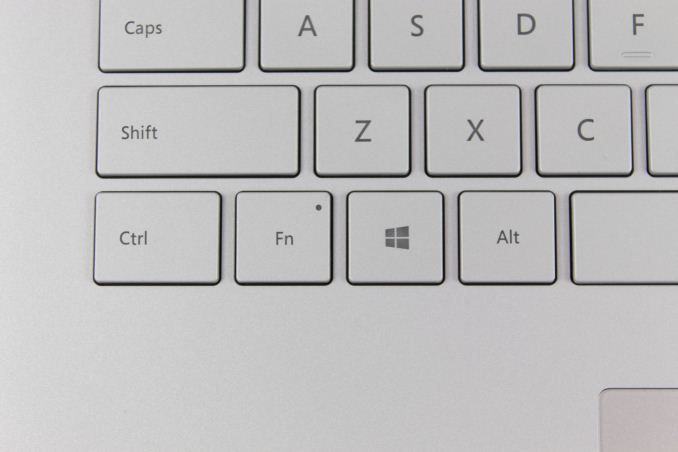









120 Comments
View All Comments
Azune - Thursday, December 21, 2017 - link
What i'd like to know is whether the screen will get yellow spots again if the tablet portion is used too much for writing.Since my SB Gen 1 + my replacement both had that problem after a few months.
mkozakewich - Thursday, December 21, 2017 - link
You don't need as much pressure on the pen, so I'd recommend just setting it as soft as possible and using it lightly. Most people press really hard on the screen, and that's always problematic. I remember seeing iPhone display models at mobile kiosks, and the screens would ripple under my touch because they'd sustained so much force.Azune - Saturday, December 23, 2017 - link
The part of the screen that i'm writing on is perfectly fine. The edges on the screen, where i am resting my hand, are the problem. Personally i think that the screen isn't reinforced properly for long term writing, to keep the weight of the screen lower.I don't know how to fix that, but personally i think its isn't acceptable for a 1500$+ device to break with its intended usecase after only a few months.
Da W - Thursday, December 21, 2017 - link
Been looking at Surface Pro stats in the charts and its a very potent tablet indeed, even compared to this monster of a notebook.djayjp - Thursday, December 21, 2017 - link
Beware:"Despite the power supply replacement, I was still able to get the Surface Book 2 to drain battery even when connected to the wall."
https://www.google.ca/amp/s/www.theverge.com/platf...
Brett Howse - Thursday, December 21, 2017 - link
I went over this several times in the review.anactoraaron - Thursday, December 21, 2017 - link
"Our review unit was equipped with a Samsung PM961...." while retail units will be equipped with an inferior toshiba ssd :PBrett Howse - Thursday, December 21, 2017 - link
That was slightly different, and while component swapping happens, it was the Toshiba SSD that was a faster MLC one in some of the early units. This is a TLC drive but Samsung has gotten very good with TLC in the last couple of years.anactoraaron - Thursday, December 21, 2017 - link
I would have liked to see a thermal report using something that maxed cpu usage, instead of what was presented. Your Rise of the Tomb Raider graph is great for evaluating the gpu temps and cooling performance for gaming.What about tasks that professionals use that max CPU usage? When the cpu on my 1st surface book was maxed (converting color checked raw images to jpg) the fan was very loud and the processor reached 96c (as reported by Intel XTU). That right there made me pack it up immediately and return it.
If you have a decice aimed at professionals who need and will fully use the calibrated display and don't have a way to properly cool various use cases that professionals may need you have an even more niche product.
What was most disappointing about the SB1 was that the fan even at 100% didn't seem to move any air anywhere! Cpu at 100% and 96c and I couldn't feel any air moving in or out across the entire tablet section. What was the fan doing? Just adding noise?
If I buy a product like this, for professional use, at this price point, longevity being cut short due to exdended high temps cannot be acceptable.
Any chance you can test the cpu cooling ability doing a demanding task for only the cpu? Preferably something that will max all cores 90-100% sustained?
Brett Howse - Thursday, December 21, 2017 - link
Hi. Yes I just ran Handbrake doing a CPU encode for 30 minutes. In best performance, the device will allow up to 20W on the CPU sustained which leads to temps around 95°C. It peaks at 100 which is the max for the chip right when the task starts since the PL allows up to 30W of power initially.It never goes over 100 though but if you were very concerned about that, you can leave it in Best Battery Life mode and the temp never exceeds the 60s even at a full 15W sustained load.
Over the weekend I'll try to add a chart showing this.