ASUS U30Jc Revisited: Adding an SSD
by Jarred Walton on June 1, 2010 2:15 PM ESTThe Good News: General OS and Application Performance
We'll start with the areas where SSDs really help. General application performance is better in many cases, and benchmark suites like PCMark reflect this quite well. Booting and shutting down Windows is also noticeably faster. We didn't include boot/shut down times in our initial U30Jc review, but we'll have results with and without the SSD here. If you want to look at performance relative to other laptops, please refer back to our original U30Jc review; our focus here will be on the performance increase (or decrease) caused by adding the SSD.
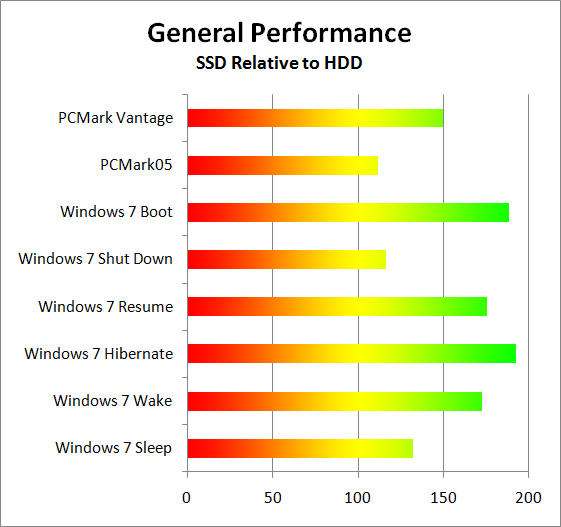
The big win here is PCMark Vantage, which has a lot of hard drive access tests. The overall score increased by 50%, which is certainly worthy of notice. Anyone looking to get to the top of the ORB in PCMark absolutely has to have an SSD, but the increased PCMark Vantage score is also a reflection of the general improvement in application launch times. Windows Start/Shut Down times are also better across the board, particularly the Boot, Resume, and Hibernate tests. On a desktop, I would personally argue that booting/shutting down doesn't happen enough to make these times matter; with a laptop, it's not unusual to hibernate/resume multiple times over the course of a day, and if you want to just make a few quick notes the seconds saved are very noticeable.
Besides the above tests, it's sometimes difficult to quantify what an SSD truly brings to the table. With a good SSD, even a slower laptop like one of the CULV models can feel much faster in general use. It won't be able to do any better at CPU or GPU intensive tasks, but launching office applications and web browsers (especially if you launch multiple applications at once!), surfing the web, installing software and patches… all of these common tasks complete much faster with an SSD. We ran some additional performance tests just to show how much of a difference it can make.
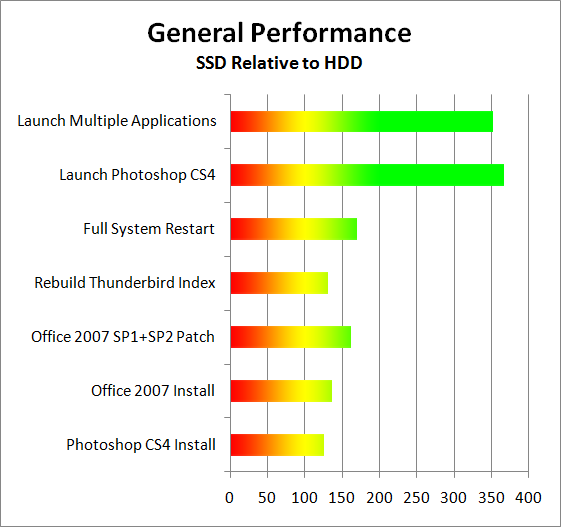
With the above tests, the SSD improves the already good performance of the U30Jc by at least 25% in the simpler tasks like software installation; it's as much as several times faster at launching complex applications/multiple applications (when they're not already cached into system RAM). Launching multiple applications is a great example of what you encounter on a relatively "mature" installation of Windows—after you've installed numerous applications suites, your Internet Security software, printer drivers, etc. We've all experience that two minute (or more) delay on a cluttered installation, and it correlates well with what we're showing in the multiple application launch test.
Other test scenarios we could perform would also show definite benefits. Running applications that do a lot of HDD accesses with real-time virus scanning enabled can be extremely painful on a conventional drive, whereas SSDs plug along with hardly a drop in performance. Even better, try running real-time anti-virus and Internet security (e.g. McAfee, Norton, AVG, etc.), anti-malware (e.g. Ad-Aware, Spybot Search and Destroy, Malwarebytes Anti-Malware), and your favorite BitTorrent client (e.g. Vuze, uTorrent); then go about using your PC. Even fast desktops feel sluggish when you're running such a setup, which is precisely what most home users ought to be doing (minus the BitTorrent client).
Such usage scenarios result in a lot of random storage access, and that's the Achilles' heel of hard drives. If you do them on a regular basis, an SSD is a real boon. There are ways to mitigate the effect somewhat, i.e. if you launch all six of our test applications one at a time rather than concurrently, the HDD "only" takes twice as long as an SSD. With 4GB of RAM, it's also primarily the initial launch that really takes a long time, though depending on the amount of multitasking you do the delays can still be severe. Defrag your hard drive, limit your Windows startup tasks, get a 7200RPM drive instead of a 5400RPM drive… all of these things can make the performance penalty of hard drives slightly less. Even with 15K RPM drives, though, there are access patterns that favor SSDs so heavily that there's no closing the gap.
The results above are the scenarios where an SSD helps substantially. Naturally, there are tests where adding an SSD doesn't help much at all. Let's look at those tests next.










35 Comments
View All Comments
Hrel - Monday, June 7, 2010 - link
If someone could do a review on the laptop that I currently suspect is the best "bang for your buck" out there. It's made by compal, and available on Cyberpower.com who's machines you've reviewed before. If you'd like it configured like I did, which I think is the best bang for buck, do this: Go to the website. mouse over 15.6" Laptops and click on the $999 Xplorer X6-8500. It has a 1080p screen. (I'm not sure why the people who run this site do this, but even though the other configurations use the same chassis when personalized they come out to cost more than this one; annoying since it makes me configure all 3 or 4 machines built on the same base chassis to figure out which one is cheapest/best for me.) Then I configured it with the Core i7-620M CPU. (to get it over 1K so I can take advantage of the 5% off.) 4GB 0DDR3-1333, hopefully 7-7-7-21, probably not, but hopefully. ATI MR HD5650 1GB GDDR3 320GB 7200rpm HDD (I did this cause I'm gonna take that HDD out and use the Seagate Momentus XT 500GB, thanks for that review!!) Everything else on that page I left untouched. The only thing I did on page 2 was switch to Intel wifi with bluetooth; Though I'm curious if the MSI option is equal/better; 17 bucks isn't nothing. It has HDMI out and a fingerprint reader. This page says 3 USB ports, the specs sheet says 4USB ports; not sure which is true. (I do wish they were USB 3.0 ports, but I was hoping you guys would test some stuff and tell me if that even matters for use with an external hard drive, mechanical disk 7200rpm. Transferring large files like movies and games mostly.) On page 3 I select "none, format only" for the OS. And select "LCD perfect assurance" cause even 1 dead pixel is unacceptable to me. This brings the total to $1008.90 after 5% off, or $992.75 if you get the MSI network card. So yeah, I really hope you guys can get a hold of one of these for review; as a loner or given as a review unit or maybe someone will just buy one and review it cause it's really tempting me right now... like a lot! If you're review is good I'm gonna start saving up and hopefully be able to buy it around Christmas. Thanks guys! A loyal reader. - BrianJarredWalton - Monday, June 7, 2010 - link
We can ask around... Anyway, I want to do a comment system test, so I'm doing it here. The following is a list of items that should be on separate lines: 1) Line one 2) Another line 3) And the third line. I'm pretty sure the system isn't giving anyone <br> tags now.JohnNyceis - Monday, June 7, 2010 - link
this is a testline breaks should be working now
John
brundlefly - Friday, June 25, 2010 - link
I have used SSDs on my notebooks for 3 years and can't go back.Benchmarks just do not reflect how well these improve my everyday computing.
Like getting a larger monitor, its cool for a while, then you get used to it and its not big deal, then when you use a computer with a smaller monitor (or mechanical hard drive) its excruciating - if its well tuned you might need to use it for 5 minutes before you start realizing its a hard drive, but it will happen, and the enabling of fans and even the slightest noise is grinding and foreign.
It is *very* hard dealing with the storage issues on a notebook. I shove all of my media off onto a Synology NAS, and have moved all of my mail and office apps onto web services.
This last bit was one of the best things I have ever done for my productivity. I used to have outlooks and entourages running all over the place, plus syncing and duplicates and all that nonsense - no more.
Everything is on Google, and my iPhone has Google Sync (which is actually Exchange, so its push and there are never conversion issues like duplicates).
Amazing Sathu - Monday, January 21, 2013 - link
Thanks for the good article Jarred. A revisit review of a product is awesome and something not done normally. But such reviews help in giving mid life boost to slightly older products and save some $$ in the process. I would like to add 3 things I did to my Asus UJ30C over the last 1 week and it now is like a completely different animal. Between the iPads, tablets, my office laptop etc, UJ30C was somewhat getting neglected. But recently taking advantage of some good pricies of components I decided to upgrade the UJ30C. Three upgrades were done1. Upgrade RAM from 4GB to 8 GB (PNY 2x4GB) - $31
2. Upgrade the OEM WD Blue 5400RMP 500GB HDD to Seagate Momentus Hybrid 7200 RPM 750GB Drive - $125 (Used Acronis cloning SW - Trial version)
3. Upgrade to Windows 8 Pro ($39)
Total cost - $195 plus 4 hours of weekend time.(cloning takes the maximum time here)
Result: System is screaming fast - take 15 secs to boot up from cold to get to Windows 8 Metro screen. (prior to that it took full 3 minutes for the laptop to boot on Win 7, Upgrading the RAM and SSD cut it down to 30 Seconds, Win 8 reduced it further)
Issues so far:
1. WiDi is broke after the upgrade. Major dampener. Reasons I got here was googling for a fix and came across this review. Sharing this for others who may benefit and be aware of the WiDi issue on Win8.
Thanks all for reading. Comments are welcome.